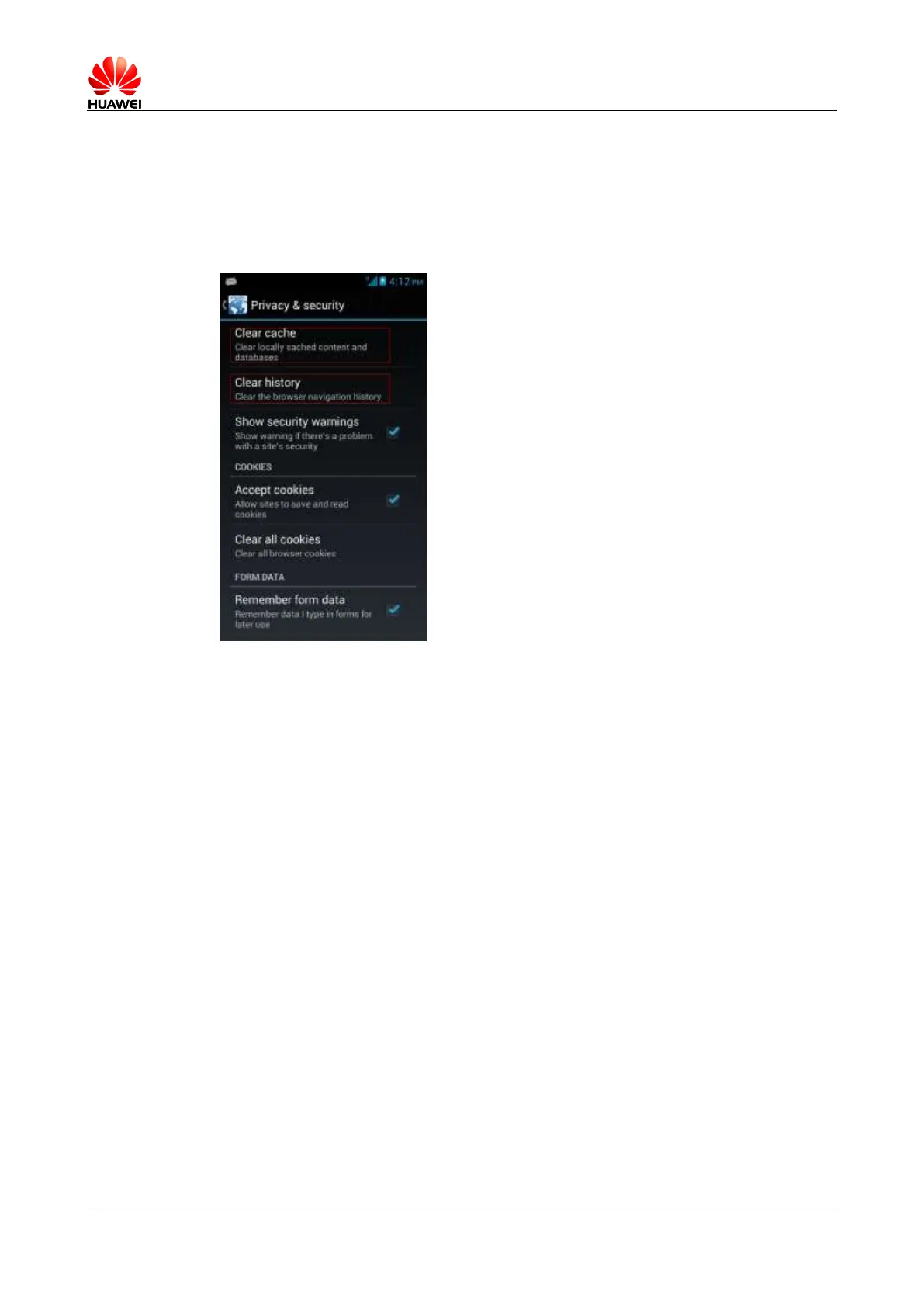HUAWEI Ascend G510 V100R001
HUAWEI Ascend G510 Smartphone FAQs
2.5 Internet Access
2.5.1 How do I clear my browser's cache and web history?
Launch your browser, open a web page, touch the Menu key then Settings > Privacy &
security, and touch Clear cache or Clear history.
2.5.2 Does my browser support full-screen mode and bookmarks?
If yes, how do I set them?
Your browser does not support full-screen mode, but it supports bookmarks.
To view the bookmark list, launch your browser and touch the Menu key then Bookmarks.
To add a bookmark, on the desired web page, touch the Menu key then Save to bookmark,
edit the bookmark information, and touch OK.
2.5.3 Can I log in to my email account from a web page?
Yes.
2.5.4 Can I log in to my online banking account from my phone?
Yes.
2.5.5 How do I save an image from a web page?
Touch and hold the image you want to save. From the displayed menu, choose Save image.
The image is stored in the Download folder of your microSD card.
