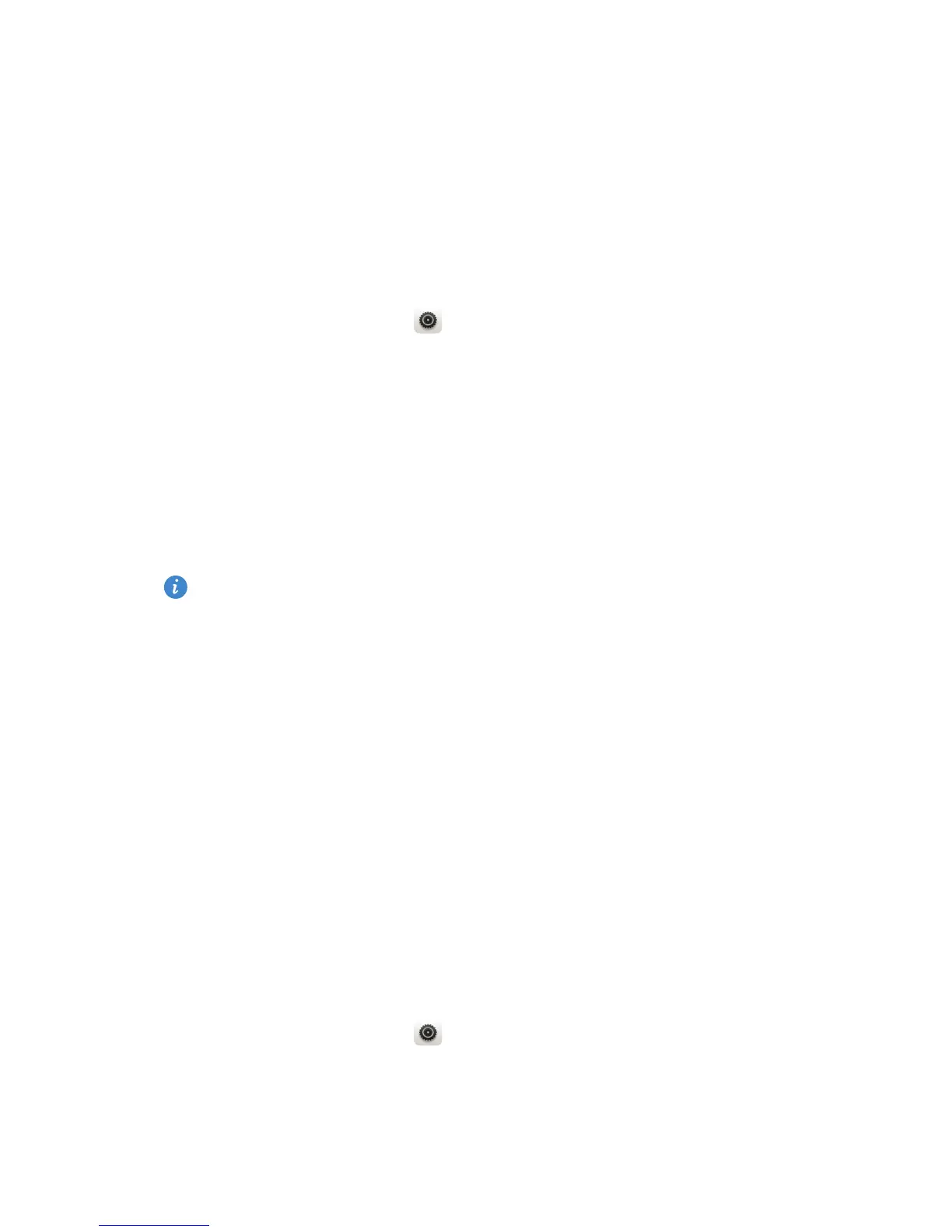Internet connection
64
Sharing your phone's mobile data
connection
Wi-Fi hotspot
Your phone can function as a Wi-Fi hotspot for other devices, sharing its
mobile data connection.
1.
On the home screen, touch then the
All
tab.
2.
Under
WIRELESS & NETWORKS
, touch
More...
.
3.
Touch
Tethering & portable hotspot
.
4.
Select the
Portable Wi-Fi hotspot
check box to turn on Wi-Fi hotspot.
5.
Touch
Configure Wi-Fi hotspot
.
6.
Set the Wi-Fi hotspot's name, encryption mode, and password.
It is recommended that you set the encryption mode to WPA2PSK for
better security.
7.
Touch
Save
.
On the device you want to use, search for and connect to your phone's Wi-Fi
network.
USB tethering
You can share your phone's data connection with a computer using a USB
cable.
To use USB tethering, you may need to install your phone's driver on the
computer or establish a corresponding network connection, depending on
your computer's operating system.
1.
Use a USB cable to connect your phone to the computer.
2.
On the home screen, touch then the
All
tab.
3.
Under
WIRELESS & NETWORKS
, touch
More...
.
4.
Touch
Tethering & portable hotspot
.
