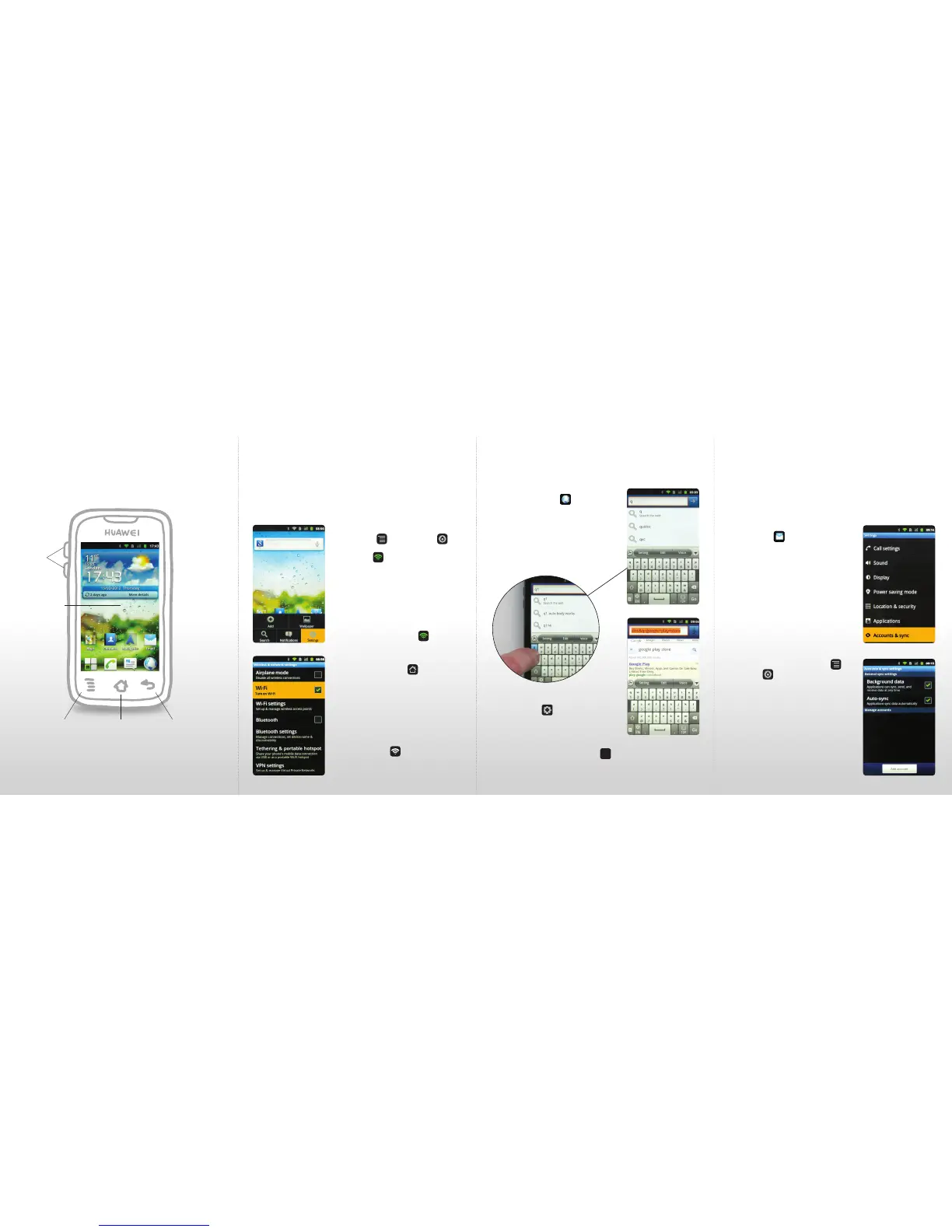1. Turning on Wi-Fi
The quickest and most cost-effective way to start using your smartphone
is by connecting to Wi-Fi. Once your smartphone is congured using
Wi-Fi you can then use the operators 3G network to provide updates
on the move. When in a Wi-Fi area, at home or out and about, make sure
you have the appropriate Wi-Fi access password.
(A) Select the home screen, select the
menu key , select settings
,
select wireless & networks and tick
the Wi-Fi box to turn on Wi-Fi.
(B) Under Wi-Fi settings the local Wi-Fi
networks will be displayed, this might
take 30 seconds or more.
(C) Select the option that you have the
password for and type in the password.
When successful it will prompt with
‘connected’ and the Wi-Fi symbol
will be displayed in green to show that
it is activated.
(D) Select the home key
to go back
to the main menu.
Congratulations – you can
now surf the internet.
(If you ever need to turn off Wi-Fi, pull down
the top menu and select the Wi-Fi icon to
turn off at any time this will save battery
while on the move).
2. Browsing and surng the internet
You can use the web browser from the home screen.
3. Gmail and Google accounts
To get the most from your Huawei Android smartphone it is
recommended you set up a Google account. You may have completed
this when you rst turned on your smartphone, or you might already
be a Gmail user. The easiest way to set up a Google account is to set up
a Google email account known as Gmail.
(A) From the home screen select the
web browser icon to go surng.
(B) To nd a website select the text entry
box and the keyboard will appear.
The keyboard is dual mode, touch the
key and it will type q for example,
stroke the q key downwards and
the number 1 will appear.
Other keyboards can be selected using
the language key
.
(C) As you type, a prompt list will appear.
If your website is shown, select it.
Alternatively, use the search function
or enter the full address and press .
(A) From the home screen select the
email icon . The rst time you
do this it will prompt you for an
email account.
(B) If you already have a Gmail account
enter the details or select ‘create an
account now’ and enter your details.
(C) Don’t forget you can pinch and zoom
to read the secure password called
‘word verication’.
You can have more than one email account.
(D) To set up an additional account from
the home screen, select menu ,
settings , accounts & sync.
(E) The ‘Add account’ function will allow
additional accounts to be set up and
Auto-sync will regularly update you
if ‘Background data’ is selected.
Note: Using email on the move provided
by the operator’s data network will incur
data costs.
Getting more from your
Huawei Ascend Smartphone
This Quick Start Guide will help you get more
from your new Huawei Ascend Smartphone.
Homescreen
Volume
Menu key Back keyHome key
Go
