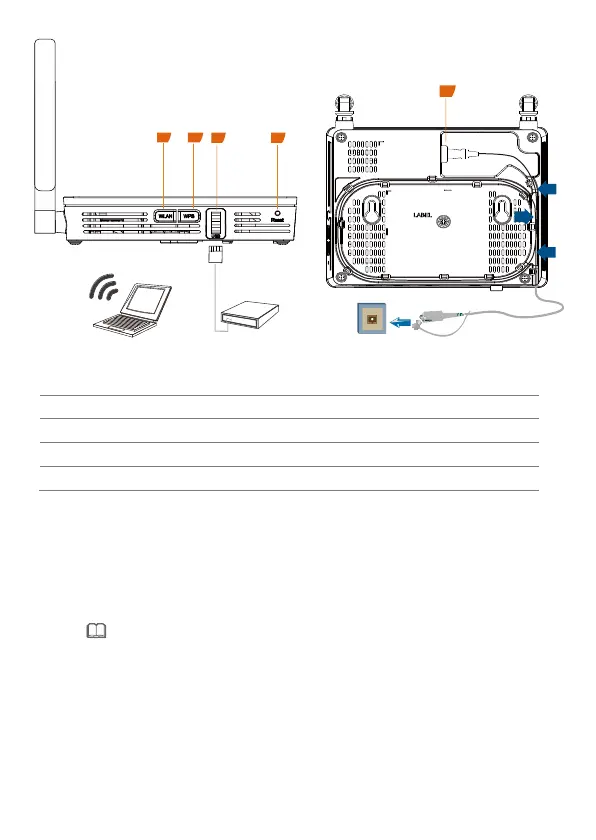7
Logging in to the Web Configuration Window
Step 1 Set the IP address of the PC in the same subnet as the management IP
address of the PON terminal.
You can find the default management IP address on the nameplate of the device.
Step 2 Enter the management IP address of the PON terminal in the address bar of
Internet Explorer and press Enter.
The login window is displayed.
Step 3 In the login window, select your preferred language, enter the user name and
password (printed on the nameplate of the device.), and click Login. After the
password is authenticated, the web configuration window is displayed.
Wi-Fi terminal
USB storage device
7
8
9
6
