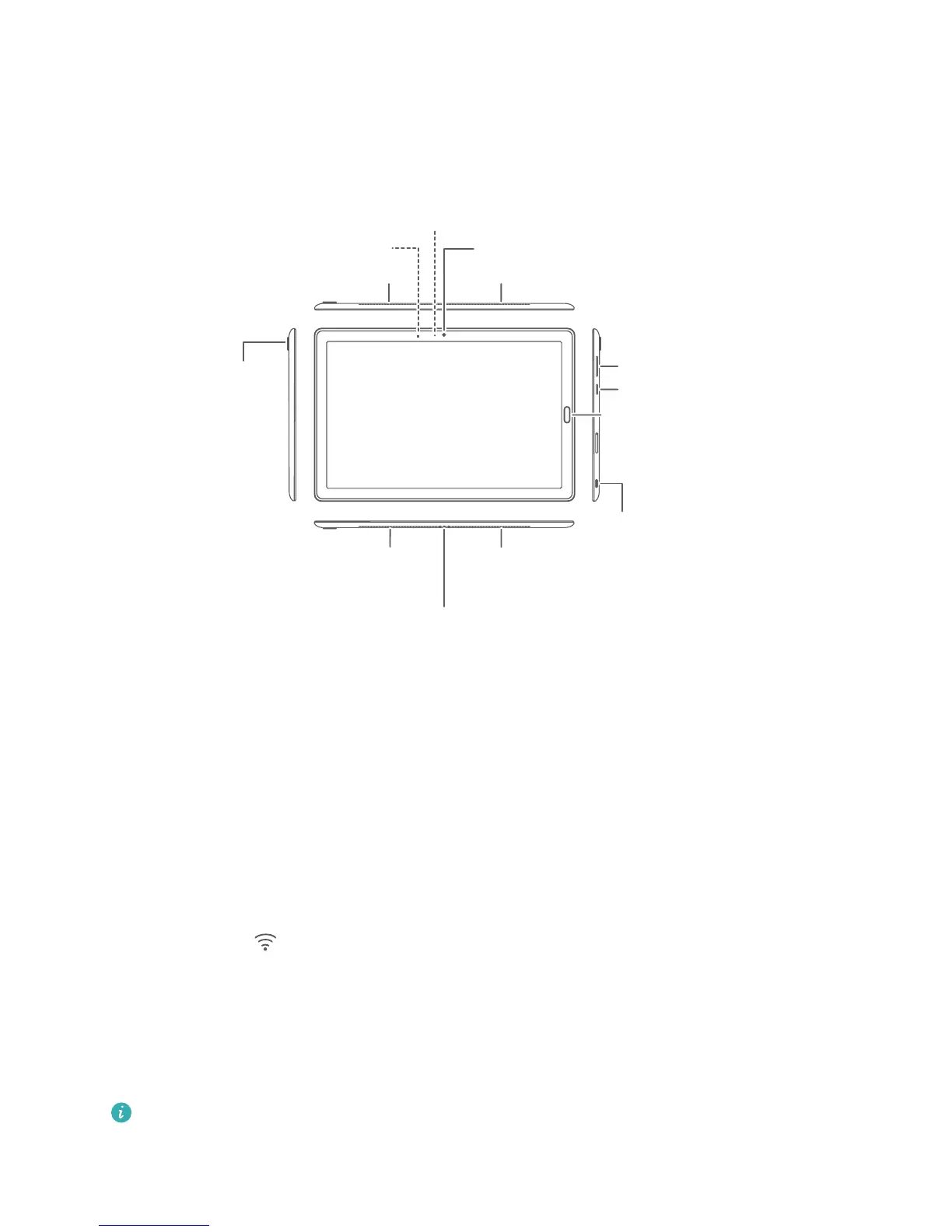7PMVNFCVUUPO
1PXFSCVUUPO
'JOHFSQSJOUTDBOOFS
64#$QPSU
3FBSDBNFSB
'SPOUDBNFSB
4QFBLFS
4QFBLFS
4QFBLFSF
,FZCPBSEQPSUQJO
&OTVSFUIBUUIFTVSGBDFPGUIFBNCJFOUMJHIUTFOTPSJTDMFBOBOE
VOPCTUSVDUFE
:PVDBOVTFUIF64#5ZQF$UPNNIFBETFUBEBQUFSDBCMF
QSPWJEFECZ)VBXFJUPDPOOFDUZPVSIFBETFUUPZPVSEFWJDF
4QFBLF
"NCJFOUMJHIUTFOTPS
4UBUVTJOEJDBUPS
Connecting to the Internet
Connect to Wi-Fi networks effortlessly with your device.
Connecting to a Wi-Fi network
1 Swipe down from the status bar to open the notication panel.
2 Touch and hold
to open the Wi-Fi settings screen.
3 Switch on Wi-Fi. Your device will list all available Wi-Fi networks at your location.
4 Select the Wi-Fi network you want to connect to. If you select an encrypted network, you will also
need to enter the Wi-Fi password.
Connecting using mobile data
Before using mobile data, ensure that you have a data plan with your carrier to avoid incurring
excessive data charges. Mobile data is not supported on Wi-Fi only tablets.
1 Swipe down from the status bar to open the notication panel.
12
