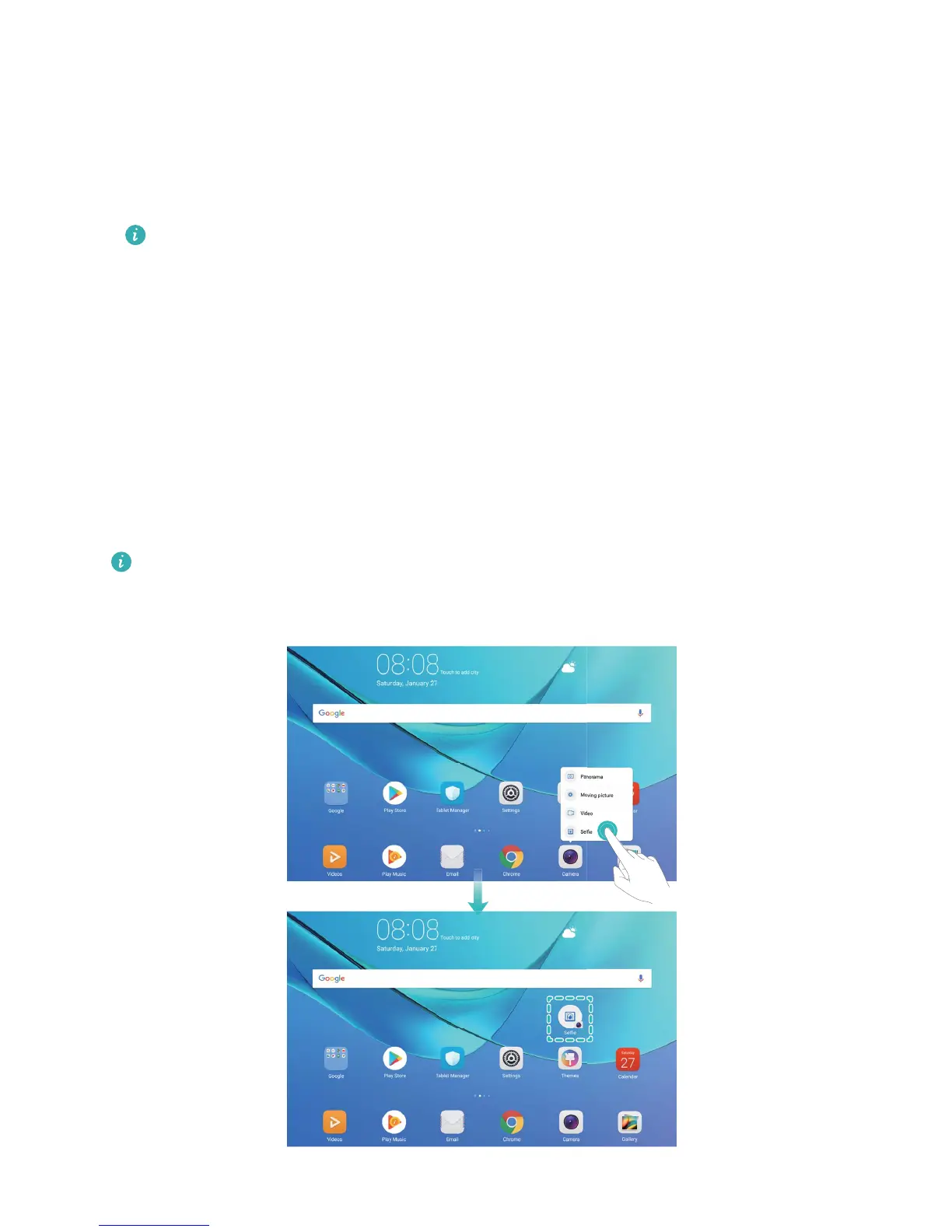l Enable Notications turn on screen: Turn on Notications turn on screen. When your Tablet
screen is off, it will turn on when a notication is received.
l Set notications light to pulse: Turn on Pulse notication light, and the Tablet notication light
will icker when you receive new notications.
l Display more information in the status bar: Depending on your preferences, you can turn on
Display carrier name or Display network speed.
This feature is not supported on Wi-Fi only tablets.
l Set notication method: Touch Notication method. Depending on your preferences, you can
select Icons, Numbers, or None.
l Set battery percentage display mode: Touch Battery percentage. Depending on your
preferences, you can select Next to battery icon, Inside battery icon, or Do not show.
Shortcuts
Use Shortcuts to Access Frequently Used Features
Touch and hold an app icon to display a menu of frequently used features for quick access. You can
also touch and hold a feature and drag it to your home screen to create a shortcut.
If you touch and hold an app icon and a shortcut is not created, the app does not support home
screen shortcuts.
Home Screen
25
