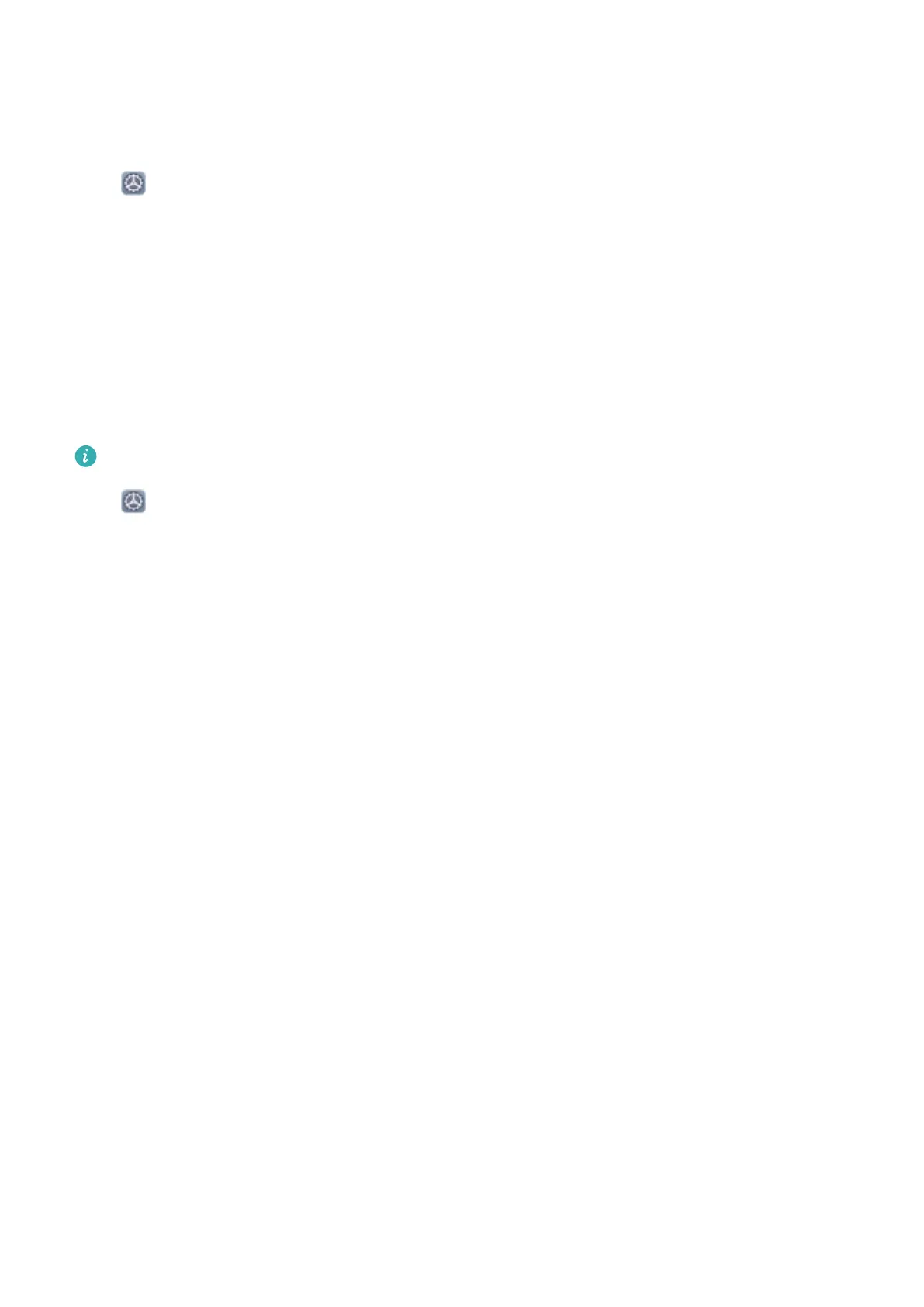Set Scheduled Power On/Off
Use the Schedule power on/off feature to power your Phone on and off at set times in order to save
power and prevent interruptions while resting.
Open Settings, go to Smart assistance > Scheduled power on/off, enable Scheduled power
on/off, then set the power on and power off times as well as the repeat cycle. Your device will power
on and off automatically at the selected times.
To disable Scheduled power on/off, toggle the switch off.
View Memory and Storage Status
Unsure of how much memory and storage you have left after using your Phone for a long time? You
can view your Phone's memory and storage information to help you monitor your memory and
storage use and decide whether to perform a cleanup.
Not all devices support memory cards.
Open Settings, and touch Storage to view the memory usage, and free up more space in a
timely manner based on the available storage space.
Clean up space: Select CLEAN UP, you can view the usage details of apps. Based on the scan result,
you can also manually clean up the system as recommended or specify items to clean up.
System
101
