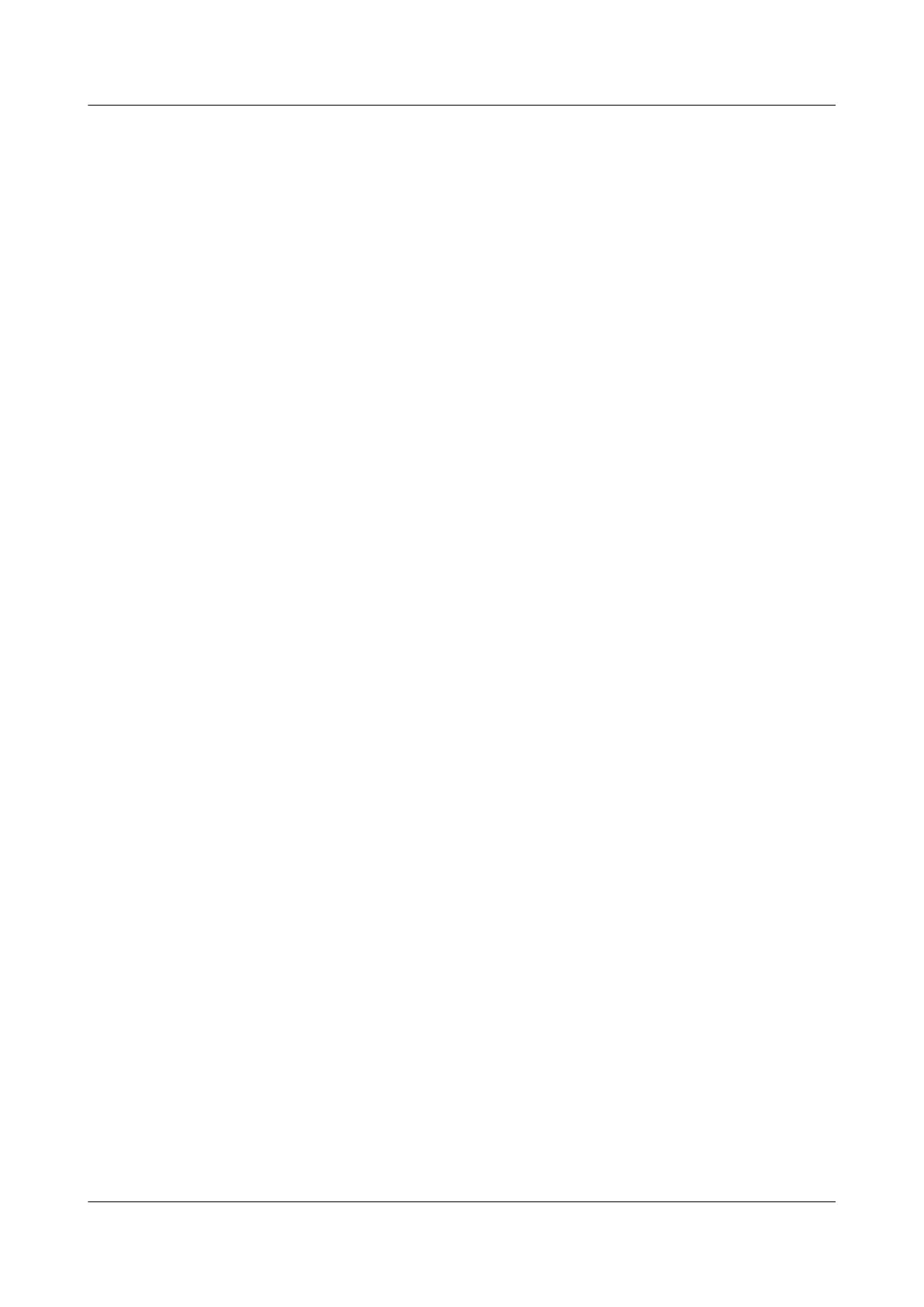[Switch1] interface gigabitethernet 2/0/0
[Switch1-GigabitEthernet2/0/0] port hybrid tagged vlan 100
[Switch1-GigabitEthernet2/0/0] quit
[Switch1] interface gigabitethernet 1/0/0
[Switch1-GigabitEthernet1/0/0] port hybrid untagged vlan 100
[Switch1-GigabitEthernet1/0/0] port vlan-stacking vlan 10 stack-vlan 100
[Switch1-GigabitEthernet1/0/0] quit
# Configure Switch2.
[Switch2] vlan 100
[Switch2-vlan100] quit
[Switch2] interface gigabitethernet 2/0/0
[Switch2-GigabitEthernet2/0/0] port hybrid tagged vlan 100
[Switch2-GigabitEthernet2/0/0] quit
[Switch2] interface gigabitethernet 1/0/0
[Switch2-GigabitEthernet1/0/0] port hybrid untagged vlan 100
[Switch2-GigabitEthernet1/0/0] port vlan-stacking vlan 10 stack-vlan 100
[Switch2-GigabitEthernet1/0/0] quit
Step 3 Configure an IGP on the MPLS backbone network. In this example, OSPF is used.
When configuring OSPF, advertise the 32-bit addresses of loopback interfaces on PEs and P,
which are used as the LSR IDs.
The configuration procedure is not mentioned.
After the configuration, OSPF neighbor relations are established between PE1, P, and PE2. By
running the display ospf peer command, you can see that the status of the OSPF neighbor
relations is Full. Run the display ip routing-table command, and you can find that the PEs can
learn the routes of each other's Loopback1 interface.
Step 4 Enable the basic MPLS functions and MPLS LDP on the MPLS network.
# Configure PE1.
[PE1] mpls lsr-id 1.1.1.9
[PE1] mpls
[PE1-mpls] quit
[PE1] mpls ldp
[PE1-mpls-ldp] quit
[PE1] interface vlanif 20
[PE1-Vlanif20] mpls
[PE1-Vlanif20] mpls ldp
[PE1-Vlanif20] quit
# Configure P.
[P] mpls lsr-id 2.2.2.9
[P] mpls
[P-mpls] quit
[P] mpls ldp
[P-mpls-ldp] quit
[P] interface vlanif 20
[P-Vlanif20] mpls
[P-Vlanif20] mpls ldp
[P-Vlanif20] quit
[P] interface vlanif 30
[P-Vlanif30] mpls
[P-Vlanif30] mpls ldp
[P-Vlanif30] quit
# Configure PE2.
[PE2] mpls lsr-id 3.3.3.9
[PE2] mpls
[PE2-mpls] quit
[PE2] mpls ldp
Quidway S7700 Smart Routing Switch
Configuration Guide - Ethernet 5 QinQ Configuration
Issue 01 (2011-07-15) Huawei Proprietary and Confidential
Copyright © Huawei Technologies Co., Ltd.
240
