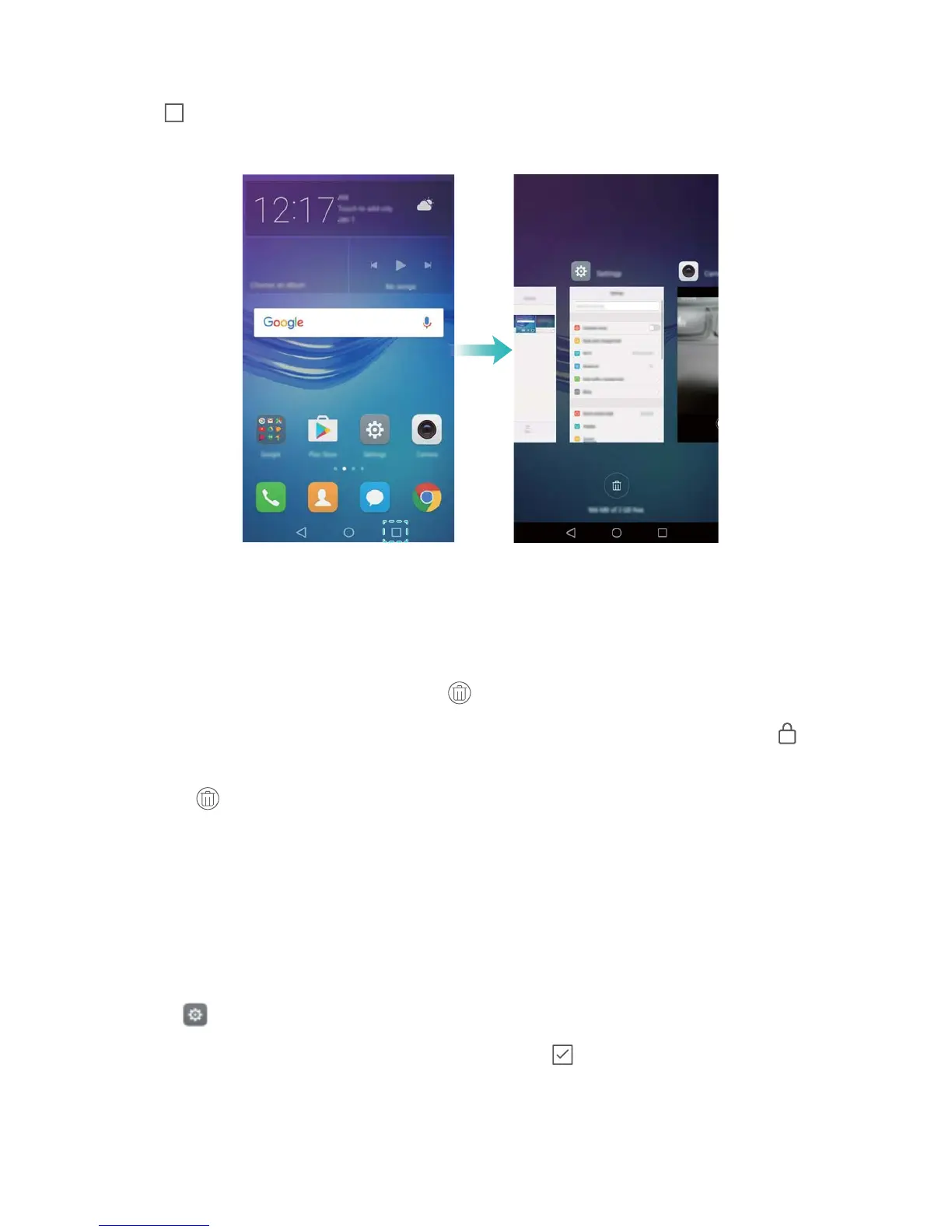Viewing recently used applications
Touch Recent to display the list of recently used applications.
l View more applications: Swipe left or right on the screen to view more recently used
applications.
l Open an application: Touch a thumbnail to open the corresponding application.
l Close an application: Swipe up on a thumbnail to close the corresponding application.
l Close all unlocked applications: Touch to close all unlocked applications.
l Lock or unlock an application: Swipe down on a thumbnail to lock an application. will
appear above an application once it has been locked. Locked applications cannot be closed by
touching . Swipe down again on the thumbnail to unlock the application.
Personalizing your phone
Simple home screen
The simple home screen mode uses large icons and fonts to display content in a more easy-to-
read layout.
1 Open Settings.
2 Touch Home screen style > Simple, and then touch to enable the simple home screen.
3 On the simple home screen, you can:
l Touch application icons or widgets to open them.
l Touch and hold an icon to open the home screen editor and add or delete application icons.
Getting Started
19
