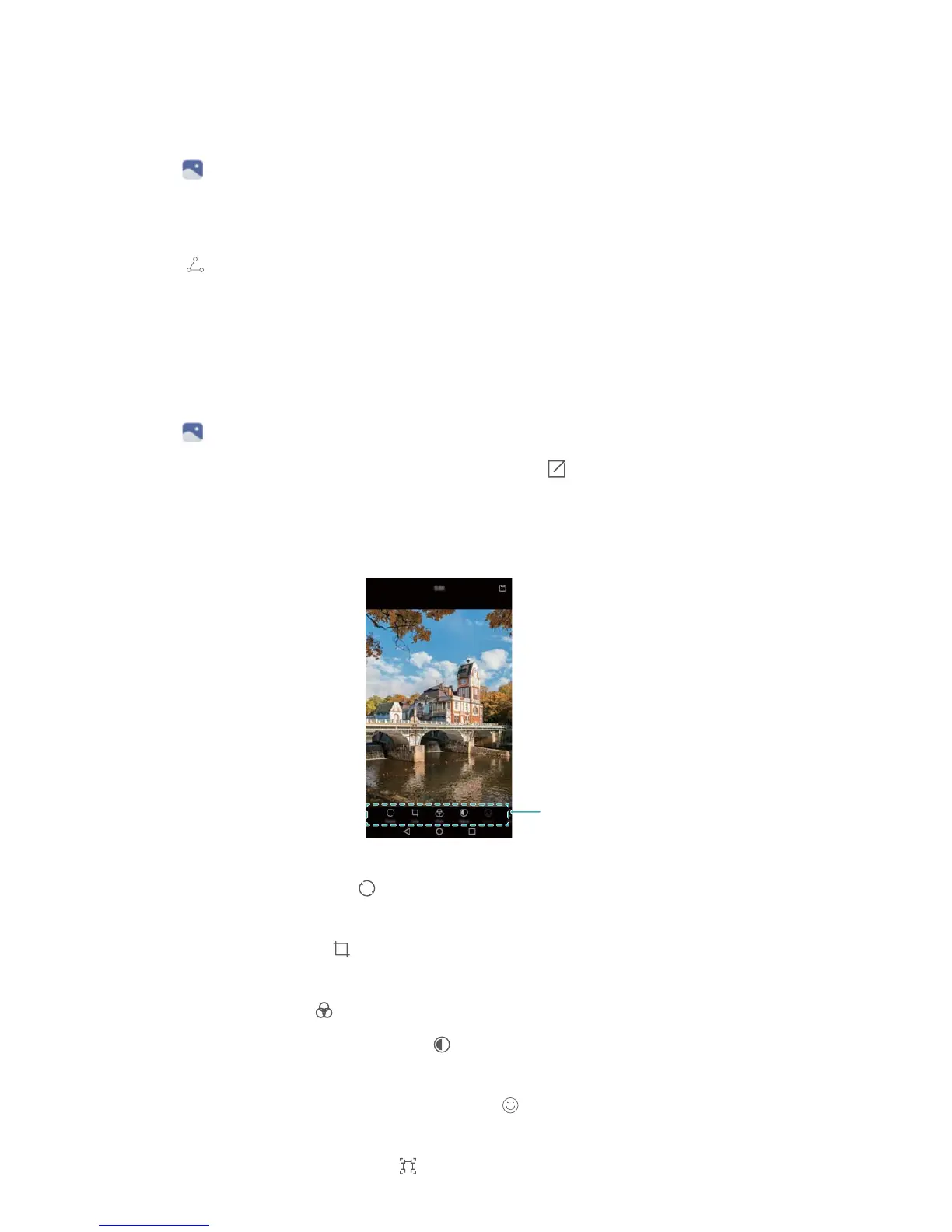Sharing images or videos
You can use Gallery to share photos and videos with your friends through different apps.
1 Open Gallery.
2 Touch and hold an image or video thumbnail in the Photos or Albums tab, and then select
the files that you want to share.
3 Touch , choose a sharing method, and follow the onscreen instructions to share your files.
Editing an image
The Gallery app comes with a powerful image editing tool that you can use to bring your photos
to life. For example, you can draw graffiti, add watermarks, or apply a variety of filters.
1 Open Gallery.
2 Touch an image to view it in full-screen mode. Touch to edit the image.
3 Select an image editing tool. You can:
l Rotate an image: Touch and swipe on the screen to adjust the angle of rotation.
Touch Mirror to create a mirror image of the photo.
l Crop a photo: Touch to select the crop ratio (for example, 16:9). Drag the dotted
edges to crop the image to the desired size.
l Add a filter: Touch and select the desired filter.
l Adjust image parameters: Touch . You can adjust the brightness, contrast,
saturation, and more to make your image look more vivid.
l Apply facial enhancement effects: Touch to apply facial enhancement effects to
people in an image. You can choose from various skin and eye enhancement effects.
l Apply mosaic effects: Touch , and then select the desired mosaic effect.
Camera and Gallery
56
