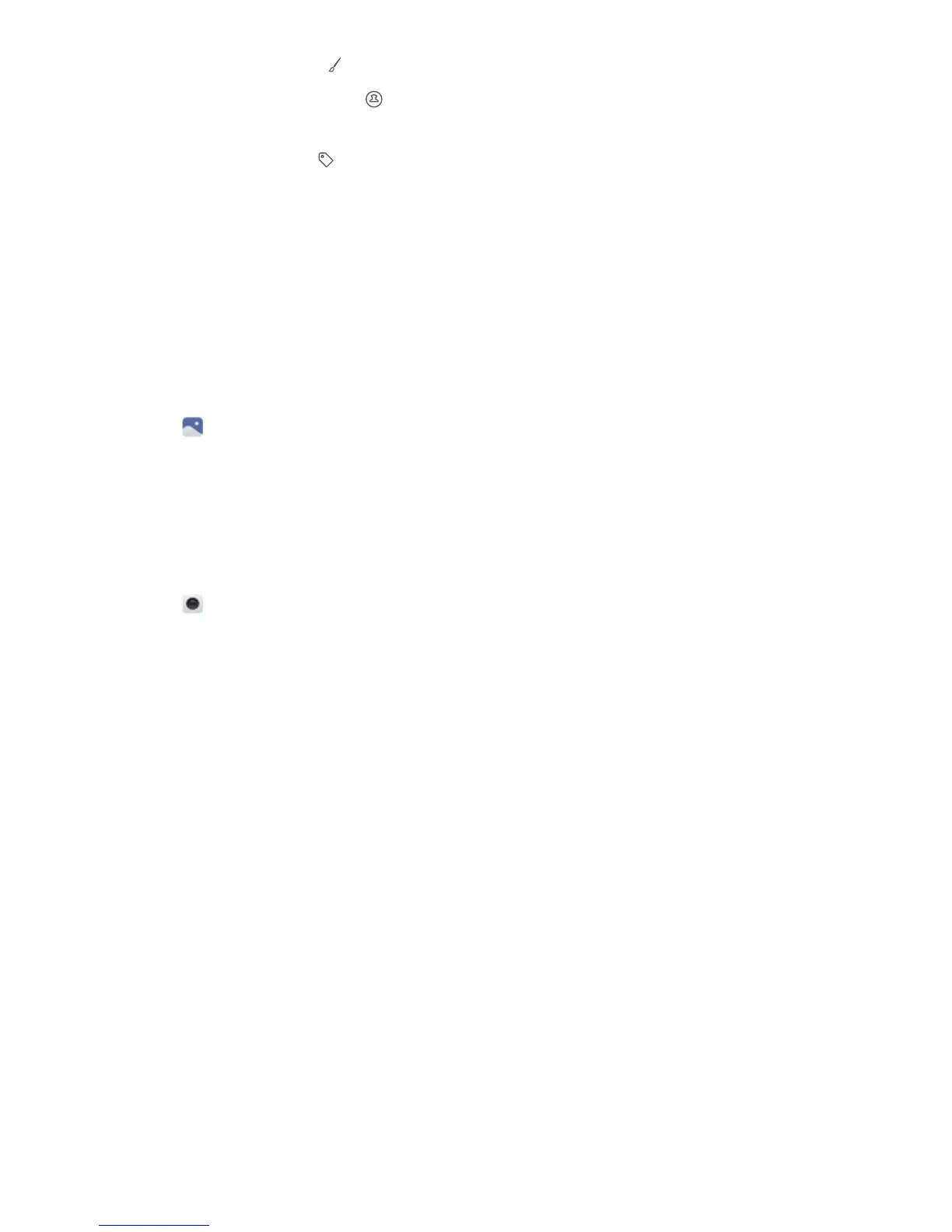l Draw graffiti: Touch to select the brush and color.
l Add a watermark: Touch to add a watermark and personalize your photo. You can
choose from time, location, weather, exercise type, and more.
l Add a label: Touch , and then select the desired label type and font. You can use
labels to record your mood or thoughts.
Using Camera or Gallery to scan a QR code
QR codes are a quick and convenient way to receive information. For example, you can scan a
QR code to view discount information or add contacts. You can scan a QR code using the
camera, or use Gallery to scan a QR code contained in an image stored on your phone.
Scanning a QR code in an image
1 Open
Gallery.
2 Select the image containing the QR code that you want to scan to view it in full-screen mode.
3 Touch the screen. Gallery will automatically scan the QR code.
4 Touch View details to view the QR code details.
Scanning a QR code using the camera
1 Open Camera.
2 Frame the QR code in the viewfinder. The camera will automatically scan the QR code.
3 Touch View details to view the QR code details.
Camera and Gallery
57
