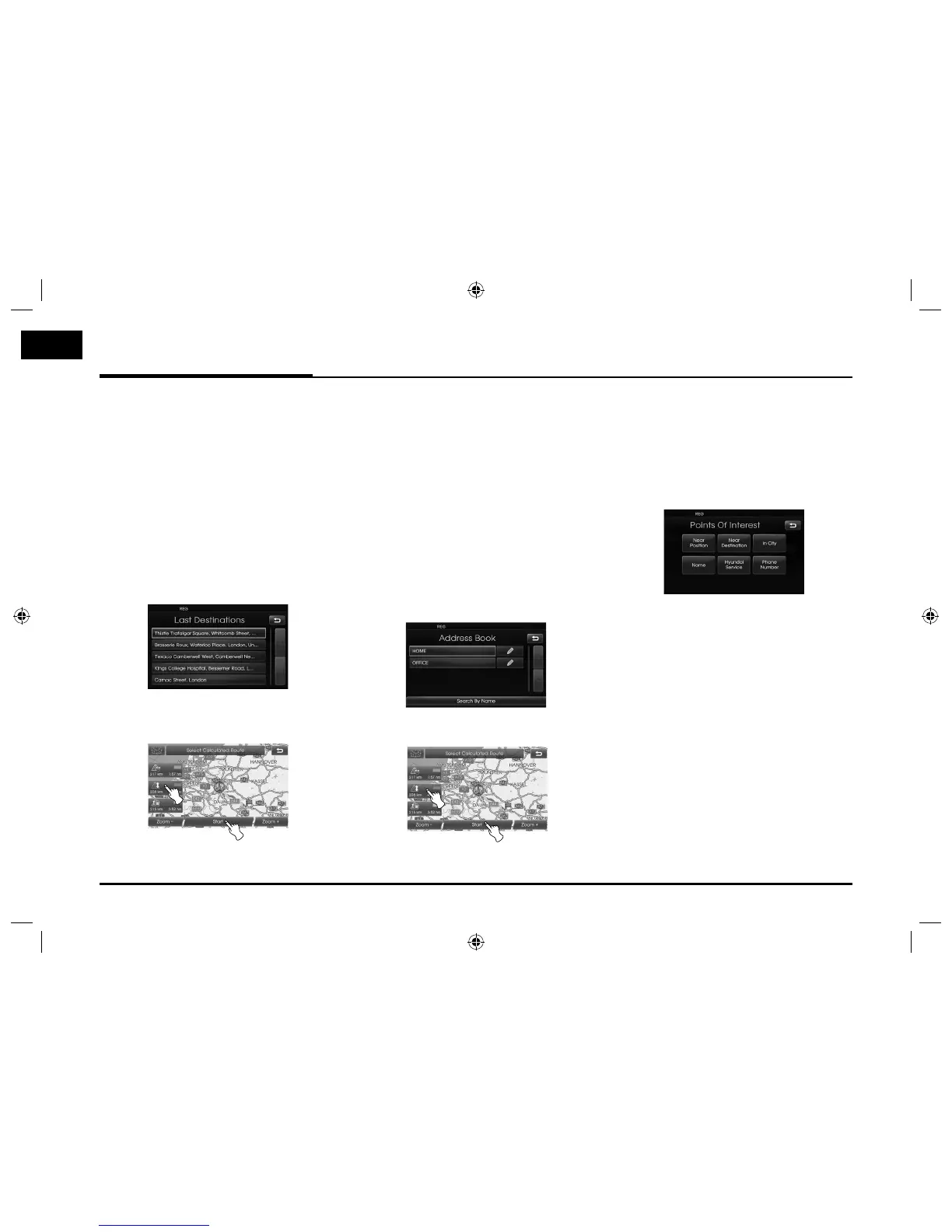24
Destination input menu
Last Destinations
You can find the destination to a loca-
tion that you have lastly set as the des-
tination. Up to 50 last destinations are
automatically stored. If the number of
last destinations exceed 50, the oldest
one is replaced by the new one.
1. Press [NAV] > Touch [Last
Destinations].
2. Touch the preferred last destination
from the list.
3. Touch the preferred route, then
touch [Start].
Drive in accordance with the screen
and voice information.
Address Book
You can find the destination to a loca-
tion stored in the Address Book. To uti-
lize this function more effectively, des-
tinations that you often travel to should
be stored in advance.
First of all, store in the Address Book
by searching the address. Refer to the
Address Search on the page 23.
1. Press [NAV] > Touch [Address
Book].
2. Touch the preferred destination from
the list.
3. Touch the preferred route, then
touch [Start].
Drive in accordance with the screen
and voice information.
POI (Point of Interest)
You can find a destination from various
categories of businesses or locations.
1. Press [NAV] > Touch [POI].
2. Touch one of the main category.
• Near Position: Sets a POI located
near the current vehicle position.
(Page 25)
• Near Destination: Sets a POI locat-
ed near the selected destination.
(Page 26)
• In City: Sets a POI located in the
city. (Page 26)
• Name: Sets a POI by the name of
the facility. (Page 26)
• Hyundai Service: Sets a facility of
the Hyundai
service. (Page 26)
• Phone Number: If you know the
telephone number of the facility,
use this to find the entering the
number. (Page 26)
