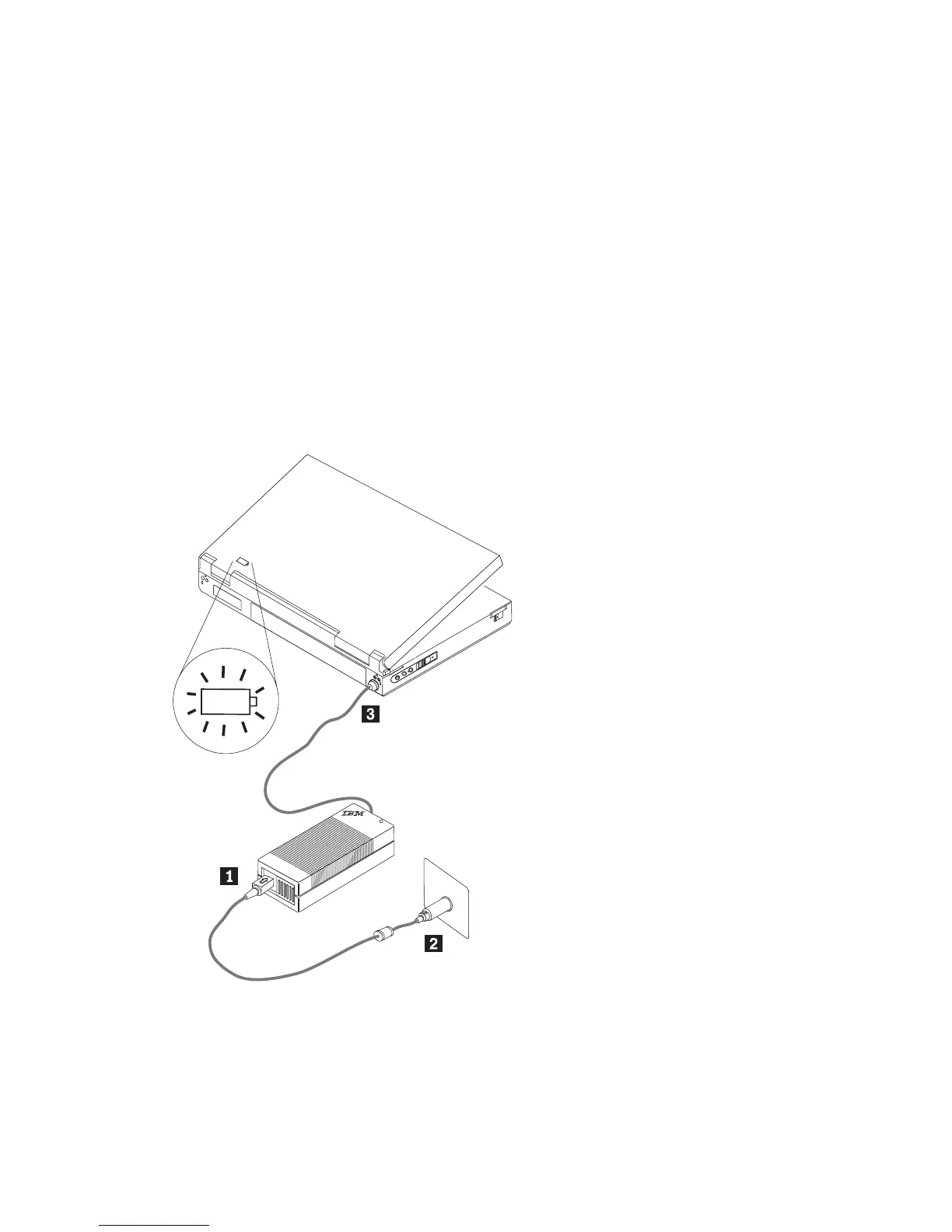1. Slide the cover on the end of the adapter box to expose the DC power
connector. Plug the smaller end of the DC power cord here (see 1 in
Figure 1). The cord is fully inserted when a click is heard.
Note: To remove the automobile connector from the adapter, grasp the
connector sleeve and slide it backwards to unlock the connector.
Continue to pull the connector sleeve to remove the connector. To
prevent damage, do not pull on the cord to remove the connector.
2. Insert the large end of the cord into the automobile power receptacle (see
2 in Figure 1). The LED on the power adapter should illuminate.
3. Insert the smaller, yellow-tipped connector into the power connector of
your ThinkPad computer (see 3 in Figure 1). Make sure the ThinkPad
computer is charging by checking the power icon on the system tray on the
ThinkPad display. The icon displays as a plug if the computer is charging
or as a battery if it is not.
Note: The adapter is not supported for use in vehicles with 24-volt
electrical systems.
Figure 1. Connecting the adapter to an automobile power receptacle
2 IBM ThinkPad 72W AC/DC Combo Adapter: User’s Guide
