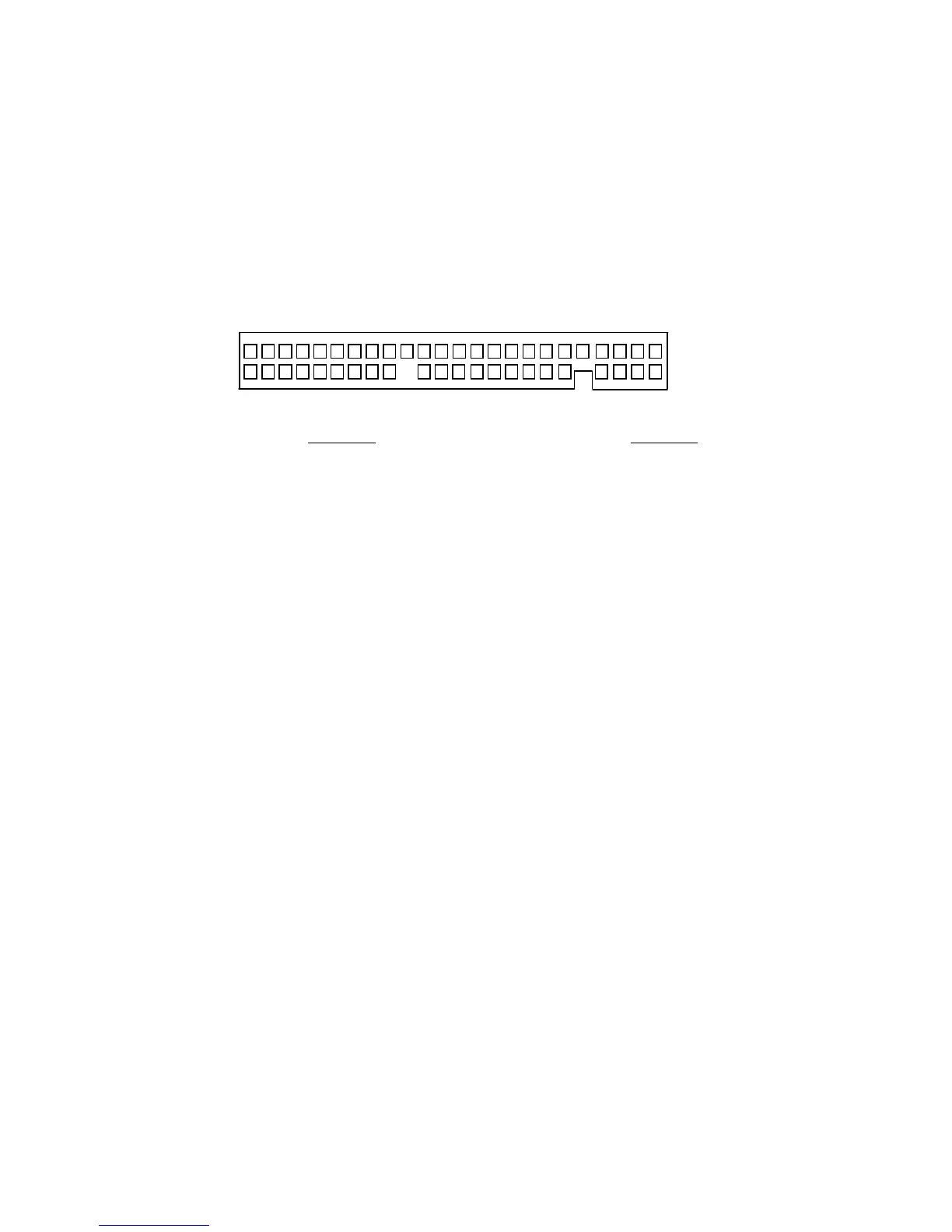Quick Installation Procedure for Deskstar 16GP Model DTTA
It is advisable to backup all data before proceeding with the installation. If your system BIOS cannot handle large capacity drives (due to
inadequate address locations, most systems are limited to accessing drives with a capacity of 8.4GB or less) you may need to use a disk
overlay program such as Ontrack’s Disk Manager. The following procedure uses the Ontrack Disk Manager. Information on obtaining a
copy of Ontrack’s Disk Manager can be found on the web at http://www.storage.ibm.com/hddtech.
Setting the Jumpers
1. Refer to your computer manual to determine if you require the 15 or 16 head logical architecture.
2. In a one drive system, configure your new drive as Master (Device 0).
3. In a two drive system, one must be designed as the Master, the other as the Slave (Device 1).
4. When installing the new drive as a Slave, check the Master drive to determine if a jumper change is required to indicate that a
Slave drive is present.
5. Consult your manual to see if your computer supports Cable Select before choosing this option.
16 Head logical architecture (default) 15 Head logical architecture
Jumper Pins
Jumper Pins
Master A-B and G-H Master A-C and G-H
Slave A-B and C-D Slave A-C
Cable Select A-B and E-F Cable Select A-C and E-F
Slave Present E-F and G-H Slave Present A-C, E-F and G-H
Attach the Drive
1. Turn off the computer, unplug the power cord and open the case.
2. Match pin 1 of the 40 pin cable to pin 1 of the drive interface connector. Pin 1 is usually denoted by a stripe along the edge of the cable.
3. Insert a power plug in either the 3 or 4 pin power connector.
Mounting the Drive
1. Mount the drive securely, using the appropriate brackets or rails, in any axes, using four 6-32 UNC metric screws in either bottom or
side mounting holes.
2. The maximum screw insertion depth for the bottom mounting is 4 mm and for side mounting 4.5 mm.
Configuring your Computer
1. If your computer has a plug-in IDE card with a drive installation procedure, follow the manufacturer’s instructions.
2. Plug in the power cord and power on your computer. Your computer may detect a configuration change and prompt you to proceed to
the Setup screen. If so, proceed to step 4.
3. If your computer does not prompt you to enter reconfiguration, enter your computer’s Setup, typically by key selection or keyboard
combinations during power-on or during a reboot. Refer to your computer’s documentation for the proper key sequence. If the computer
fails to boot up, power off, remove the new hard drive and reconfigure your system to its original configuration. Reboot and enter your
computer’s Setup. Follow the directions in step 4, then reattach the new hard drive.
4. Perform ONE of the following steps, A through C in the order given, as it applies to your computer Setup and proceed to “Running Disk
Manager”.
A. Select “Auto Detect” if your computer Setup supports this feature.
B. If your computer has a User Definable Type (UDT), select the appropriate UDT for the model being installed.
C. If no User Definable Type (UDT) option is available, select a predefined type that most closely matches your drive specifications.
IBM Model Number Cylinders Heads Sector/Track Capacity
DTTA-351680 16383 15 63 16.9 GB
DTTA-351290 16383 15 63 12.9 GB
DTTA-351010 16383 15 63 10.1 GB
DTTA-350840 16383 16/15 63 8.4 GB
DTTA-350640 13431 15 63 6.4 GB
DTTA-350430 8960 15 63 4.3 GB
DTTA-350320 6296/6715 16/15 63 3.2 GB
Running Disk Manager
1. Insert the Ontrack diskette and reboot your computer.
2. Type DM and press [ENTER] to run Disk Manager.
3. Under “Select an Installation Option”, select (E)asy Disk Installation.
4. Select a drive for installation; Disk Manager will partition and format the drive.
5. A status dialog will indicate a successful installation.
If, after complete installation, your system will not boot up, recheck all settings. If it still will not boot up, remove the new drive to return to
your original configuration and contact technical support.
I G E C A
H F D B
1
2
20
19
40
39
