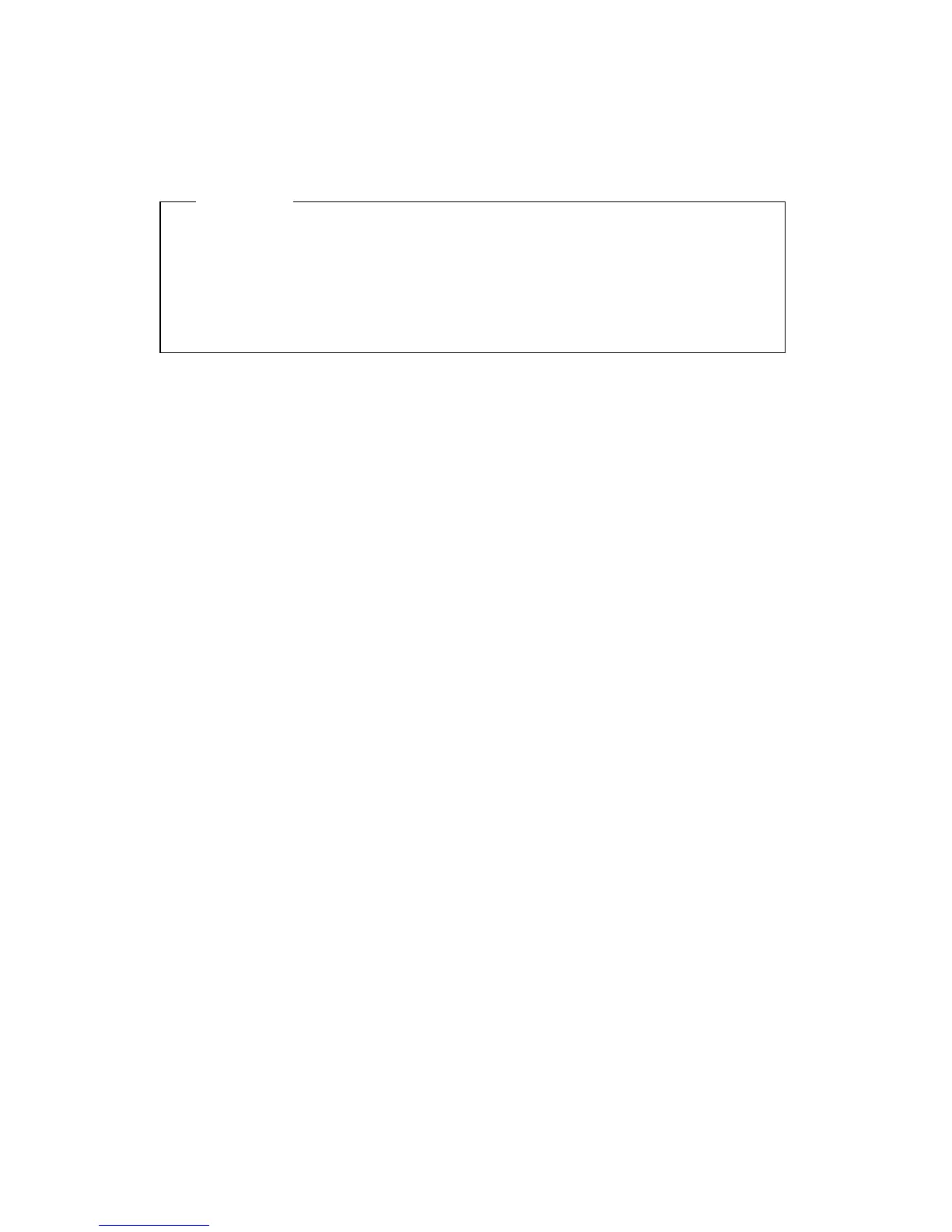Setting, changing, and deleting a power-on password
A power-on password can be any combination of up to seven characters
(A–Z, a–z, and 0–9).
Attention
Keep a record of your power-on password in a secure place. If you lose
or forget your password, you cannot change or delete it without
removing the computer cover and moving a jumper on the system
board. Refer to “Erasing a lost or forgotten password” on page 37 for
further information.
To set, change, or delete a power-on password:
1. Start the Configuration/Setup Utility program (see “Starting and using
the Configuration/Setup Utility program” on page 29).
2. From the Configuration/Setup Utility program menu, select System
Security and press Enter.
3. Select Power-On Password and press Enter.
4. To delete a power-on password, select Delete Power-On Password and
go to step 9.
5. To change a power-on password, select Change Power-On Password
and follow the instructions on the screen.
6. To set a new password, type your new password and press Down
Arrow (↓).
7. Type your new password again.
8. At Password Prompt, select Off, On, or Dual. Press Left Arrow (←) or
Right Arrow (→) to toggle among selections.
Note: If Remote Administration is enabled, you cannot select On.In
this case, select Dual. If you set this mode to On, when Remote
Administration is enabled, the mode will automatically be reset
to Dual.
9. Press Esc twice to return to the Configuration/Setup Utility program
menu.
10. Before you exit from the program, select Save Settings from the
Configuration/Setup Utility menu.
11. To exit from the Configuration/Setup Utility program, press Esc and
follow the instructions on the screen.
Chapter 4. Configuration/Setup Utility program 35
