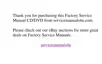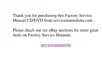Updates and Corrections
You can also start ThinkPad
Configuration as follows:
1. Click on Start.
2. Move the cursor to Programs,
ThinkPad and click on ThinkPad
Configuration.
To start the ThinkPad Configuration program for Windows 98, find
the ThinkPad icon on the right side of the taskbar; then double-click
on the icon. The following window appears:
1 Click on one of these buttons to set the power mode to High
Performance mode, Automatic mode, or Customized mode.
2 The Display Device buttons. Click on one of these buttons to
set the display output type to the LCD, the external monitor, or
both.
3 The Help button displays online help.
4 The View Angle buttons. Click on the front view or rear view
(with or without the port replicator) buttons to display the
hardware feature locations.
5 The Device buttons. Click on the button of your choice from
the window. If the device is enabled, the red indicator next to
the button is lit. Otherwise, it stays off.
Corrections of the User's Reference
Note the following corrections:
The Recovery CD does support Windows 98.
2 IBM ThinkPad 600 Guide for Windows 98
