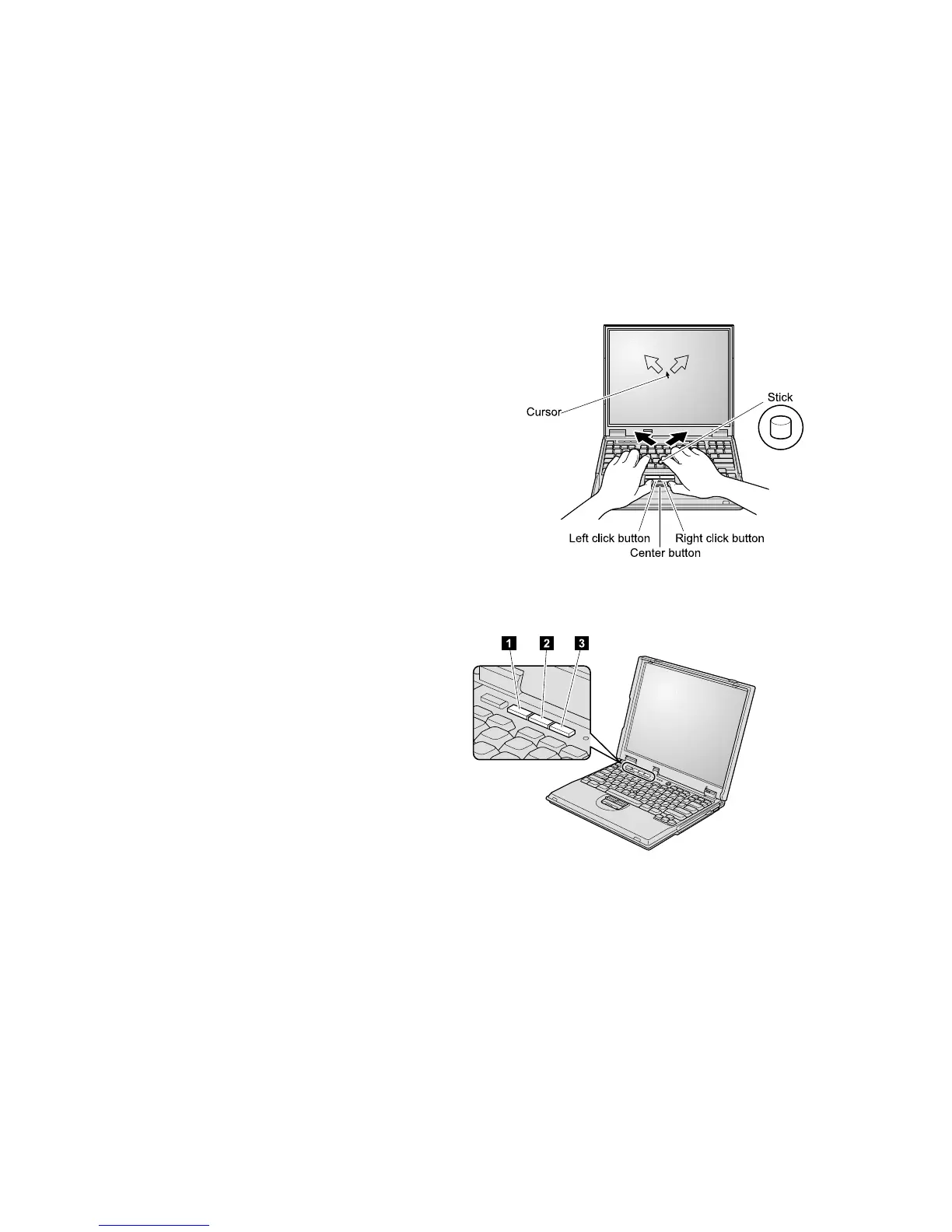4. Using the TrackPoint
®
.
The TrackPoint is a unique device for moving the cursor on
the screen. Using the TrackPoint, you can perform all of the
operations of a mouse. The left and right buttons function
like the left and right buttons on a mouse.
To move the cursor, use the TrackPoint pointer at the center
of the keyboard. Press gently with your left or right index
finger in the direction you want to move the cursor. To
select and drag an object, press and hold one of the buttons
with either thumb, as required by your software.
Click means to press the left button once. Double-click
means to press the left button twice within 1 second.
For more information about the TrackPoint, press the
ThinkPad button to open Access ThinkPad, your on-board
help system.
5. Using the volume control.
You can adjust the sound level produced by the built-in
speakers by using the following three buttons:
1 Volume down
2 Volume up
3 Mute
If you mute the sound and then turn off your
computer, the sound will remain muted when you
turn on your computer again. To turn on the sound,
press the Volume up or Volume down button.
When you press one of these buttons, the volume indicator
appears on the screen for a few seconds. For more
information on volume control, see the on-board help
system, Access ThinkPad.
4
