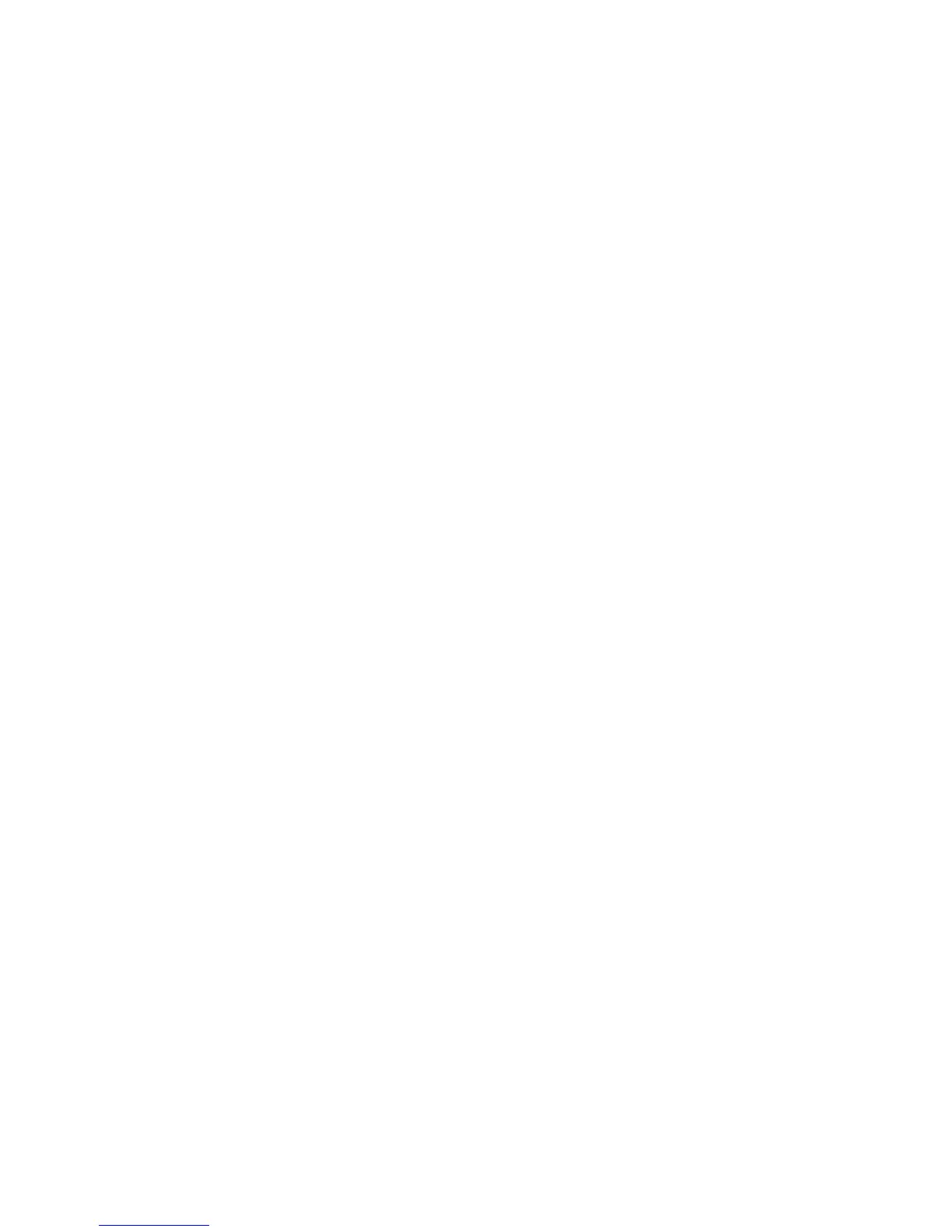Starting BIOS Setup Utility
Starting BIOS Setup Utility
Your computer provides a program, called IBM BIOS Setup Utility,
that enables you to select various setup parameters. The panels in
this utility are as follows:
Config: Set the configuration of your computer.
Date/Time: Set the date and time.
Password: Set a password.
Startup: Set the startup device.
Restart: Restart the system.
Note: You can set parameters more easily by using the ThinkPad
Configuration Program. For more information on this program,
refer to the online user's guide.
To start IBM BIOS Setup Utility, do as follows:
1. To protect yourself against accidental loss of data, use
ConfigSafe (see “Backing up your system configuration” on
page 30) to save your computer's current configuration.
2. Remove any diskette from the diskette drive, and then turn off
the computer.
3. Turn on the computer; then, while the “Press F1 for IBM BIOS
Setup Utility” message is displayed at the lower-left area of the
screen, press F1.
If you have set a supervisor password, the “IBM BIOS Setup
Utility” menu appears after you enter the password. You can
start the utility by pressing Enter instead of the supervisor
password; then, however, you cannot change the parameters
that are protected by the supervisor password. For more
information, refer to the online user's guide.
4. Using the cursor keys, move to an item you want to change.
When the item you want is highlighted, press Enter. A submenu
is displayed.
5. Change the items you wish to change. To change the value of
an item, use the F5 or F6 key. If the item has a submenu, you
can display it by pressing Enter.
6. Press F3 or Esc to exit from the submenu.
Chapter 1. System overview 7
