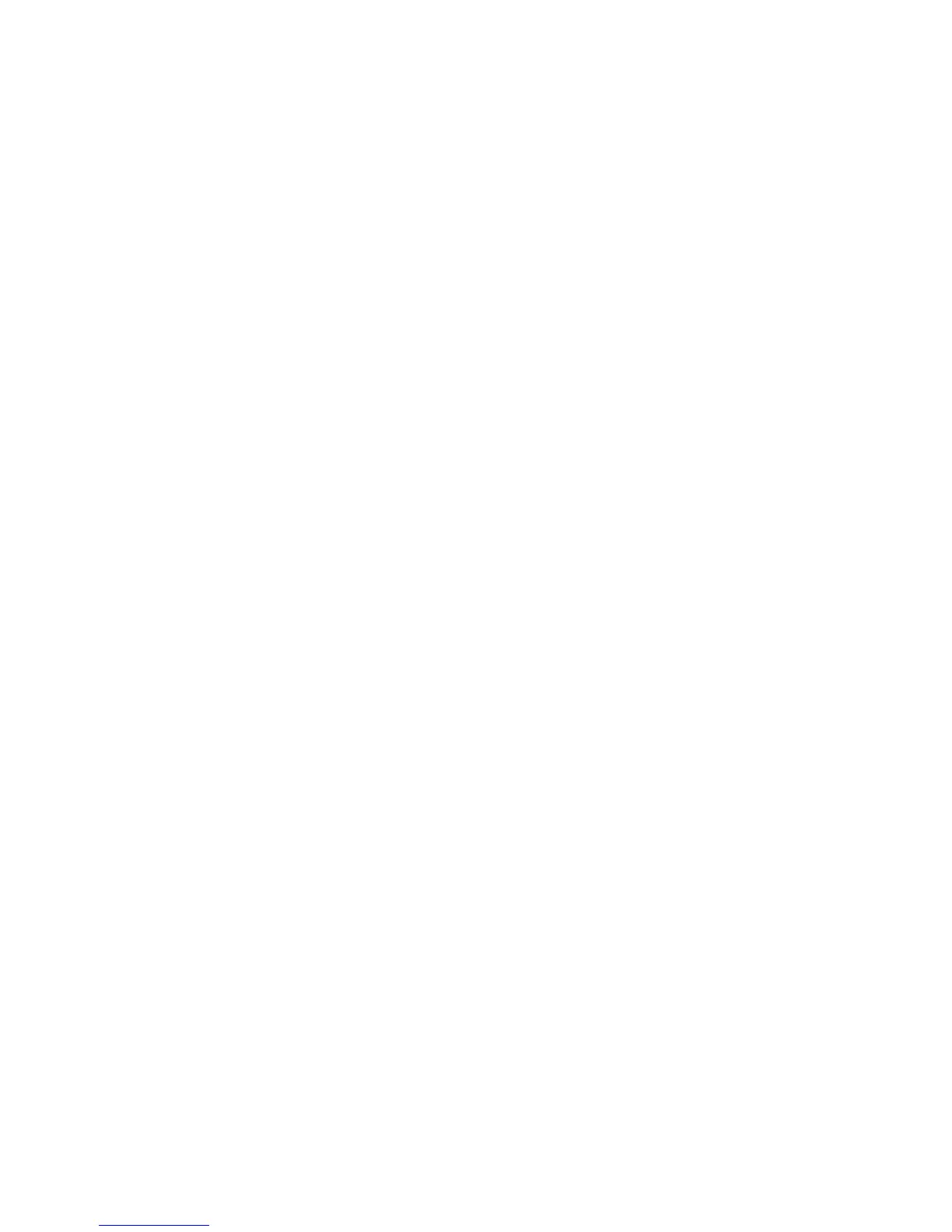10
8. Öffnen Sie über die Pfeiltaste die Auswahlliste. Wählen Sie dann das WLAN
Use the arrow key to open the selection list. Then select a WiFi that will
connect the sensor to the Internet. If you are asked for a password, please
enter your WiFi password.
Then press „CONNECT“. If your WiFi is not listed, please select „Custom“
and enter the SSID of your WiFi as well as your WiFi password manually if
necessary. Then press „CONNECT“.
9. Now the sensor tries to connect to the internet. The sensor pulses green.
After successful connection, the sensor briey ashes blue and then green
again. Your sensor is now ready for use and shows the colour of the Indoor
Air Quality Index (red, yellow or green) from now on.
10. You may need to reset the WiFi settings of your iOS or Android compatible
device to the previous settings. To do this, return to the WiFi settings menu
of your iOS or Android compatible device and reconnect to the original WiFi
network.
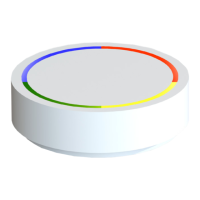