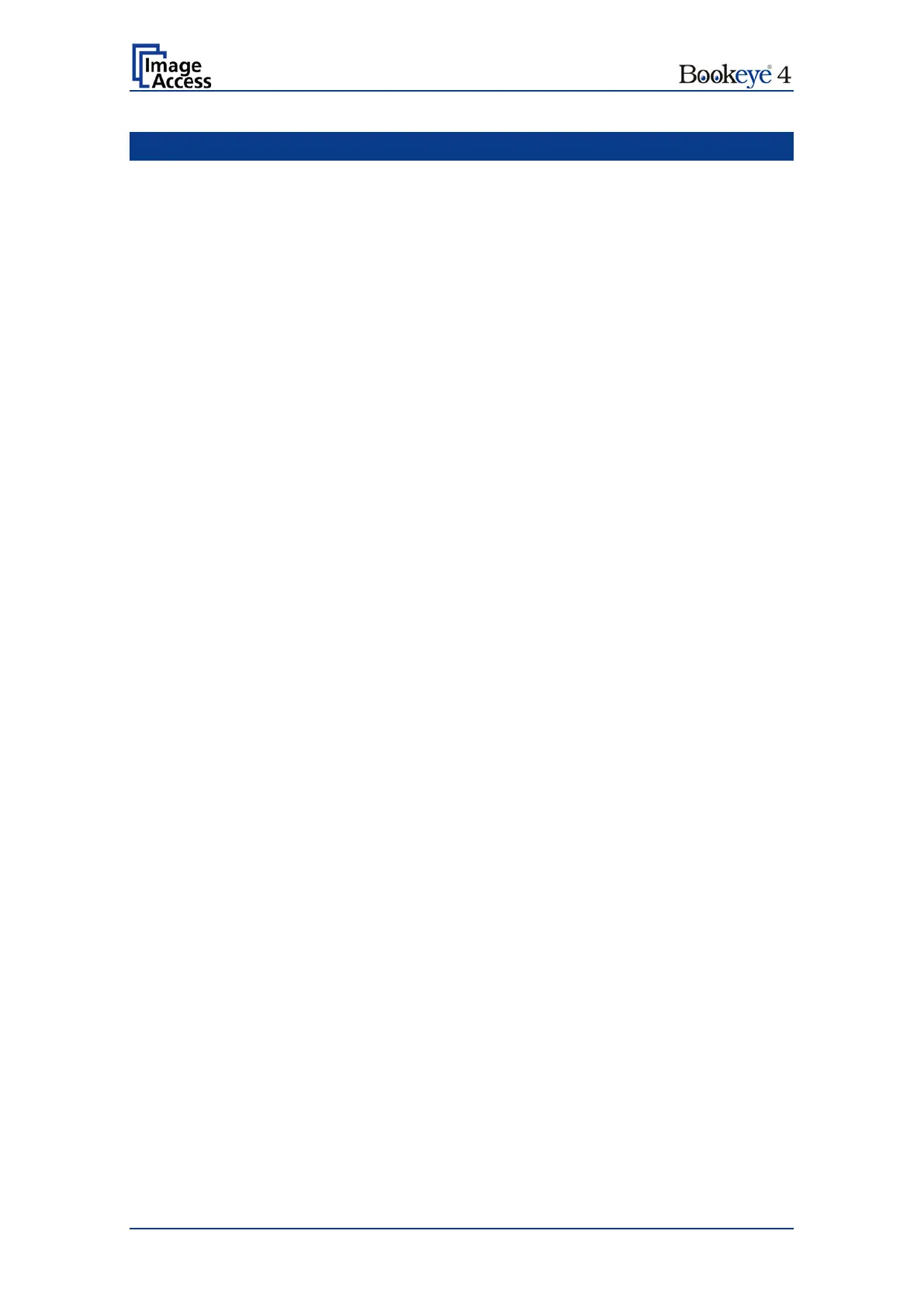Page 4 Setup Manual
Introduction
Dear Customer,
We congratulate you on the acquisition of this innovative product from Image Access.
We at Image Access are proud of the work we do; it is the result of our extremely high
standards of production and stringent quality control.
With the Bookeye
®
4, Image Access offers an efficient V-cradle book scanner which
covers a wide range of applications due to its versatility. The integrated web based
user interface enables access to all functions via a structured set of menus.
This setup manual is designed to lead you through all setup and administration steps
after the Bookeye
®
4 scanner has been delivered.
For this reason, we ask you to read this manual attentively before starting to work with
the Bookeye
®
4. By doing so, you will avoid operation errors and you can control all
functions from the beginning.
In addition please consider the following points:
• Damages to your unit may have occurred during shipping. Please check for
damages immediately after delivery of the unit. Inform your supplier if damage
has occurred.
• Read and ensure that you understand the safety notes. They were developed
for your protection and safety as well as to protect the unit.
• Regular maintenance conserves the high quality and safety of the Bookeye
®
4
scanner during the entire service life.
If you have any further questions, please feel free to contact your local dealer or
Image Access directly. Our staff will be happy to help you.
For your daily work with the Bookeye
®
4 scanner, we wish you success and complete
satisfaction.
Regards
Your Image Access Team
