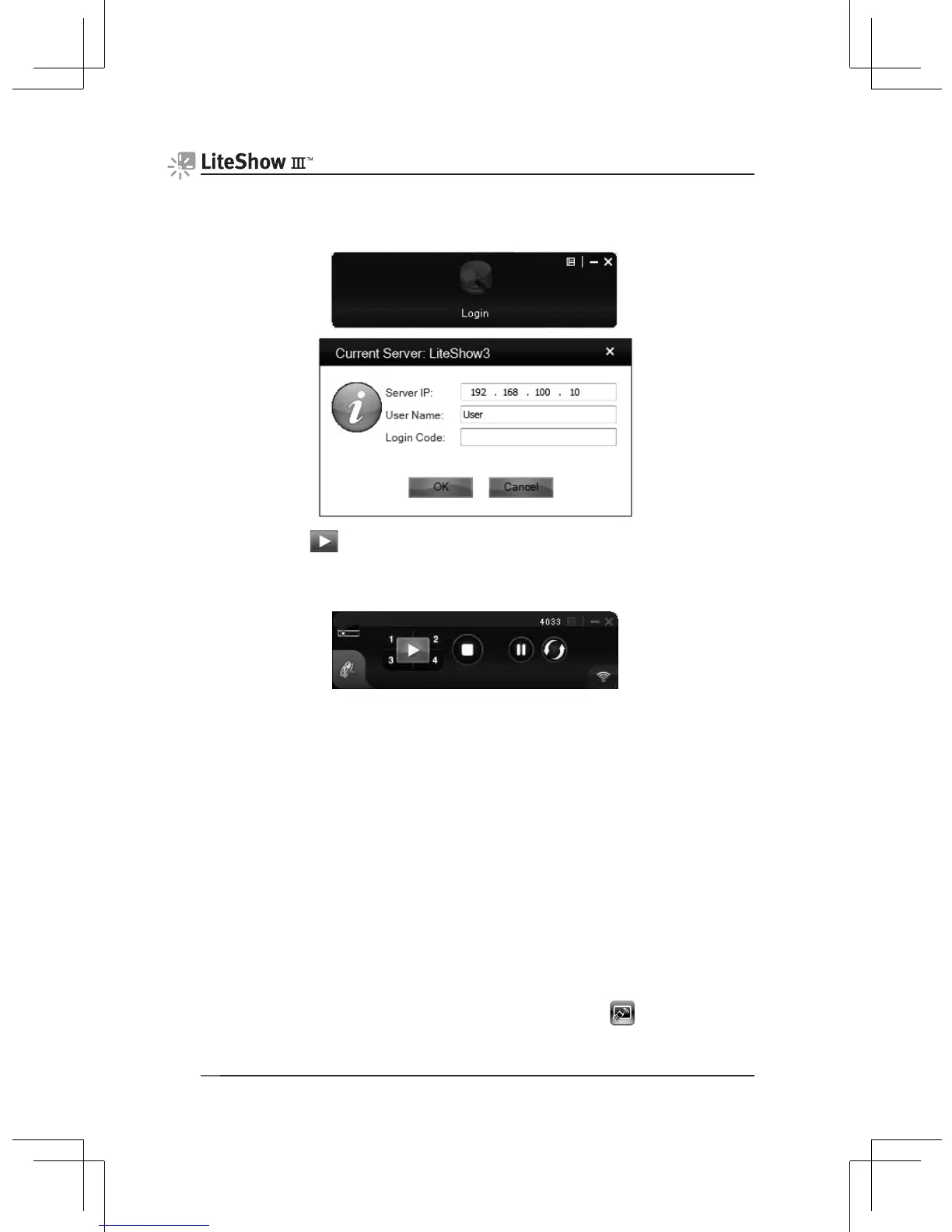5) Click the LiteShow shortcut and enter the LOGIN CODE visible on the
projector.
6) Click the button to start projection.
Note: To enable QuadView projection, click the desired Quadrant button
(1-4).
Windows Mobile 5/6
1) Verify that your Smartphone or PDA’s wireless connection is enabled and
connect to the LiteShow wireless network.
2) Open your browser. Although the LiteShow page should display
automatically, you can also enter the IP address displayed on the projector
into your web browser.
Note: The default IP address of LiteShow is 192.168.100.10.
3) Login as “None” (no password is required). Then, download and install the
MobiShow Utility, following the Installation Wizard instructions. (You can
also download the Utility from the LiteShow USB token.)
4) Once the installation is complete, a MobiShow shortcut
will be
available on your desktop.