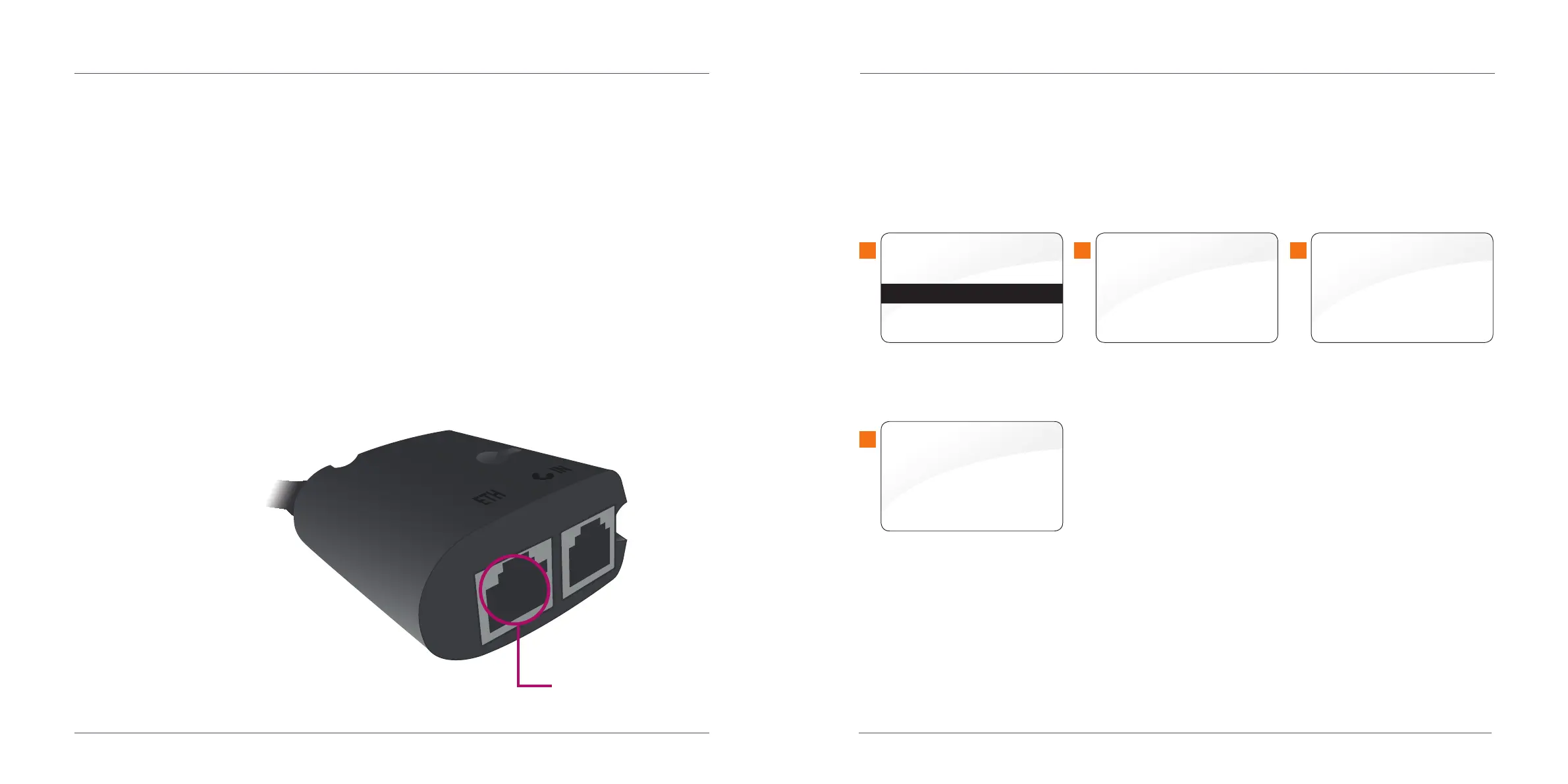Connecting your terminal
through broadband.
Take the purple Ethernet cable that came with your terminal
and plug it into the port shown below on your junction box,
labelled 'ETH'.
With the other end of the cable, plug this into your
broadband router.
Turn the power on and the terminal will start automatically.
3.
Ethernet port
Once completed, the terminal screen will display a READY prompt and show your
merchant number.
To make sure the terminal is fully installed, we recommend doing a test transaction
of 1p. You can find out how to do this in your Ingenico ICT250 Quick-Start Guide.
iCT250
Please Wait…
and then press ENTER
and then press ENTER
Terminal Installation
Plug in Network Cable
Connection through IP
Terminal Installation
Key In Merchant No.
(6 digit number)
Select ‘Local Network’ and then press
‘Enter’.
This screen will show as the installation
begins.
This screen will show. Press ‘Enter’
to continue.
Type in your merchant number and
press ‘Enter’. You can find it in your
welcome email.
4
1 2 3
Connection Method
Telephone (PPP)
Local Network
76
How to install.
Once the terminal has powered up, it’ll show the first screen shown below.
Follow the steps to install your terminal.
