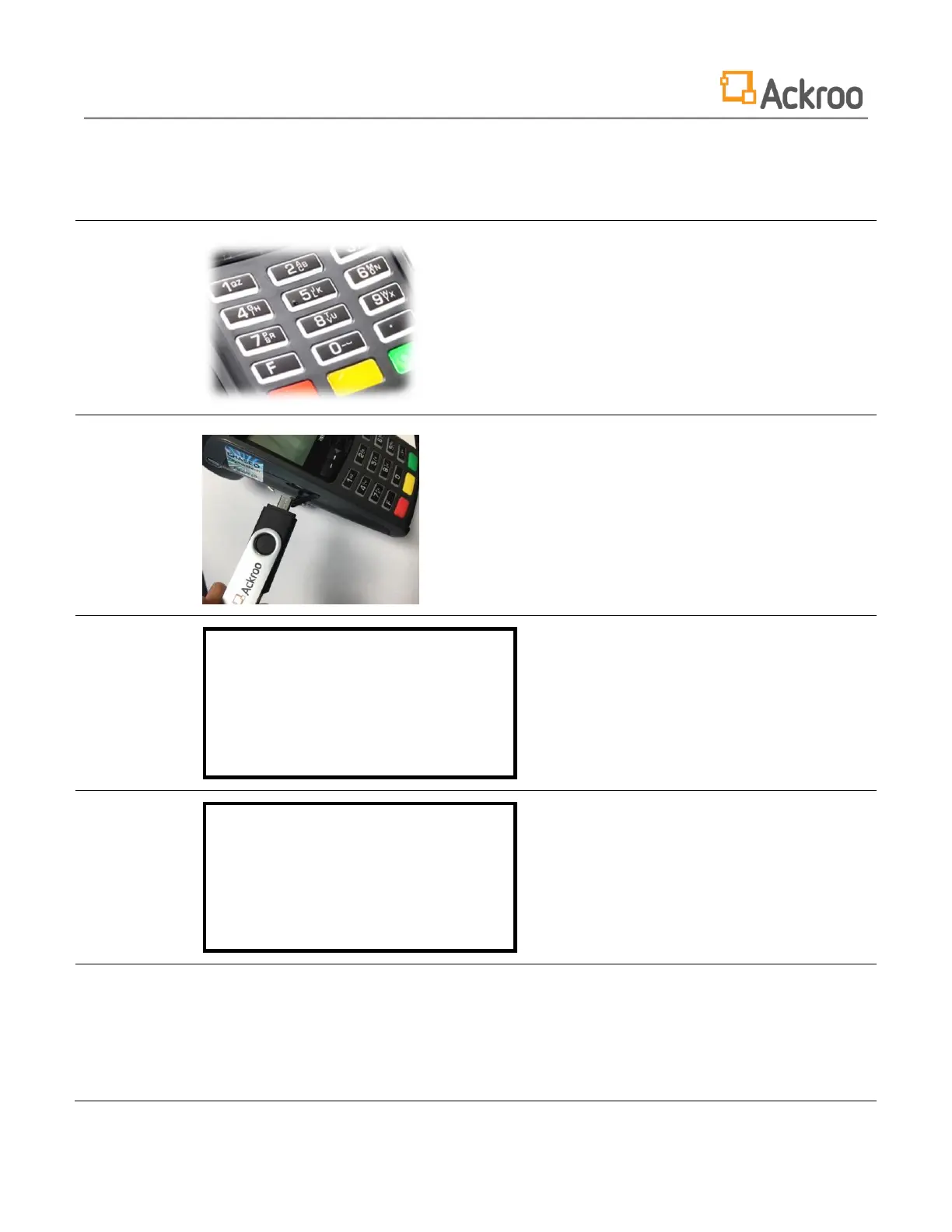Installing and Initializing the Ackroo Gift and Loyalty POS Application on Ingenico iWL Series Terminals
Version 305.3.1
Copyright © Ackroo Inc.
Installation and Initialization Procedure
1) Power down your terminal by pressing the
yellow [Clear/Back] button and the [#] button
simultaneously.
2) Attach the USB-to-micro-USB dongle to the
port on the side of the iWL terminal.
3) Attach the USB key to the dongle.
4) Press the Green [Enter] Key to power the
terminal back up.
5) When the ‘:-)’ Smiley Face appears, Press and
hold the [F4] button.
6) Release the [F4] button once the text USB
MASS STORAGE appears on the screen.
The terminal will complete the installation of the application.
Once the installation is complete, the terminal will reboot.
The Ackroo Application will appear under the Third Party menu in the Payment application.
