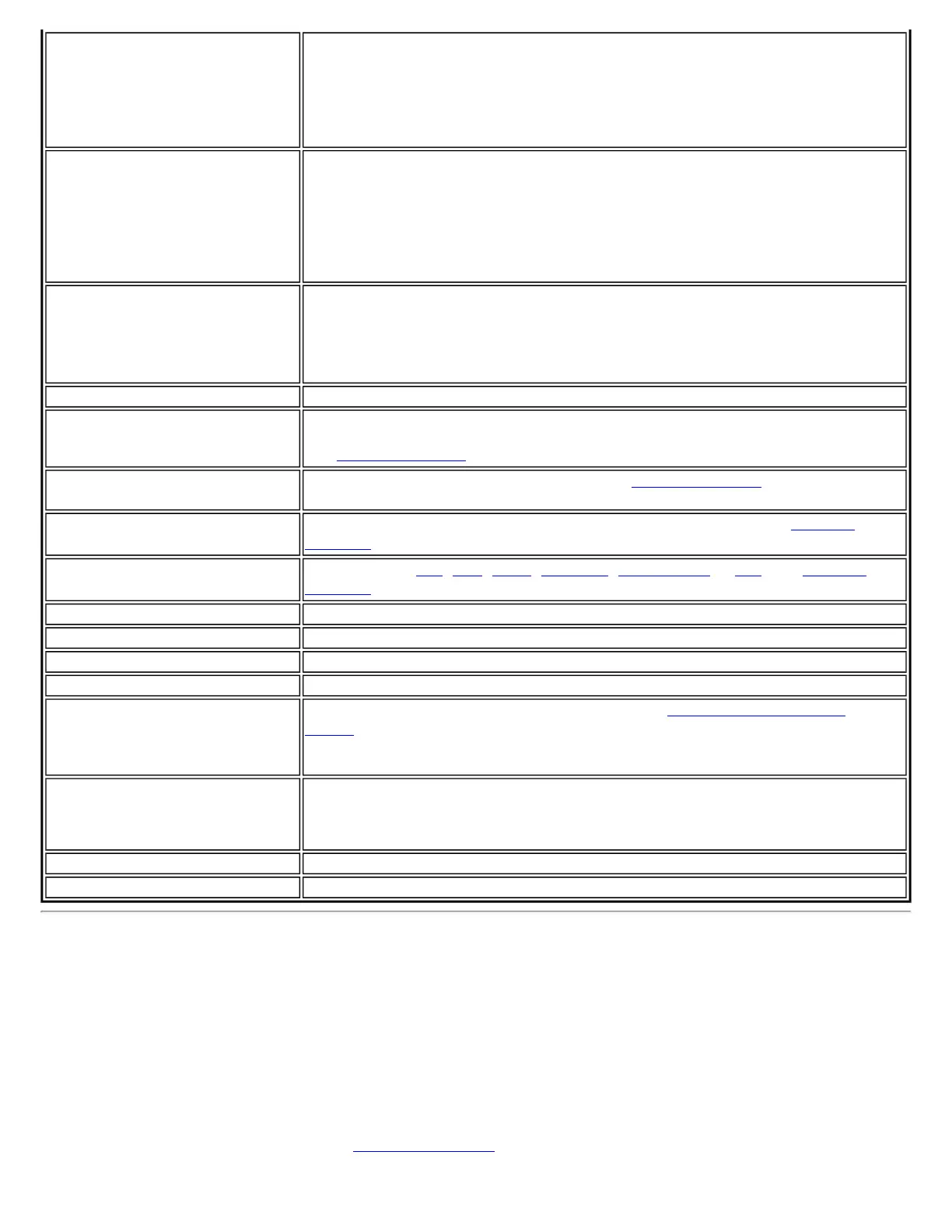Band
Indicates the wireless band of the current connection.
● 802.11a
● 802.11b
● 802.11g
Supported Data Rates
Rates at which the wireless adapter can send and receive data. Displays the speed
in Mbps for the frequency being used.
● 802.11g: 1, 2, 5.5, 6, 9, 11, 12, 18, 24, 36, 48, and 54
● 802.11b: 1, 2, 5.5, and 11
● 802.11a: 6, 9, 12, 18, 24, 36, 48, and 54
Radio Frequency
Displays the frequency of the current wireless connection.
● 802.11a: 5.15 GHz to 5.85 GHz
● 802.11b/g: 2.400 GHz to 2.4835 GHz (dependent on country)
Channel Number
Displays the transmit and receive channel.
Network Authentication
Displays Open, Shared, WPA-Personal, WPA2-Personal, WPA-Enterprise and WPA2-
Enterprise. Displays the 802.11 authentication used by the currently used profile.
See
Security Overview for more information.
Data Encryption Displays None, WEP, TKIP or AES-CCMP. See
Security Overview for more
information.
802.1x Authentication Type
Displays None, EAP-SIM, TLS, TTLS, PEAP, LEAP, or EAP-FAST. See
Security
Overview for more information.
802.1x Authentication Protocol
Displays None,
PAP, GTC, CHAP, MS-CHAP, MS-CHAP-V2 or TLS. See Security
Overview for more information.
CCX Version
Version of the Cisco Compatible Extensions on this wireless connection.
Current TX Power
Cisco Compatible Extensions Transmit Power Levels.
Supported Power Levels
1.0, 5.0, 20.0, 31.6, 50.1 mW
Access Point MAC Address
The Media Access Control (MAC) address for the associated access point.
Mandatory Access Point
Displays None, if not enabled. If enabled, from the
Mandatory Access Point
setting, the access point MAC address is displayed. This option directs the wireless
adapter to connect to an access point that uses a specific MAC address (48-bit 12
hexadecimal digits, for example, 00:06:25:0E:9D:84).
Repair
Renews the IP Address. If you have trouble accessing the network, verify if the IP
address is valid. If it is 0.0.0.0 or 169.x.x.x, then it is probably not valid. If your
network is setup for automatic network address assignment, then click Repair and
request a new IP address.
Close
Closes the page.
Help?
Provides help information for this page.
Profile Management
On the Intel PROSet/Wireless main window, click Connect on a wireless network. Once connected, a profile is created in
the Profiles list. The Profiles List displays the current user profiles in the order that they are to be applied. Use the up
and down arrows to arrange profiles in a specific order to automatically connect to a wireless network.
You can also add, edit, and remove profiles from the Profiles list. Click Profiles on the Intel PROSet/Wireless main
window.
Different profiles can be configured for each wireless network. Profile settings can include, the network name (SSID),
operating mode, and security settings. See
Profile Management for more information.
