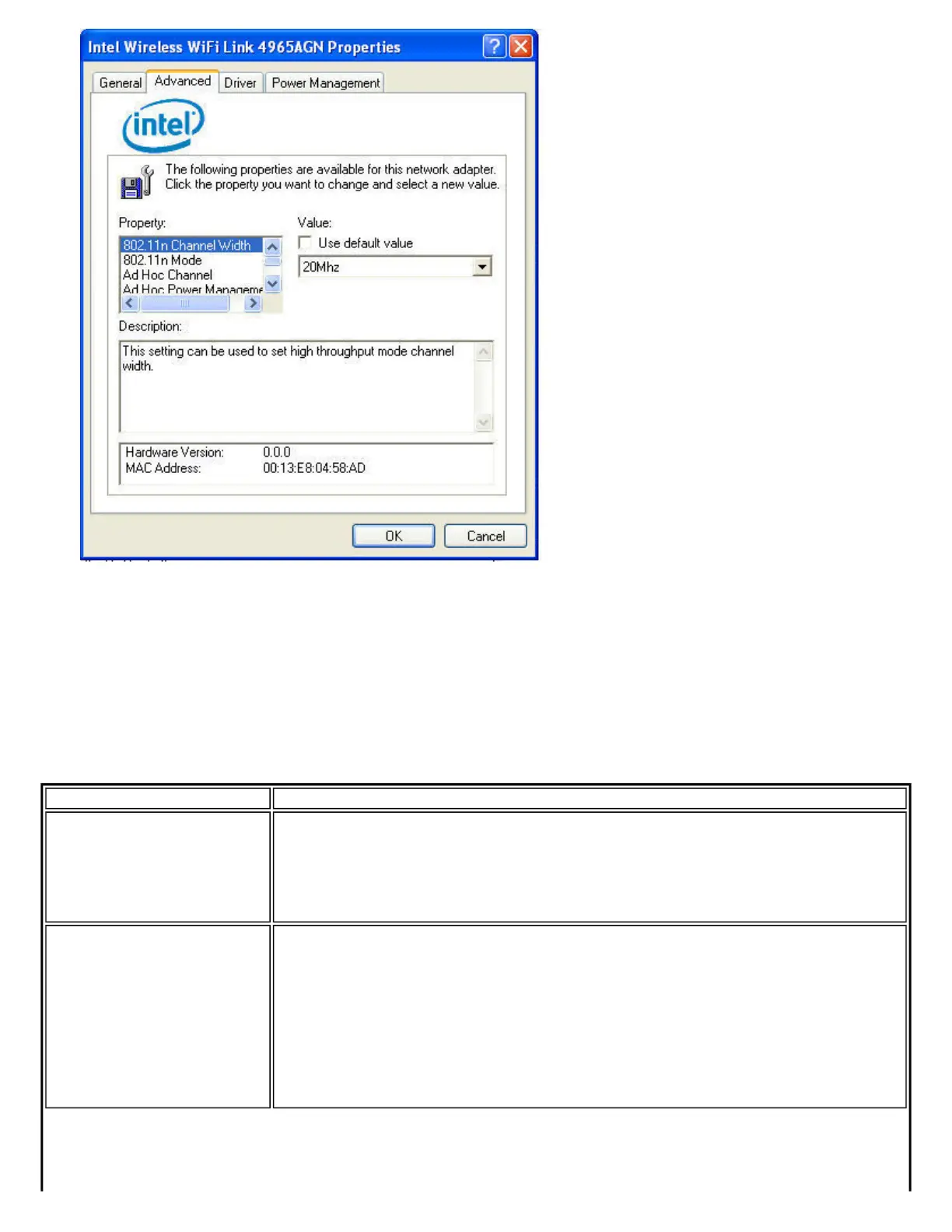The Adapter Settings displays the device properties for the wireless adapter installed on your computer. It may be one
of the following network connection adapters:
● Intel(R) Wireless WiFi Link 4965AGN
● Intel(R) Wireless WiFi Link 4965AG_
● Intel(R) PRO/Wireless 3945ABG Network Connection
● Intel(R) PRO/Wireless 2915ABG Network Connection
● Intel(R) PRO/Wireless 2200BG Network Connection
Adapter Settings Description
Name Description
802.11n Channel Width
Set high throughput channel width to maximize performance. Set the channel width to
Auto or 20Mhz. Auto is the default setting. Use 20MHz if 802.11n channels are
restricted.
NOTE: This setting is available only if the adapter is an Intel(R) Wireless WiFi Link
4965AGN or Intel(R) Wireless WiFi Link 4965AG_.
802.11n Mode
The 802.11n standard builds upon previous 802.11x standards by adding multiple-
input multiple-output (MIMO). MIMO increases data throughput to improve transfer
rate. Select Enabled or Disabled to set the 802.11n mode of the adapter. Enabled is
the default setting.
An administrator can enable or disable support for high throughput mode to reduce
power-consumption or conflicts with other bands or compatibility issues.
NOTE: This setting is available only if the adapter is an Intel(R) Wireless WiFi Link
4965AGN or Intel(R) Wireless WiFi Link 4965AG_.