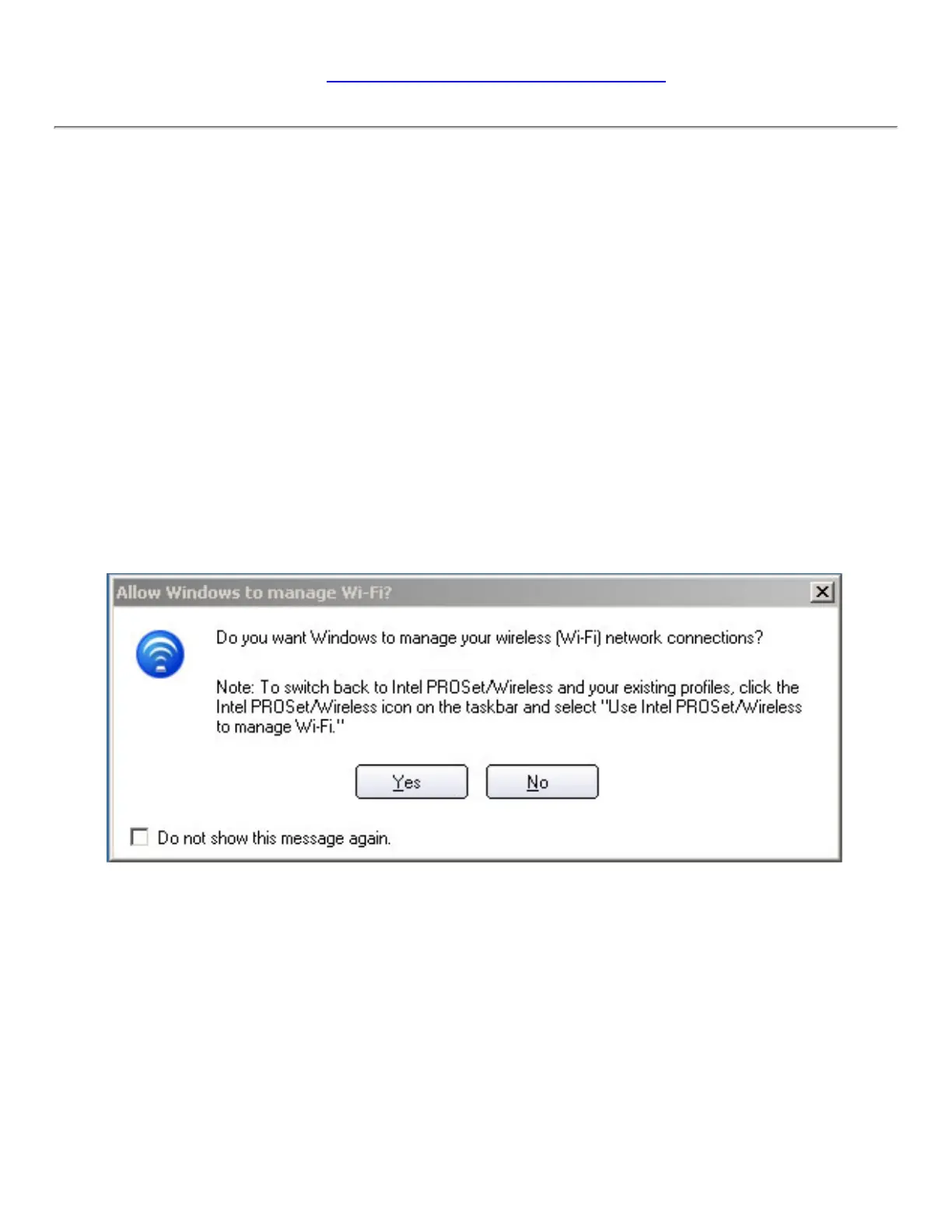In addition to the Taskbar icon, Intel PROSet/Wireless also displays connection status
and available networks. See
Intel PROSet/Wireless Main Window for more information.
Other Wireless Managers
If the Intel PROSet/Wireless detects another software application trying to communicate
with the wireless device, you are notified of this behavior.
Microsoft Windows XP Wireless Zero Configuration
To switch from Intel PROSet/Wireless to the Microsoft Windows XP Wireless Zero
Configuration, use either of the following methods:
● From the Taskbar Menu:
Click Use Windows to manage Wi-Fi to switch to Microsoft Windows XP Wireless
Zero Configuration. Select this option to disable Intel PROSet/Wireless as your current
wireless manager. You can then configure Windows XP as your wireless manager.
NOTE: Any wireless profiles created in Intel PROSet/Wireless are not
visible in Microsoft Windows XP Wireless Zero Configuration. If you want to
use your Intel wireless profiles you need to select Use Intel PROSet/
Wireless to manage Wi-Fi from the Taskbar menu.
From Intel PROSet/Wireless:
From the Advanced menu, click Use Windows to manage Wi-Fi in the Intel PROSet/
Wireless application. When you are finished using the Microsoft Windows XP Wireless
Zero Configuration, you can switch back to Intel PROSet/Wireless. Click Enable Intel
PROSet/Wireless on the Intel PROSet/Wireless main window or click Use Intel
PROSet/Wireless to manage Wi-Fi from the Taskbar menu.
