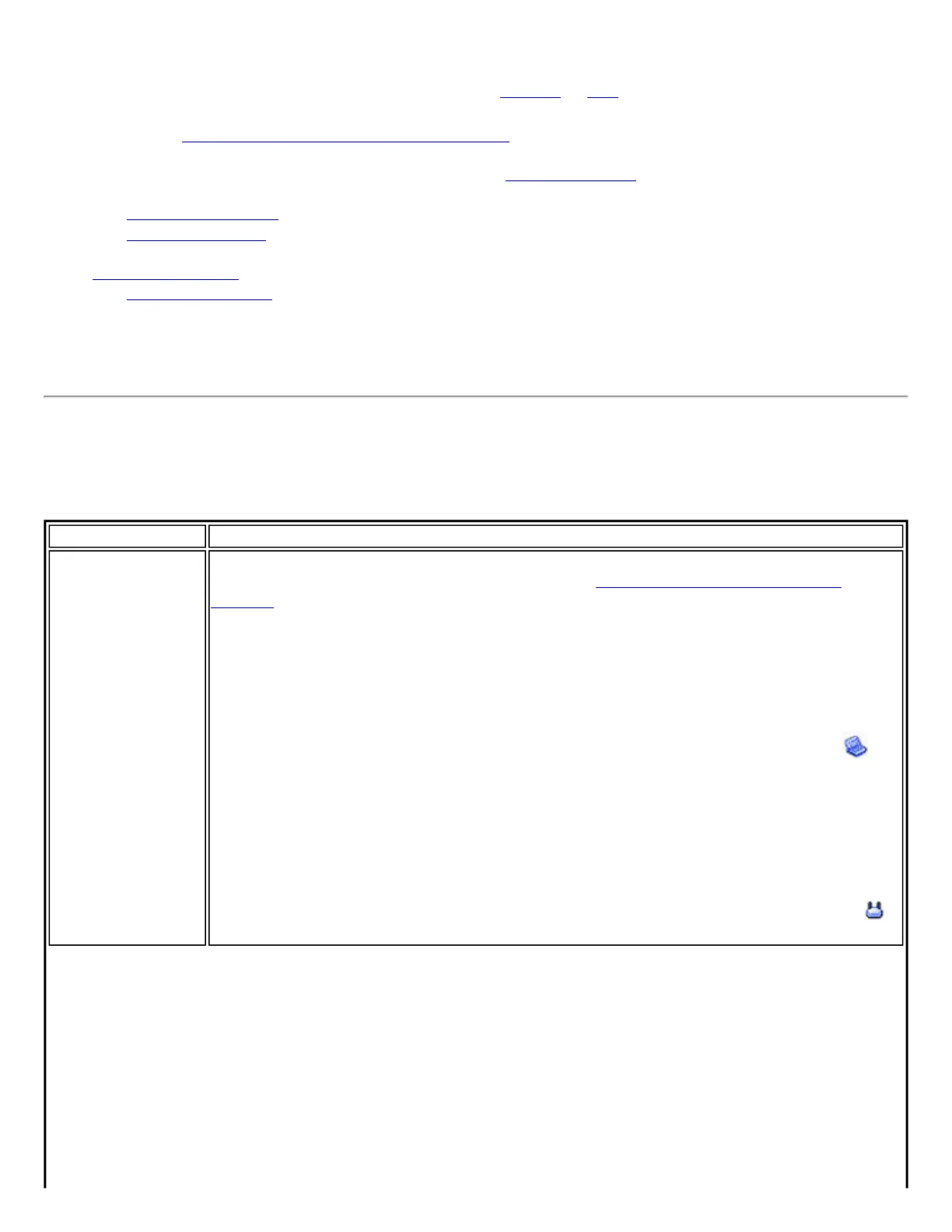Use Personal Security if you are a home or small business user who can use a variety of simple security
procedures to protect your wireless connection. Select from the list of security settings that do not require
extensive infrastructure setup for your wireless network. A
RADIUS or AAA server is not required.
● Review the Set up Data Encryption and Authentication information to learn about the different security
types.
● To add or change the required security settings, click Security Settings for information to set security for
the selected wireless network.
● See Profile Management for a description of when to use the Create Wireless Profile manager.
● See Security Overview for more information about the different security options for wireless networks.
● If you want to verify the security settings, select a wireless network in the Wireless Networks list. Click
Network Properties to review the operating mode, authentication level and data encryption.
● See Enterprise Security to set 802.1x authentication security.
NOTE: Personal Security options are unavailable in the Administrator Tool when creating Windows Vista
Administrator Profiles
Personal Security Settings
Personal Security Settings Description
Name Setting
Personal Security
Select to open the Personal Security settings. The security settings that are available are
dependent on the Operating Mode selected in the
Create Wireless Profile Security
Settings.
Device to Device (ad hoc): In device to device mode, also called ad hoc mode,
wireless computers send information directly to other wireless computers. You can use
ad hoc mode to network multiple computers in a home or small office, or to set up a
temporary wireless network for a meeting.
NOTE: Device to Device (ad hoc) networks are identified with a notebook image (
) in
the Wireless Networks and Profiles list and Network
Network (Infrastructure): An Network (Infrastructure) network consists of one or
more access points and one or more computers with wireless adapters installed. At least
one access point should also have a wired connection. For home users, this is usually a
broadband or cable network
NOTE: Network (Infrastructure) networks are identified with an access point image (
)
in the Wireless Networks and Profiles list.