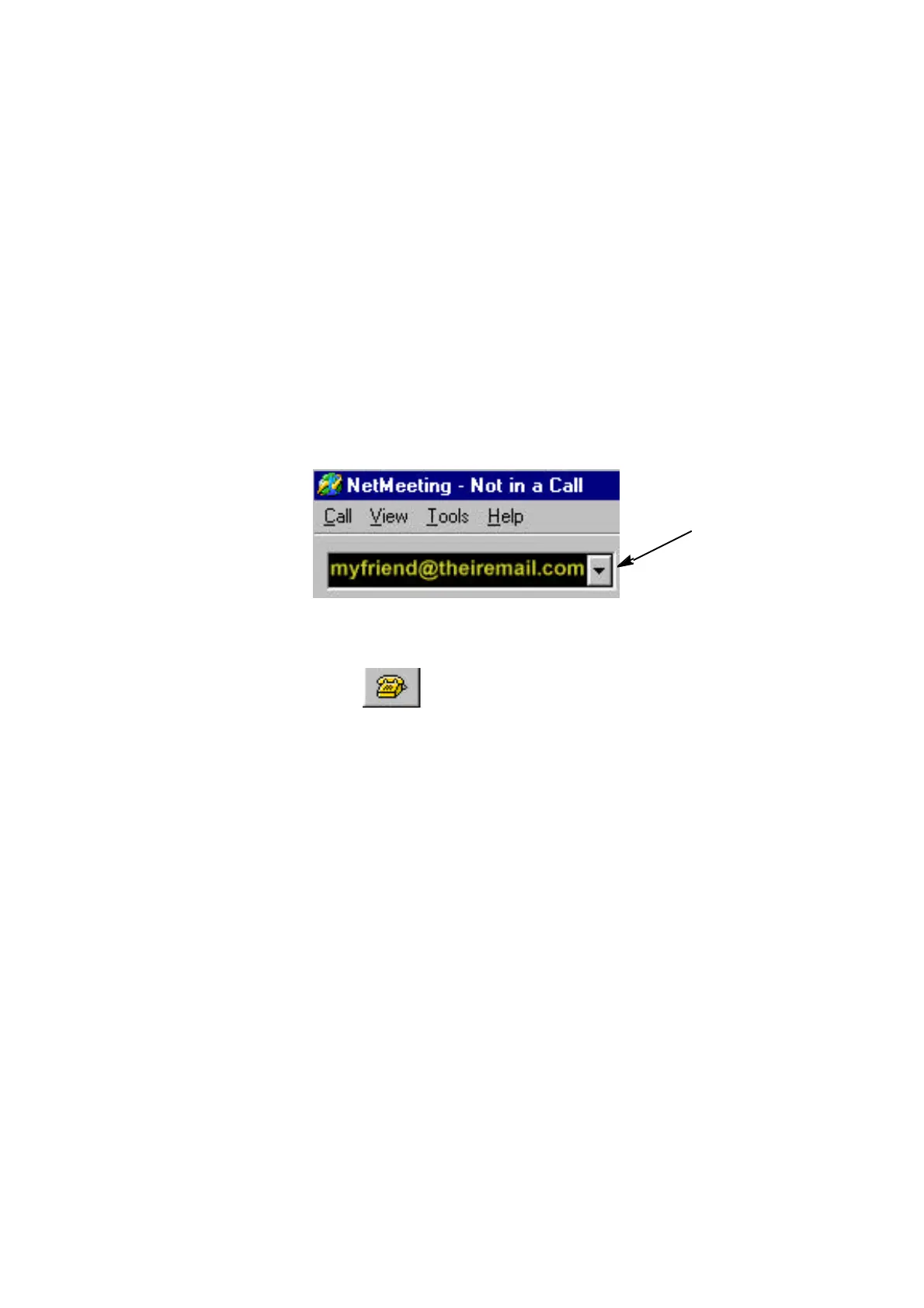16 GETTING STARTED GUIDE
To open a second window to display your camera view
1 Select the View menu.
2 Select My Video (New Window).
3 Click OK.
To place a call to another person
1 On the Home screen, click make a video phone
call.
2 In the Address bar, type one of the following:
Email address
Computer name (for LAN access)
IP address
3 Click the Place Call button
Tips for placing NetMeeting calls
If NetMeeting can determine how to place the
call, it does so automatically. Otherwise, the
Place A Call dialog box opens.
If the Place A Call dialog box opens, in the
Using box, click the right connection type.
If you prefer to select security on a call-by-call
basis, place your calls through New Call rather
than the Address bar or a SpeedDial.
From the Call menu, select New Call.
To display a list of who youve called recently,
click the arrow next to the Address bar.
To create a SpeedDial list for people you call
Note
The person youre
calling may have
a different
Internet video
phone call
application. They
may need to
follow different
steps to place a
call.
Address bar
Note
The person youre
calling must have
their video phone
running and be
connected to the
Internet.
Note
The Address bar
and SpeedDial
dont give you the
Place A Call
dialog box, which
displays the
Require
security for
this call
check
box.
