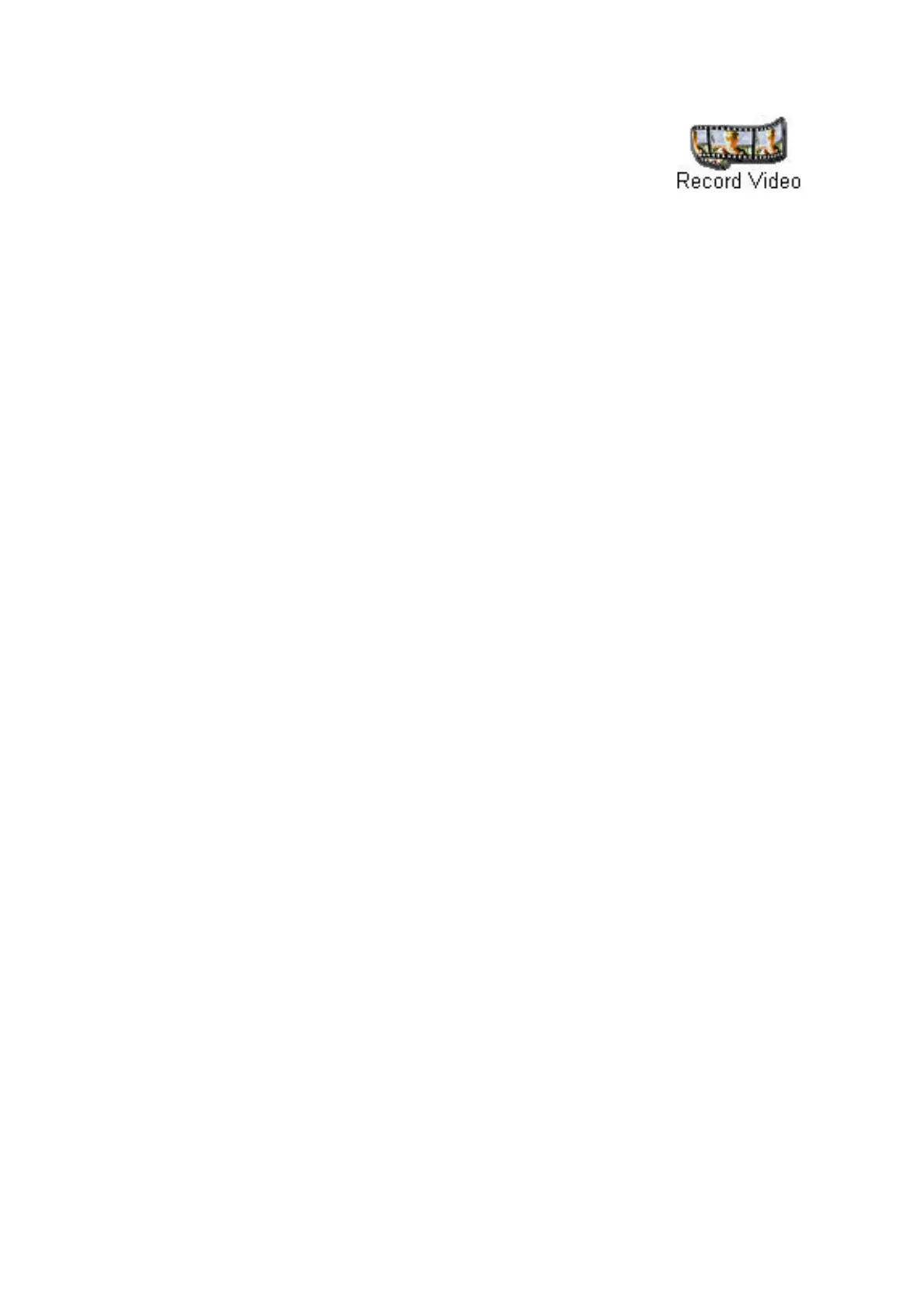GETTING STARTED GUIDE 9
3 From the Home Screen of the Intel Create &
Share Software, click Record Video.
4 Click A/V Input on the Intel
Scene Recorder
window.
5 On the Video and Audio Input dialog, select
External video plugged into camera.
The Audio Source is automatically selected for
you.
6 Click Apply
7 Click OK.
8 Cue up the video tape in the VCR to the scene
you are interested in recording.
9 Click Record on Scene Recorder.
10 Press Play on the external player.
11 Once the scene is recorded, click Stop on the
Scene Recorder window.
12 Press Stop on your external player.
13 Click Play in the Scene Recorder window to play
back the digitized video.
14 Click Trim to trim the recorded video to the
length you are interested in.
15 Click Save to save the file.
What are the possibilities?
Heres a short list of some of the things that you can
do.
Take the video you recorded of your sons
graduation and create a Graduations
Highlights video clip for sharing with family
and friends via your home page or on an email
postcard.
With that video you made of the house hunting
trip for your new job, you could create a Best
When capturing
video from
previously
recorded video,
you can add
narration to the
video clip from a
microphone, or
use music from a
CD, rather than
the sound that is
part of the original
video. See the
online Help for
details.
