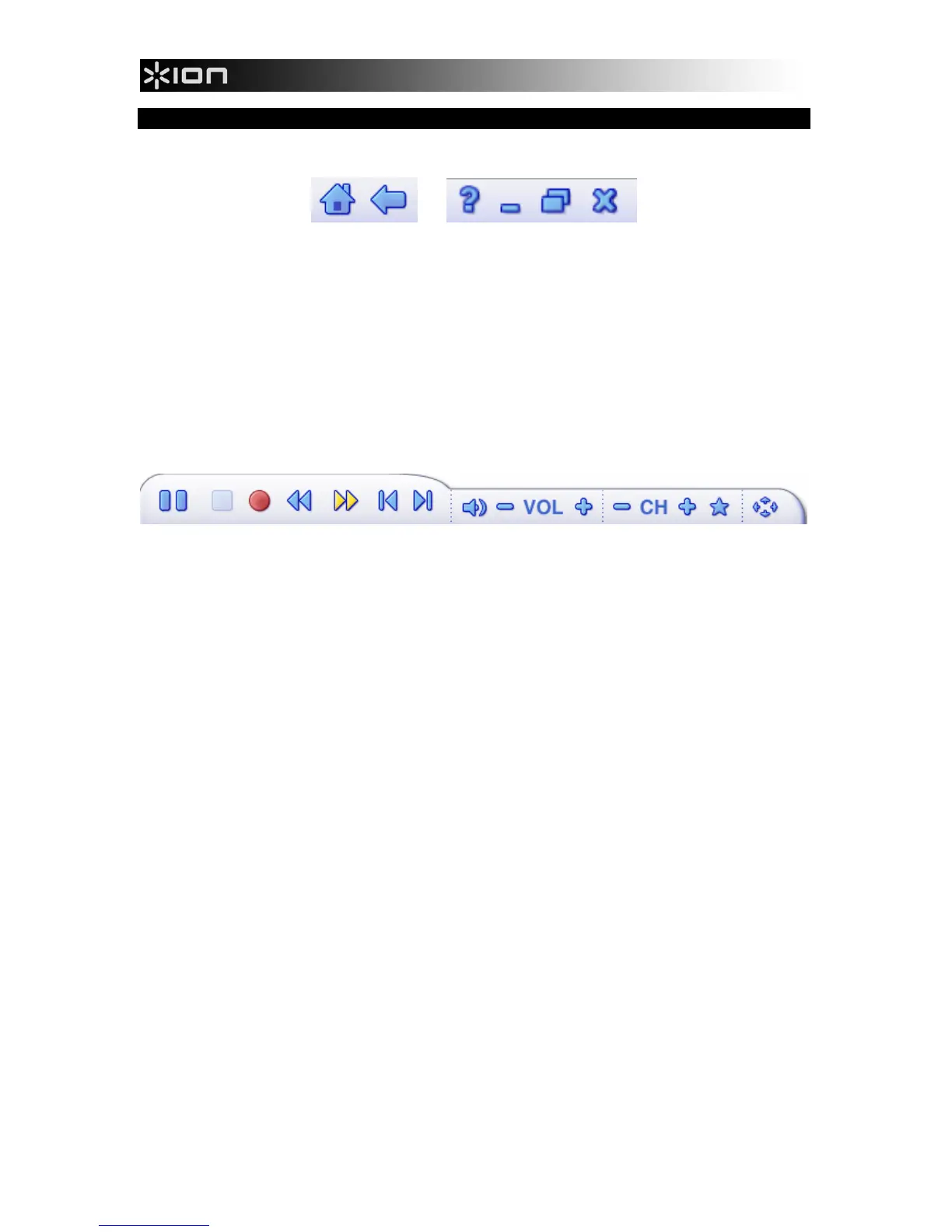2
FLOATING TOOLBARS
When you move the mouse in the software, a "floating" toolbar with the following icons will appear at the
top of the screen.
1 2 3 4 5 6
1. Home: Takes you back to EZ VHS Converter's startup screen.
2. Previous: Takes you to the previous screen.
3. Help: Opens EZ VHS Converter's Help window, which explains the software's different functions and
features.
4. Minimize: Minimizes the software window.
5. Maximize: Maximizes the software window.
6. Close: Closes EZ VHS Converter.
Depending on what screen you are viewing, you may also see the following icons on a toolbar at the
bottom of the screen:
7 8 9 10 11 12 13 14 15 16 16 16 17
7. Pause: Pauses playback.
8. Stop: Stops playback.
9. Record: Starts recording.
10. Rewind: Reverses playback (clicking more than once will change the reverse playback speed).
11. Fast Forward: Speeds up playback (clicking more than once will change the playback speed).
12. Skip Back: When viewing MPEG-2 videos and video files, skips backward approximately 27
seconds. When watching movie discs, skips to the previous chapter.
13. Skip Forward: When viewing MPEG-2 videos and video files, skips forward approximately 27
seconds. When watching movie discs, skips to the next chapter.
14. Volume Up: Decreases the volume.
15. Volume Down: Increases the volume.
16. These controls are disabled in this software version.
17. Ratio: Adjusts the aspect ratio when watching TV with VCR 2 PC.