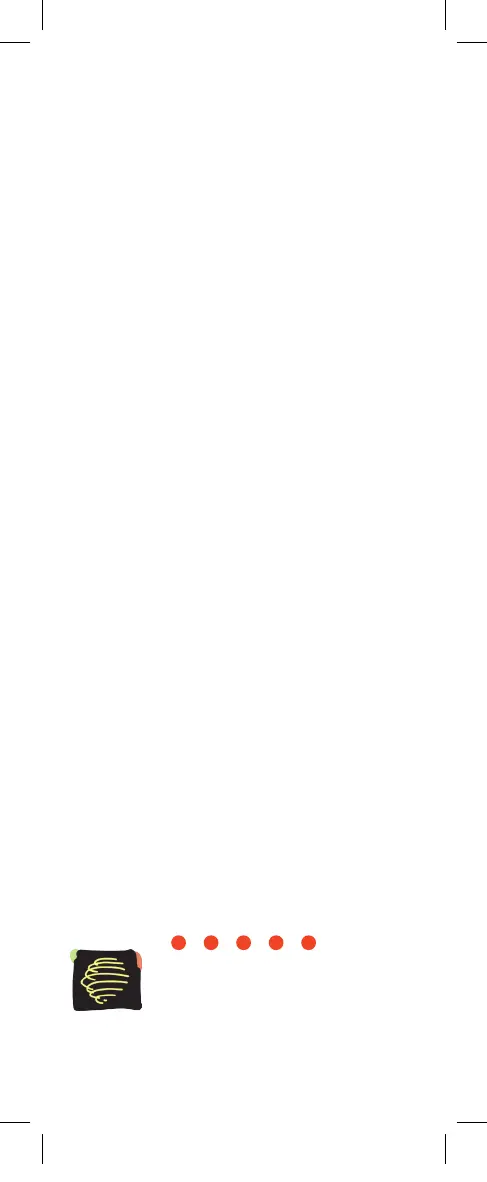Global Caché
Global Caché, Inc.
160 East California Street
PO Box 1659
Jacksonville, Oregon 97530
Phone (541) 899-4800 - Fax (541) 899-4808
www.globalcache.com - support@globalcache.com
Copyright ©2013 Global Caché, Inc. All rights reserved.
PN: 022213-01 ver.2 Information subject to change without notice.
When testing serial/RS232 functionality, verify
the Flex’s Flex Link Port is congured as “Seri-
al” with the correct baud rate and serial settings
necessary for your application. en, connect the
supplied Serial Flex Link cable to the Flex. Use
the correct RS232 cable to connect to the de-
vice. e serial Flex Link cable provides a stan-
dard male DB9 connection with Tx and Rx on
pins 2 and 3, Gnd on pin 5, and RTS and CTS
on pins 7 and 8. e wiring of the cable between
the RS232 Flex Link cable and the controlled
hardware is determined by the settings of the
device you are attempting to control.
Flex units ship with a metal cradle which can
be secured to any surface for easy mounting and
placement. Push the ange gently and pull the
Flex carefully to remove from cradle.
IR Learning.
Each Flex has an internal IR
learner. To use it, download the iLearn appli-
cation from our downloads page and follow
the tutorial located at www.globalcache.com/
support. Once connected to the learner, simply
point the remote at the small hole located at the
top center of the Flex and input any button you
want captured by iLearn.
Troubleshooting.
Flex conguration can be
reset to factory defaults by pressing and hold-
ing the reset button (located around the side to
the right of the Flex Link Port) for 8 seconds
and releasing. e LED will blink quickly at 4
seconds to conrm WPS, and blink faster at 8
seconds to conrm default.
This device complies with Part 15 of FCC rules and with
ICES-003 of Industry Canada. Operation is subject to the
following two conditions:
(1) This device may not cause harmful interference, and
(2) This device must accept any interference
Made in the U.S.A.
Quickstart_FlexWF_1up_062713.indd 2 7/1/2013 1:34:38 PM
