2. START WI-FI SETUP MODE
1. WIRE IQ20 WEB-CONNECT DEVICE TO THE
AQUALINK
®
AUTOMATION SYSTEM
Remove two screws on front cover. Remove the
cover and gasket from the web-connect device. To
clear Wi-Fi settings and enter Wi-Fi Setup mode,
toggle the WIRED / WI-FI switch to WIRED then
back to WI-FI.
Open the Wi-Fi settings on your smart
device and choose the network named
“iAquaLink-***”
i
Turn off power to AquaLink.Remove
the dead panel. Pass iQ20 web-connect
device cable through the low voltage
raceway.
Reinstall the dead panel (and close doors
if applicable) to ensure high-voltage areas
are secured.
Connect RS485 cable to an open
connector on the AquaLink power center
board. Do not connect more than two
RS485 cables per red terminal bar.
Restore power to the AquaLink
system.
1
3
4
See Helpful Hints #2 for
more info
NOTE: This step will clear all current Wi-Fi settings from memory.
3. CONNECT IQ20 WEB-CONNECT DEVICE TO THE HOME NETWORK
3.1 Wi-Fi: Hotspot Method (*Home network name (SSID) and password are required)
3.2 Wi-Fi: WPS Method
3.3 Wired: Ethernet Method *
Press the WPS Button on the home network
router. To find it, look for the symbol.
Remove the device lid by removing
the two screws on the cover. To
clear any previous Wi-Fi settings,
toggle the Wired-Wi-Fi switch.
Then set the switch to the desired
mode. Proceed to step 3A or 3B to
reprogram the Wi-Fi settings.
Select your system from the “My Systems” screen (app) or the “Locations” tab
(web) to monitor, program, and control your entire pool system.
Some devices will automatically redirect you to the
Log In screen. If this does not occur, open a browser
and navigate to “setup.iaqualink.com”.
WiFi
iAquaLink ***
2
My Network
Neighbors Network
Neighbor #2
3
All networks within range will be displayed.
Select the desired network.
If prompted for a password, enter the password
for the home network (caps sensitive).
The web-connect device will disconnect
from your smart device at this point.
When connection to the home network is established, the
yellow ‘LAN’ LED stops blinking and turns solid. When
connection to the Internet is established, the green ‘WEB’
LED illuminates.
Replace device cover and gasket and tighten screws.
See Helpful Hints #1 for more info.
4
Remove the two screws on front cover. Remove the
cover and gasket from the web-connect device. To
clear WiF-i settings and enter Wi-Fi Setup mode,
toggle the WIRED / WI-FI switch to WIRED then back
to WI-FI.
4. SET UP USER ACCOUNT
Remove two screws on front cover. Remove
the cover and gasket from the web-connect
device. To clear Wi-Fi settings and enter
Wi-Fi Setup mode, toggle the WIRED / WI-FI
switch to WIRED then back to WI-FI.
When connection to the home network is established, the
yellow ‘LAN’ LED stops blinking and turns solid. When
connection to the Internet is established, the green ‘WEB’
LED illuminates.
Replace device cover and gasket and tighten screws.
See Helpful Hints #1 for more info
4
When connection to the home network is established, the
yellow ‘LAN’ LED stops blinking and turns solid. When
connection to the Internet is established, the green ‘WEB’
LED illuminates.
Replace device cover and gasket and tighten screws.
See Helpful Hints #1 for more info.
4
2
Press and release the WPS button
on the web-connect device. The
small yellow LED next to the button
will start blinking slowly.
1
1
1
3
Insert the ethernet cable into the ethernet port
and wrap the cable inside the device and out
of the break-away.
Replace the device cover and gasket and tighten screws.
Using needle-nosed pliers, remove
the plastic break-away.
2
Download the free iAquaLink app from the Apple App Store
or from Google Play, or navigate to “iAquaLink.com” from
any browser. Select “Sign Up” to create an account.
The pool owner must register with their own email and
password to use the iAquaLink app or web interface.
i
After creating an account, select the [+] in the top right corner (app) or
“Add Location” tab (web). Enter the device serial number found on the
door hanger or the side of the web-connect device.
4
3
For security reasons, you must be connected to the same network
as the iQ20 web-connect device to add it to your account.
The web interface is also available from the app. Access it by selecting [Web] from
the top-right corner after selecting your system from the “My Systems” screen.
2
Weatherproof the cable break-away by
sealing with silicone.
i
i
i
i
i
i
i
i
i
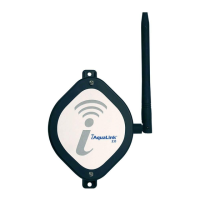
