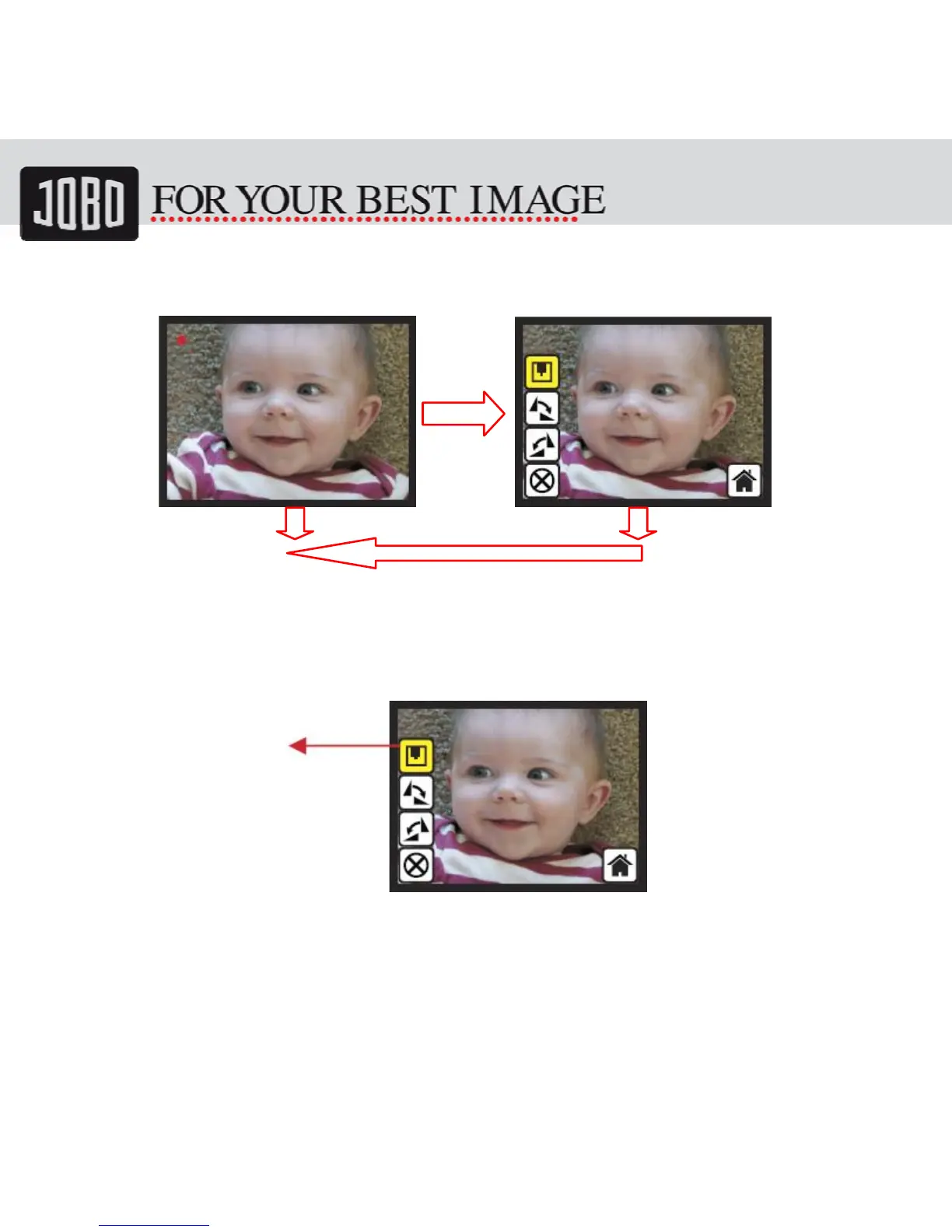-17-
5.4 Live View -> Capture/Edit Menu
Live View Capture/Edit Menu
OK
OK
Once press OK button in live view, the edit menu will be appeared. When user press OK
button again, the current image will be saved into SD card. The display will return to
live view again.
5.5 Capture: Save
Once user press OK button on top of SnapScan 5000, preview (live view) image will be
selected and shown on the TFT which will take between 3-4 second with 4 icons shown
on the left side of the screen. Save icon will be highlighted for user to confirm the
saving by OK button. After the above step, display goes back to live view mode
(preview).
Save
