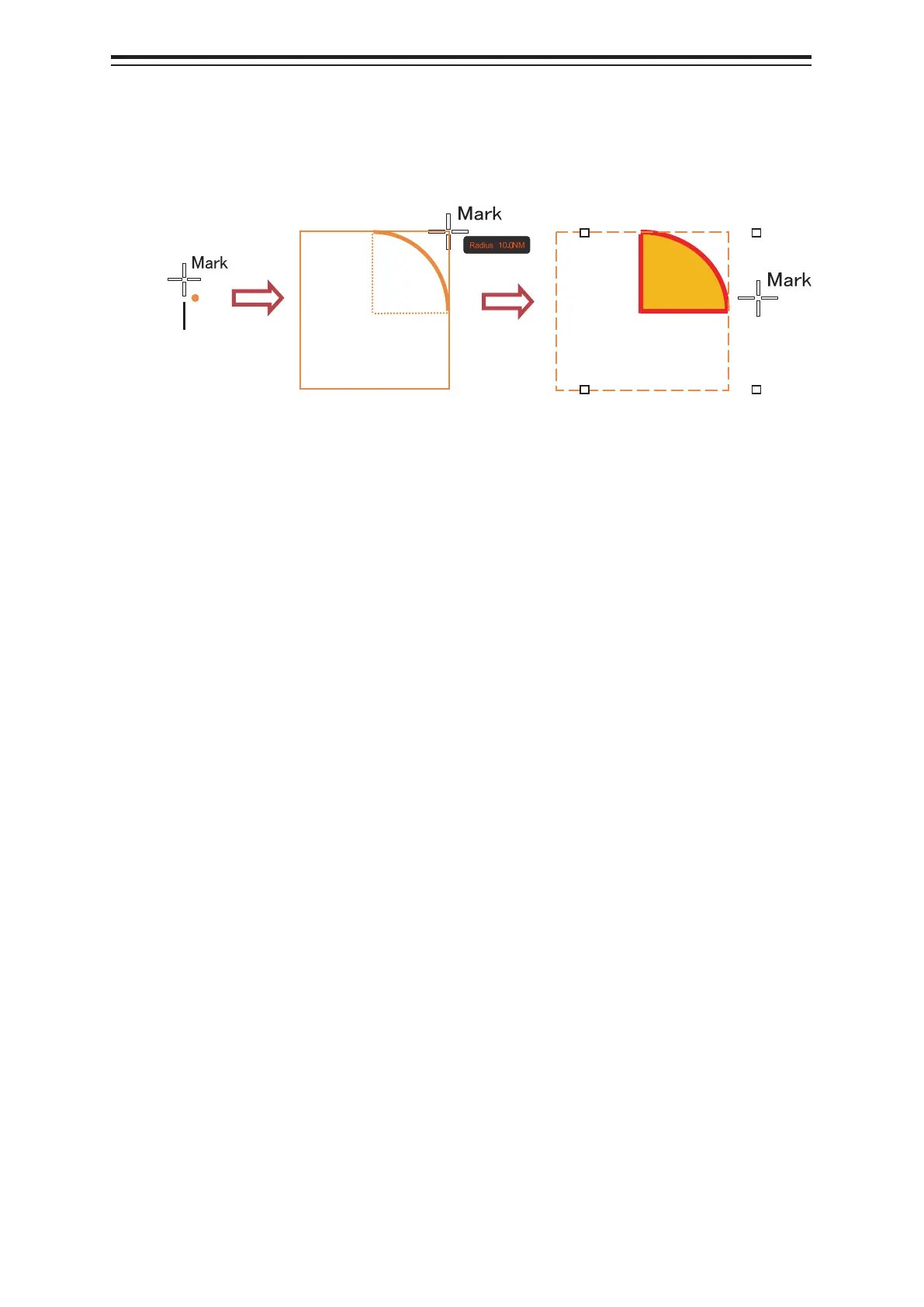Section 14 Creating a User Chart/ Updating a Chart Manually 14-104
At creation of an arc, the starting angle and the ending angle of the arc to be created are the
previous values or the initial values (starting angle: 0°, ending angle: 90°). To change the
starting angle and the ending angle, change the values in [Start Angle] and [End Angle] on the
object property dialog box.
5. Determine the object by clicking the button again.
6. Adjust the parameters on the object property dialog box.
7. To create an object on another position continuously, repeat Steps 3 to 6.
14.10.5.1 Creating an object by specifying the center position and
the object size
1.
Click on the [Enter POSN] button on the drawing toolbar.
The [Enter Position] dialog box appears (Refer to "14.2.6 Creating an object by specifying
latitude and longitude".)
2. Enter the coordinates of the center of the circle, ellipse, or arc and click on the [Enter]
button on the [Enter Position] dialog box.
A center point is created on the position of the specified coordinates and the property
information is reflected in the object property dialog box (Refer to "14.2.8
Object property
dialog box".)
3. Set the following parameters on the object property dialog box.
• Circle: Enter a value of [Radius].
• Ellipse: Enter values of [Horizontal] and [Vertical].
• Arc: Enter values of [Radius], [Start Angle], and [End Angle].
4. To create an object on another position continuously as required, repeat Steps 2 and
3.
After determination, the arc is selected and the cursor
moves to the center setting mode for the next arc.
Click the center
position
