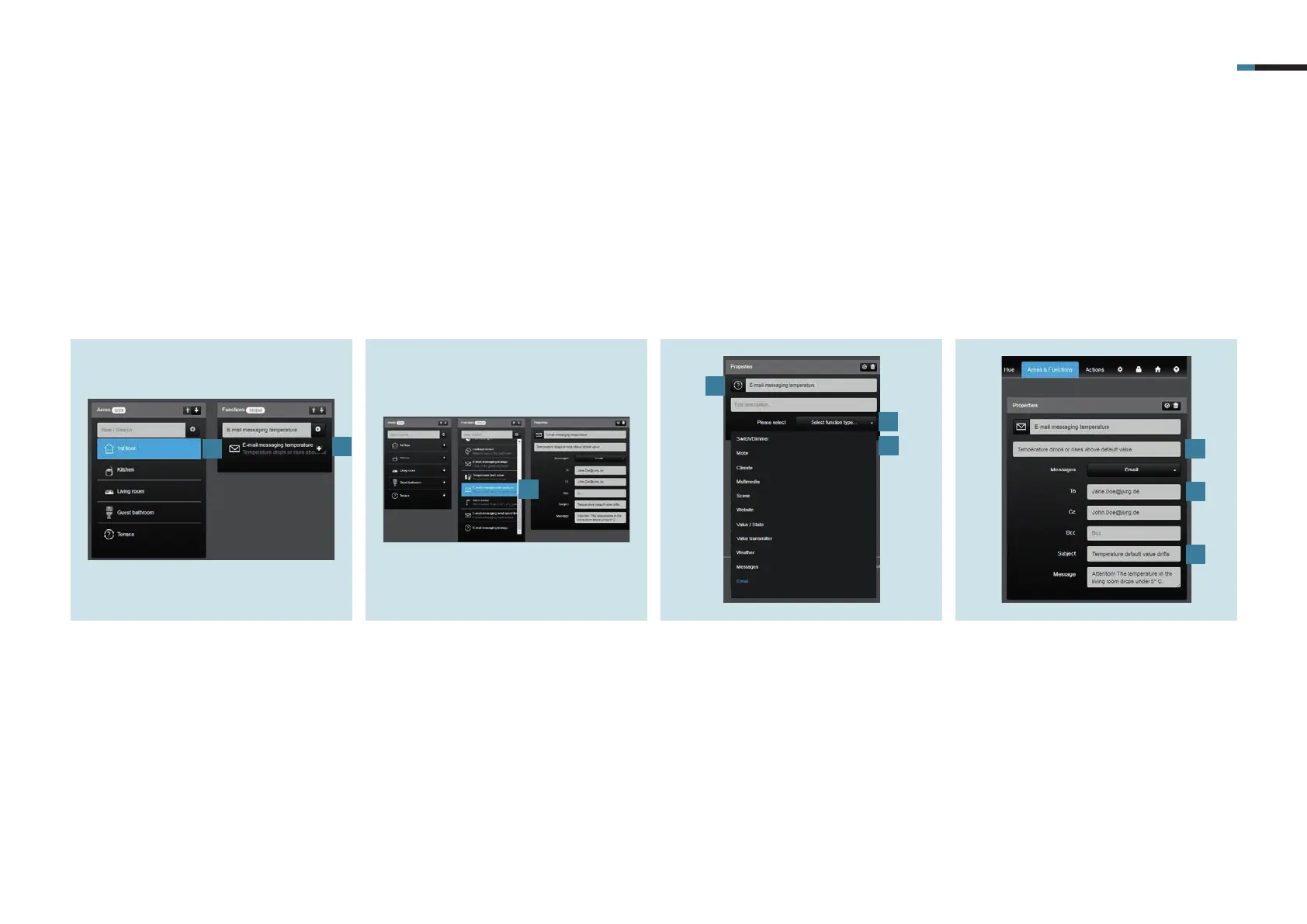E-MAIL MESSAGING 15
9.2 Creating the email messaging function
The next step, under Functions, is to specify the temperature limit value for whose upper or lower limit violation you will receive an email.
1. Select a zone, for example first floor,
kitchen or conservatory in the
Areas & Functions tab under Areas [1].
2. Now, under Functions, create the tem-
perature limit value email message [2].
3. Under Functions, select the tempera-
ture limit value email message [3] you
have just created.
4. Now, under Properties, specify a
description [4] and a function type.
5. For the function types, use the pull-
down menu [5] to first select message
and then email.
6. If you tap Symbol [6] you can select
the symbol you want to use for the
temperature limit value email mes-
sage.
2
3
7. Enter a description[7], e.g.: tempe-
rature decreasing below or increa-
sing above specified value.
8. Enter the email address [8] of the
required recipient in addition to the
CC and BCC recipients.
9. Last of all, enter an individual subject
and an individual message [9].
1
4
5
6
7
8
9
