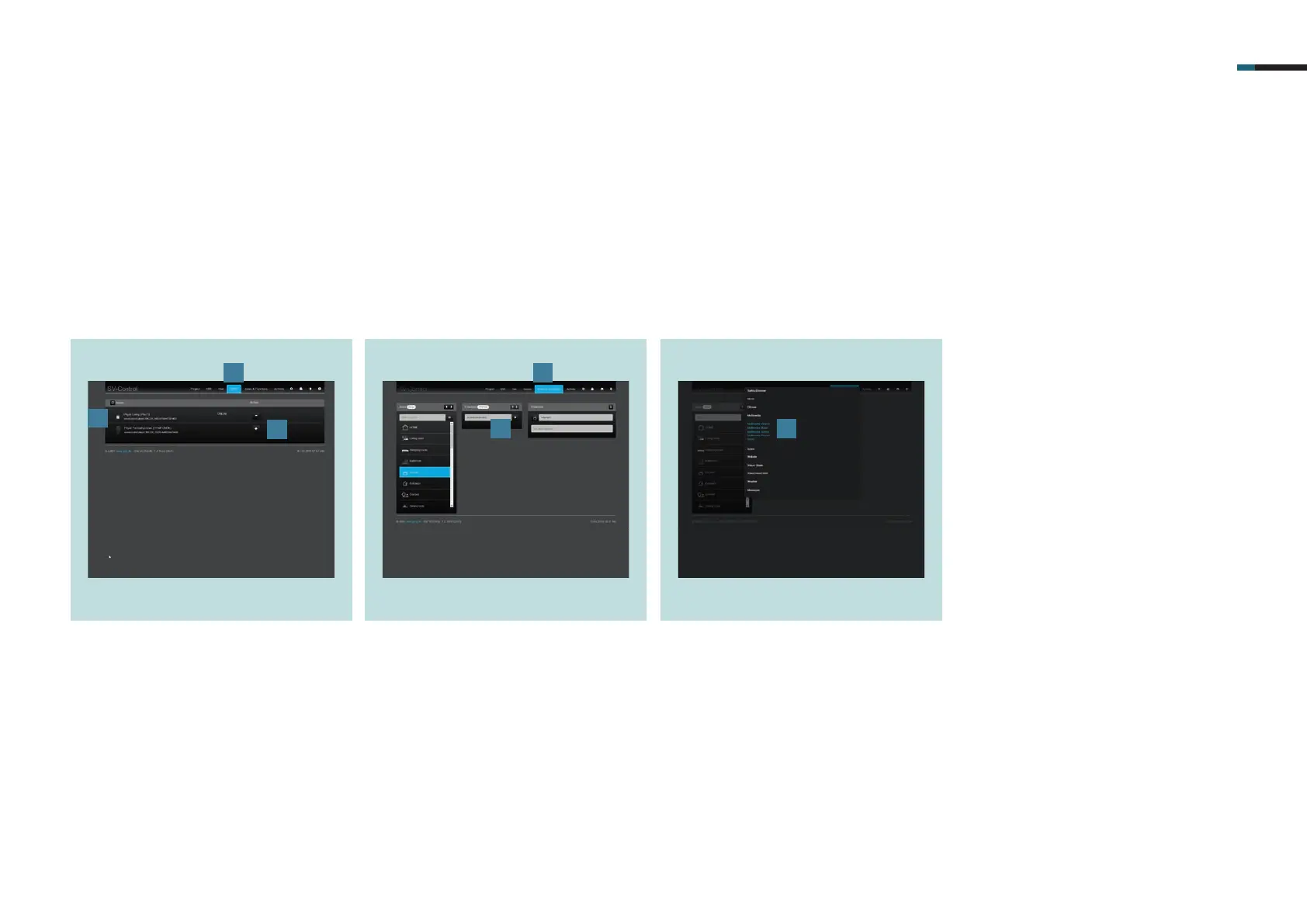SMART VISU SERVER + SONOS 12
. Navigate to the Sonos tab [].
. If your Sonos loudspeaker has been
correctly set up and connected to
your home network (W)LAN, the de-
vice will be shown in the list [].
. Use + to connect the Sonos loud-
speaker to your SV-Server [].
7. Connect Sonos to your Smart Visu Server
Ensure that all loudspeakers are in the same network as your Smart Visu Server for a successful connection between KNX and Sonos. Your SV-Server automatically detects
the available Sonos loudspeakers.
7.1 Add loudspeakers, group function and connect to KNX
The following example shows you how to add your Sonos loudspeakers, create dynamic Sonos groups and connect them to KNX.
. Under Areas & Functions [], select
an area (room) that you would like
to add to your Sonos loudspeaker or
Sonos group.
. Create the name for your Sonos loud-
speaker or Sonos group, for example,
Sonos Kitchen, under Functions [].
. Select the function type Multimedia
Sonos [].
1
2
3
4
5 6
