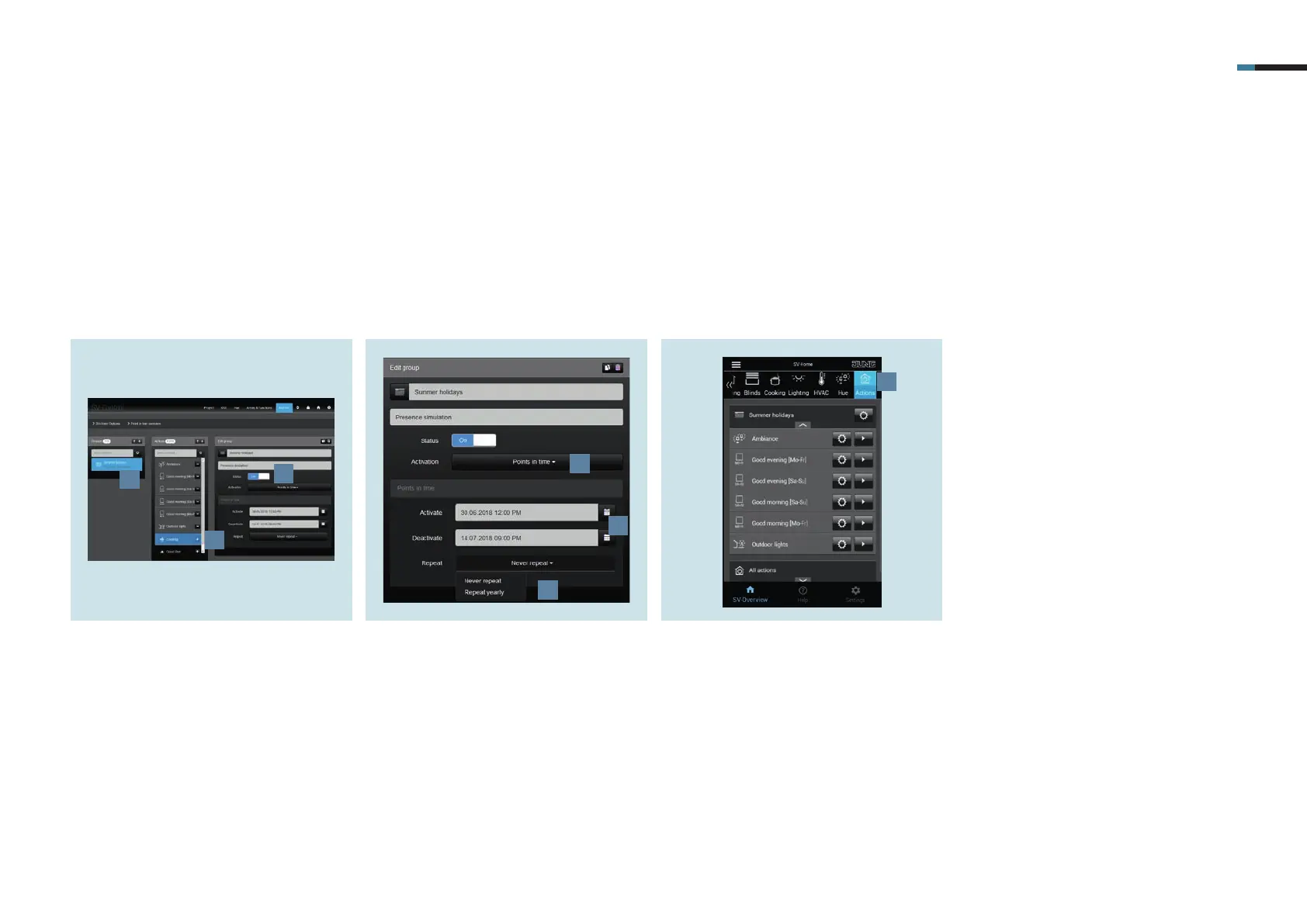SMART VISU SERVER + PRESENCE SIMULATION 10
1. Create the Summer holiday group on
the Actions tab [1].
2. Use + [2] to add the desired actions to
the group.
3. Set the status of the group to On [3].
5.2 Creating action groups
As soon as all actions have been created, allocate the actions to the first action group, Summer holiday.
4. Select the activation Switching times [4].
5. Specify the time period for the
activation or deactivation [5] – in this
case the time of your absence during
the summer holiday.
6. Optionally, you can also set an annual
repetition [6].
7. After you have successfully created
the group, it appears in SV-Home
under Actions [7]. All actions belon-
ging to the group are henceforth
called at the defined time with a
random delay.
8. Using the respective gear icon, you
can adapt an action or group.
1
2
3
4
5
6
7
