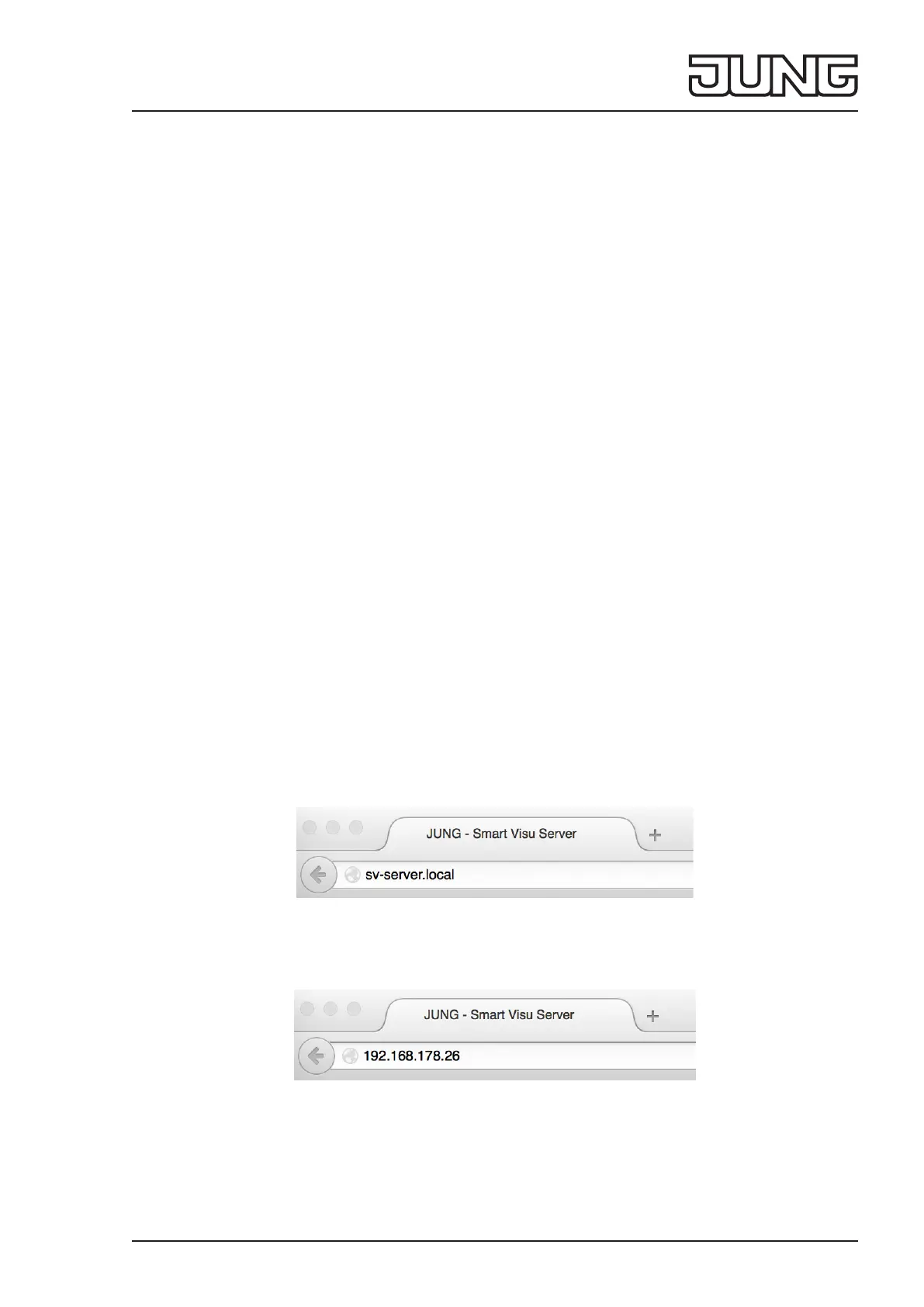Smart Visu Server
11.08.20203 / 40024074401
5 Operation
Status LED
The Status LED (5) displays the various operating statuses.
Flashing yellow: Server booting
Flashing red: Error pending, server stopping
Continuous yellow: Server and network booting
Continuous blue: Server ready, DHCP active
Continuous green: Server ready, static network address
Continuous red: Update completed, restart is initiated
Flashing blue/magenta: Update operation, DHCP active
Flashing green/magenta: Update operation, static network address
Reset and update
The reset button (6) triggers a reset or an update.
Reset network settings, DHCP operation active:
• Press the button ≥ 5 seconds.
LED ashes yellow.
• Press the button again briey.
Factory reset:
• Press the button for 20 seconds.
LED ashes red.
• Press the button again briey.
Initialise update operation:
• Press the button briey 5 x.
LED turns magenta: no update available
LED ashes magenta: update operation
6 Commissioning
A current HTML5-compatible browser (input device) is required for access to SV-Home and SV-Control.
Smart Visu Server, interface, network router (DHCP active) and input device must all be part of the same network.
During start-up, the Smart Visu Server expects the assignment of an IP address via DHCP.
• Remove the discharge protection (4) from the server.
• Connect the server to the network (2) and the power supply unit to the server (1).
After the mains plug has been connected, the server will boot.
As soon as the Status LED (5) turns blue, the server is ready for operation.
• In the address line of the Internet browser, enter:
http://sv-server.local
Fig. 2: Address of the server
This opens the homepage of the server.
If the homepage is not opened, then determine the IP address of the server in the router manually.
• Enter the determined address, e.g. 192.168.178.26, in the address line of your Internet browser.
Fig. 3: IP address of the server
This opens the homepage of the server.
