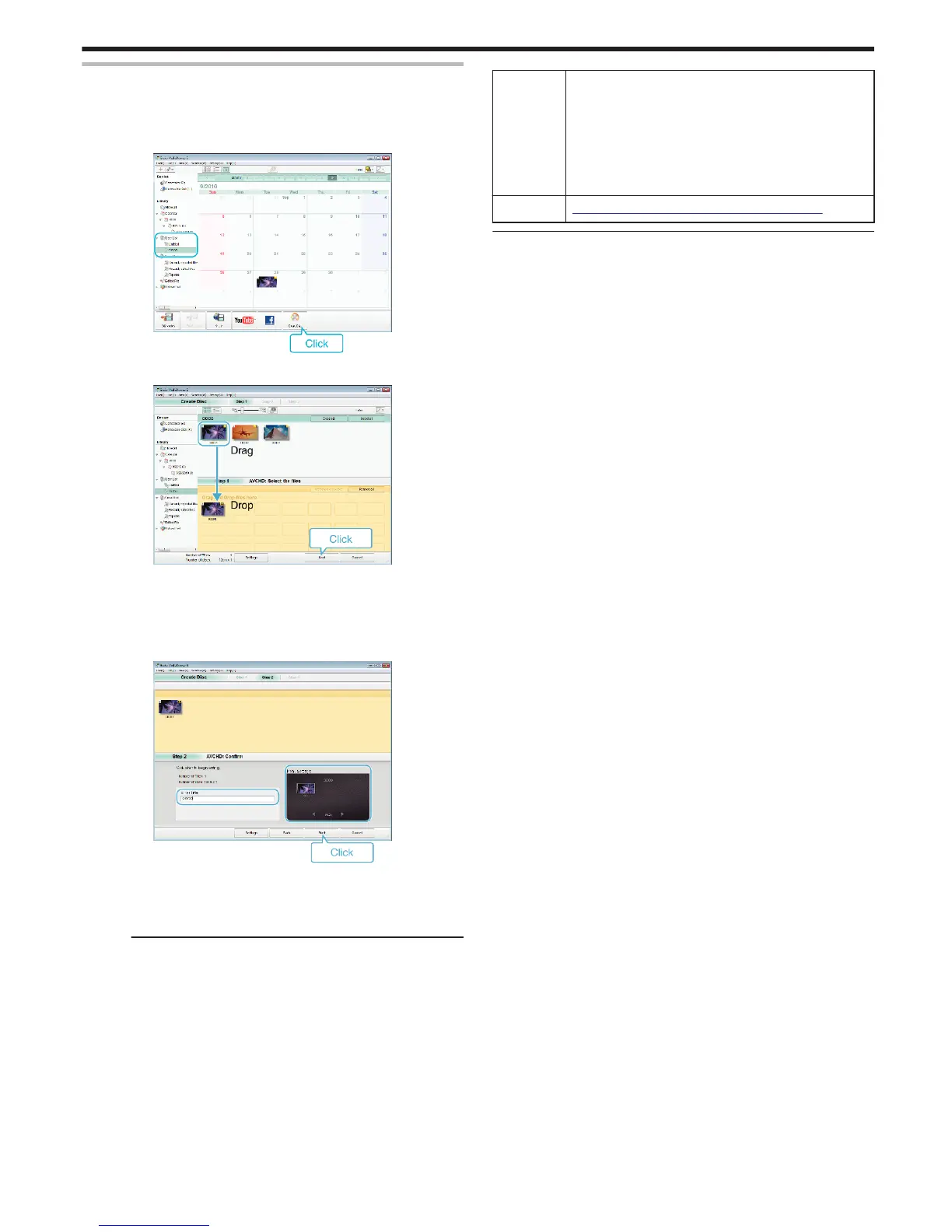Recording Videos to Discs
Copy the files that are arranged using the user list to DVDs.
1
Insert a new disc into the PC's recordable DVD or Blu-ray drive.
2
Select the desired user list.
.
3
Select the files to copy to disc in order.
.
0
Click “Settings” to select the disc type.
Image quality is set to standard when DVD-Video is selected.
0
Click “Select all” to select all the displayed files.
0
After selecting, click “Next”.
4
Set the title of the top menu of the disc.
.
0
Click “Settings” to select the menu background.
0
After setting, click “Start”.
5
After copying is complete, click “OK”.
Memo :
0
The following types of discs can be used on the provided software Everio
MediaBrowser 3.
DVD-R
DVD-R DL
DVD-RW
DVD+R
DVD+R DL
DVD+RW
0
Everio MediaBrowser 3 supports 2 disc formats: DVD-Video and AVCHD.
0
Use Everio MediaBrowser 3 Player to play back an AVCHD disc. Refer to
the help file of the provided Everio MediaBrowser 3 software to operate.
0
To view the help file of Everio MediaBrowser 3, select “Help” from the
Everio MediaBrowser 3’s menu bar or press F1 on the keyboard.
0
If you encounter any problems with the provided software Everio
MediaBrowser 3, please consult the “Pixela User Support Center”.
Telephone USA and Canada (English): +1-800-458-4029 (toll-free)
Europe (UK, Germany, France, and Spain)
(English/German/French/Spanish): +800-1532-4865 (toll-
free)
Other Countries in Europe
(English/German/French/Spanish): +44-1489-564-764
Asia (Philippines) (English): +63-2-438-0090
China (Chinese): 10800-163-0014 (toll-free)
Homepage http://www.pixela.co.jp/oem/jvc/mediabrowser/e/
Copying
71
