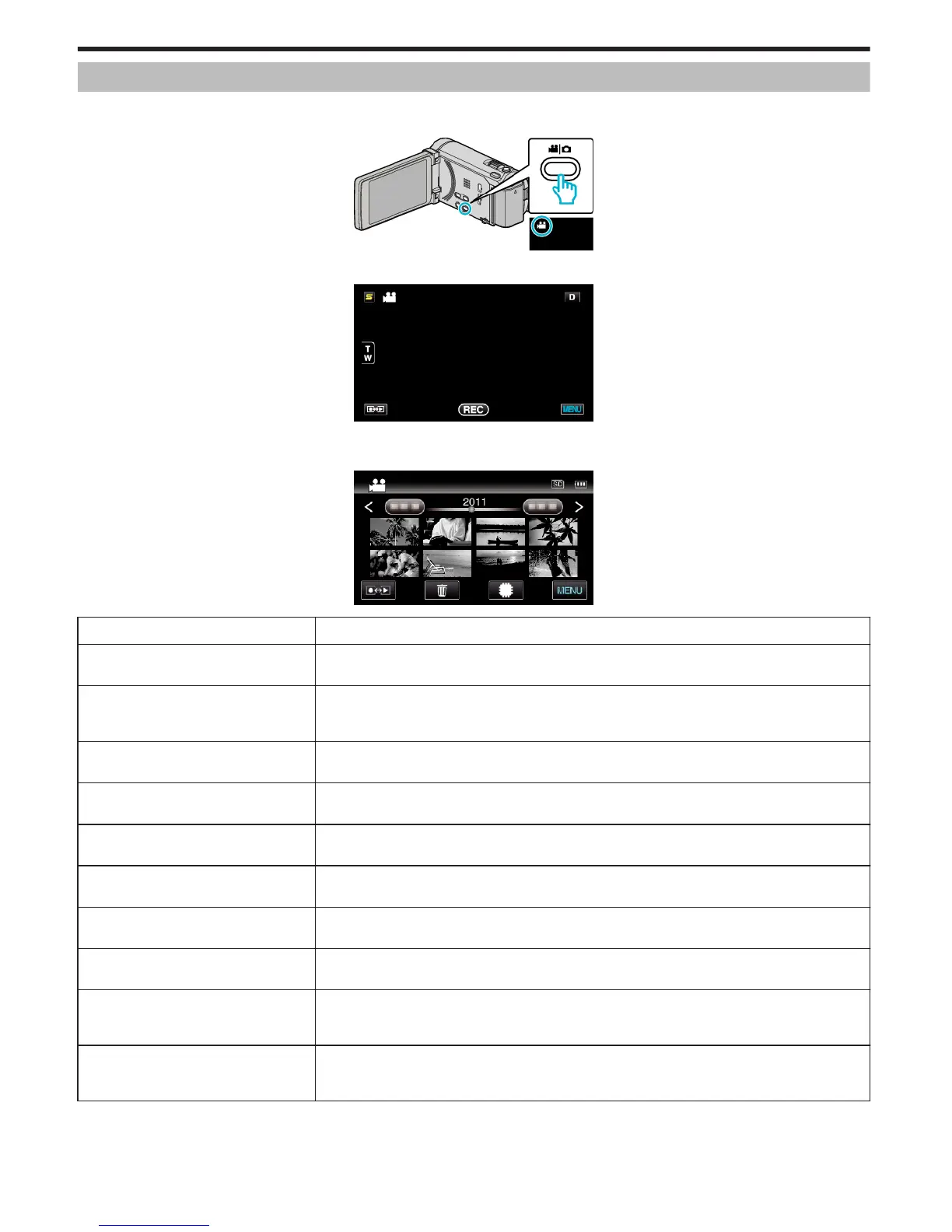Main Menu for Video Playback
You can delete or look for specific videos.
1
Select video mode.
.
2
Tap q to select the playback mode.
.
0
The mode changes between recording and playback with every tap.
3
Tap “MENU”.
.
Setting
Details
SEARCH DATE You can search and play videos or still images according to recording dates.
“Date Search” (A p. 79)
PROTECT/CANCEL Protects files from being deleted accidently.
“Protecting/Releasing Protection of the Currently Displayed File” (A p. 86)
“Protecting/Releasing Protection of Selected Files” (A p. 86)
COPY Copies files from the built-in memory to the SD card.
“Copying Files to an SD Card” (A p. 111)
MOVE Moves files from the built-in memory to the SD card.
“Moving Files to an SD Card” (A p. 112)
TRIMMING Select the required part of a video and save it as a new video file.
“Capturing a Required Part in the Video (TRIMMING)” (A p. 89)
UPLOAD SETTINGS Capture and copy a part of a recorded video (maximum 15 minutes) for uploading to YouTube.
“UPLOAD SETTINGS” (A p. 139)
EXPORT SETTINGS Sets EXPORT attributes to recorded videos for transferring to iTunes.
“Preparing Videos to Transfer to iTunes” (A p. 91)
PLAYBACK OTHER FILE Plays videos with defective management information.
“Playing a Video with Defective Management Information” (A p. 76)
SEAMLESS REC CTRL Videos that are recorded on two separate media and with “SEAMLESS RECORDING” in the video recording
menu enabled can be combined into a single video.
“Combining Videos Recorded by Seamless Recording” (A p. 88)
K2 TECHNOLOGY Reproduces small or high-pitched sounds that cannot be recorded during recording, and plays back with a
sound quality close to the original.
“K2 TECHNOLOGY” (A p. 139)
Menu Settings
138
