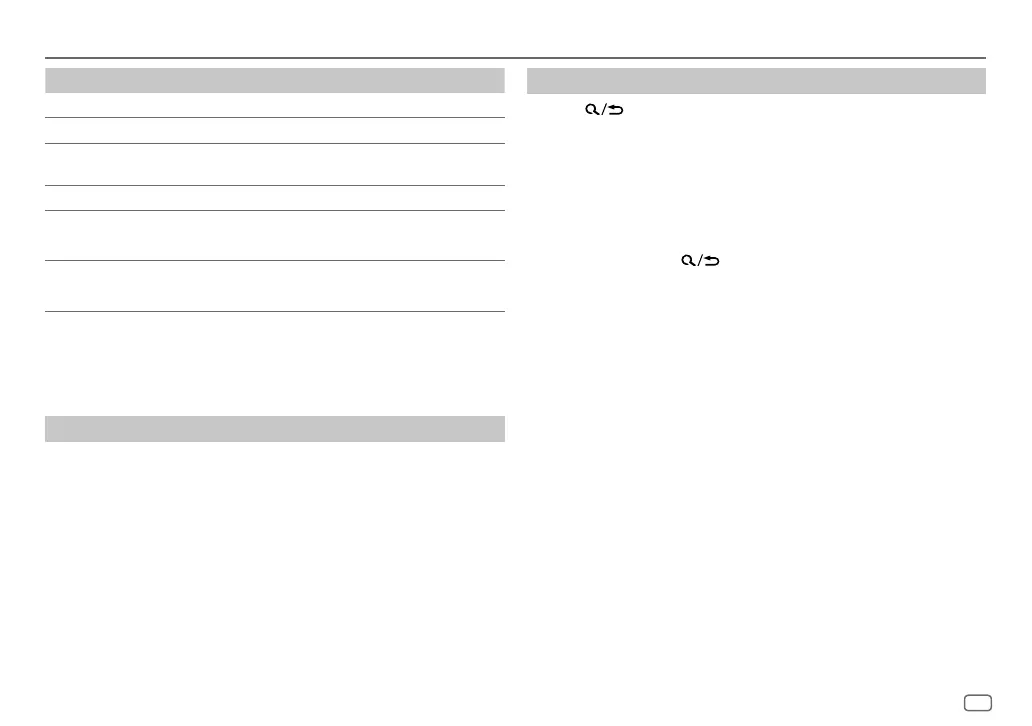ENGLISH
11
Data Size: B6L (182 mm x 128 mm)
Book Size: B6L (182 mm x 128 mm)
Spotify
To On the faceplate
Playback/pause Press the volume knob.
Skip a track
Press S*1 / T.
Select thumbs up or
thumbs down *2
Press 2 J / 1 K.
Start radio Press and hold 5.
Repeat play*3
Press 4 repeatedly.
[ALLREPEAT], [ONE REPEAT]*1, [REPEATOFF]
Random play*3
Press 3 repeatedly *1.
[ALLRANDOM], [RANDOMOFF]
*1 Available for premium account users only.
*2 This feature is available for tracks in Radio only. If thumbs down is selected, the current track is
skipped.
*3 Available for tracks in Playlists only.
Save favorite song information
While listening to the Radio on Spotify...
Press and hold the volume knob.
“SAVED” appears and the information is stored to “Your Music” or “Your
Library” on your Spotify account.
To unsave, repeat the same procedure.
“REMOVED” appears and the information is removed from “Your Music” or
“Your Library” on your Spotify account.
Search for a song or station
1
Press .
2 Turn the volume knob to select a list type, then press the knob.
The list types displayed differ depending on the information sent from
Spotify.
3 Turn the volume knob to select the desired song or station, then press
the knob.
You can browse through the list quickly by turning the volume knob
quickly.
To cancel, press and hold
.
JS_JVC_KD_X372BT_E_EN_6th.indd 11JS_JVC_KD_X372BT_E_EN_6th.indd 11 18/7/2019 9:46:32 AM18/7/2019 9:46:32 AM