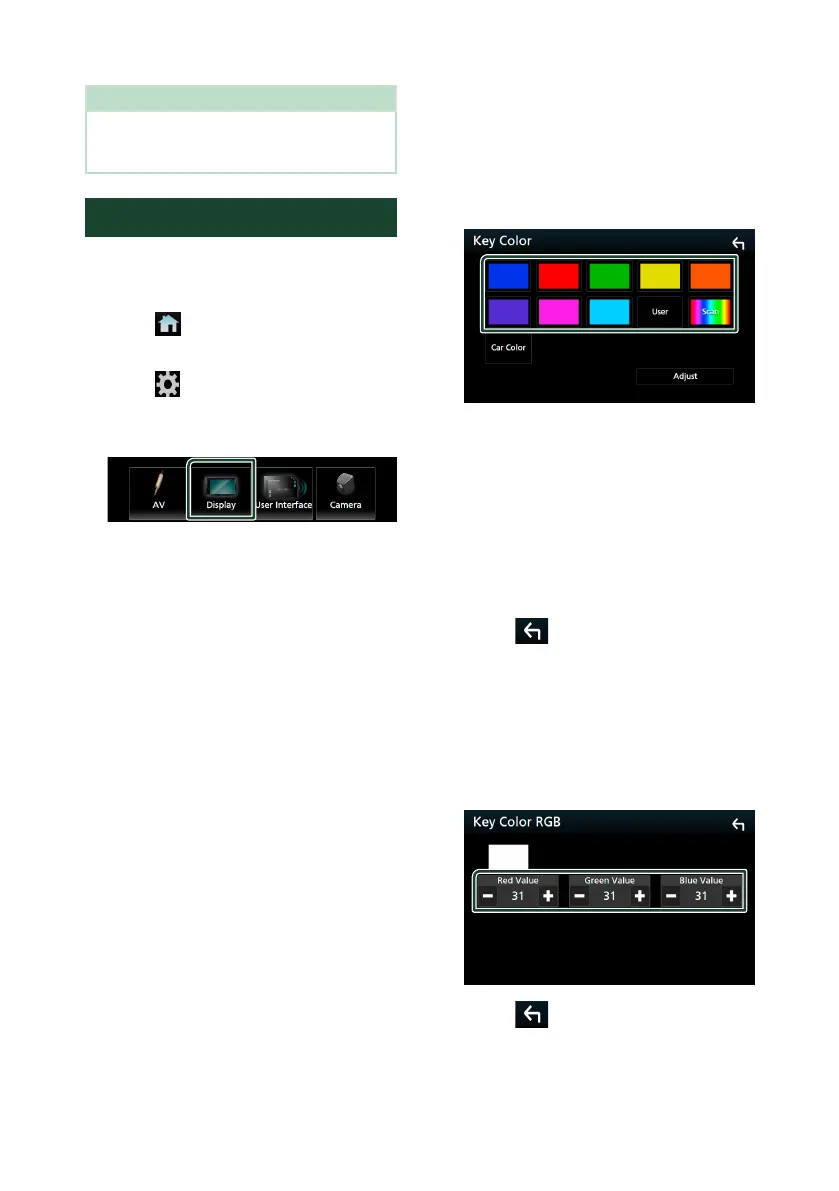Setup
70
NOTE
• For how to update the software, see the relevant
update procedure manual which comes with the
software.
Display Setup
1
Press the [FNC] button.
Popup menu appears.
2
Touch [ ].
HOME screen appears.
3
Touch [ ].
SETUP screen appears.
4
Touch [Display].
Display screen appears.
5
Set each parameter as follows.
■ [Dimmer]
Select the dimmer mode.
[OFF]: Does not dim the display and buttons.
[ON]: Dims the display and buttons.
[SYNC ](Default): Turns the dimmer function
on or off when the vehicle light control
switch is turned on or off.
■ [OSD Clock]
Select if you want to display the clock while
watching DVD video, etc.
"ON" (Default)/ "OFF"
■ [Key color] (KW-M650BT only)
You can set the button illumination color.
(P.70)
■ [Wallpaper Customize]
You can change the wallpaper image or
color. (P.71)
■ [Viewing Angle]
If it is hard to see the image on the screen
evenly, adjust the viewing angle. The smaller
the (negative) value, the more whitish the
image on the screen looks.
"0" (Default)/ "-1"/ "-2"/ "-3"
Ñ Customizing the key color
(KW-M650BT)
You can set the button illumination color.
1
Touch [Key Color] on the Display screen.
2
Touch the desired color.
■ [User]
The color you have set in the process of
[Adjust] is registered.
■ [Scan]
You can set the key color to continuously
scan through the color spectrum.
■ [Car Color]
This can be selected when a compatible ADS
adapter is connected.
3
Touch [ ].
To register an original color
You can register your original color.
1
Touch [User] on the Key Color screen.
2
Touch [Adjust].
3
Use [–] and [+] to adjust each color value.
4
Touch [ ].
