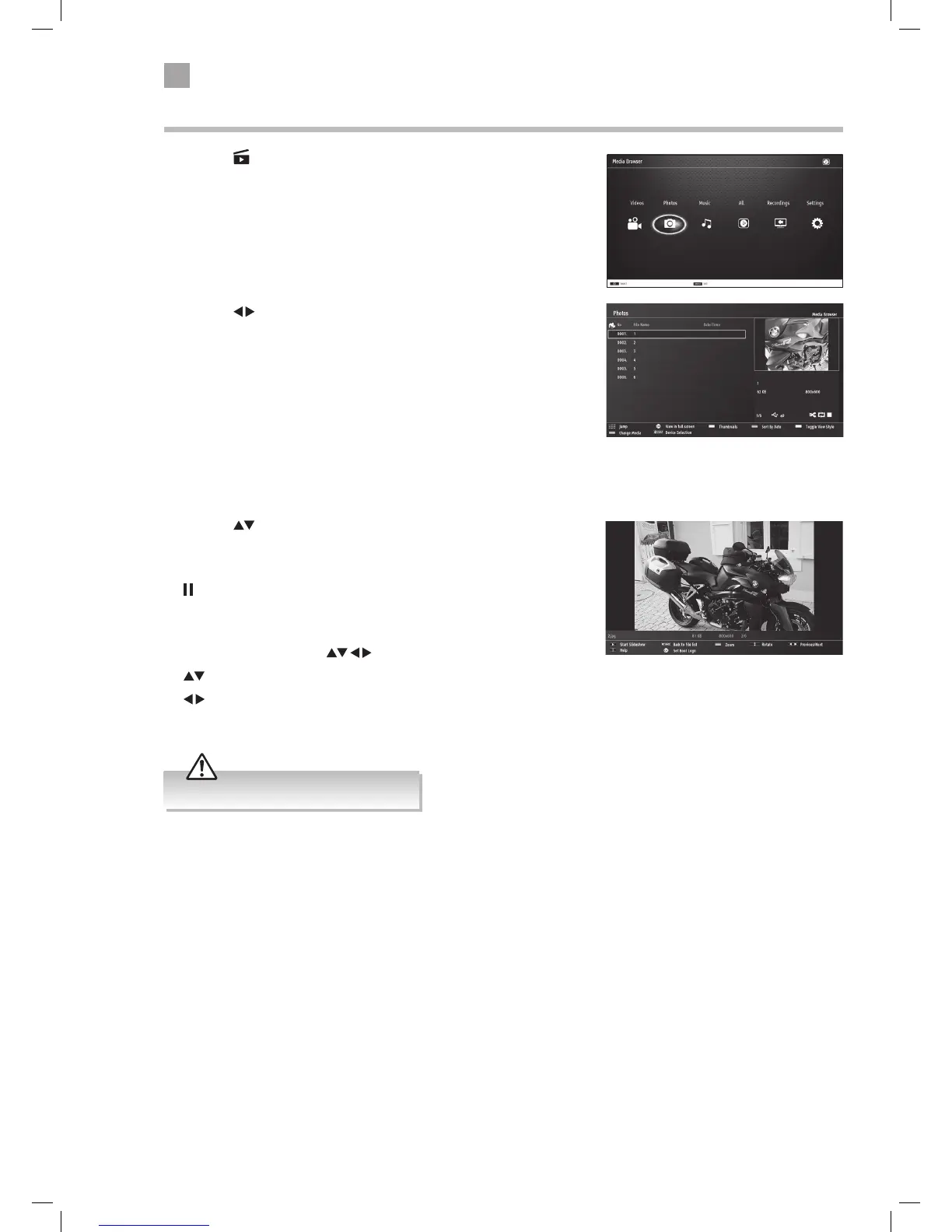Viewing Photos
1. Press the button on the remote control. The MEDIA BROWSER will be
displayed.
2. Press the
buttons to select PHOTOS and then press the OK button.
• NUMBER Buttons - Jump to a photo in the list.
• OK Button - Press to view the selected photo on the full screen.
• PLAY button - Plays a slide show of all the photos in the list.
• GREEN button - Shows thumbnail images of the photos in the list.
• RED button - Sorts the photos by date.
• YELLOW button - Changes the menu style.
• BLUE button - Changes to another media.
3. Press the buttons to select the photo you wish to view, then press
the OK button. The photo will now be displayed on the full screen.
• PLAY button - Plays a slide show of all the photos in the list.
•
button - Pauses the slide show.
• BACK button - Returns back to the photo menu.
• RED button - Zooms into the photo 150% - 200% - 300% - 400% - 50%.
When zoomed in press the
buttons to move around the photo.
•
button - Press to rotate the photo.
•
button - Press to see the next or previous photo in the list.
• i button - Press to see the information bar.
• Supported file formats: JPEG and BMP.
LT-32C660/661(A)_IB.indd 50 06/09/2016 18:12
