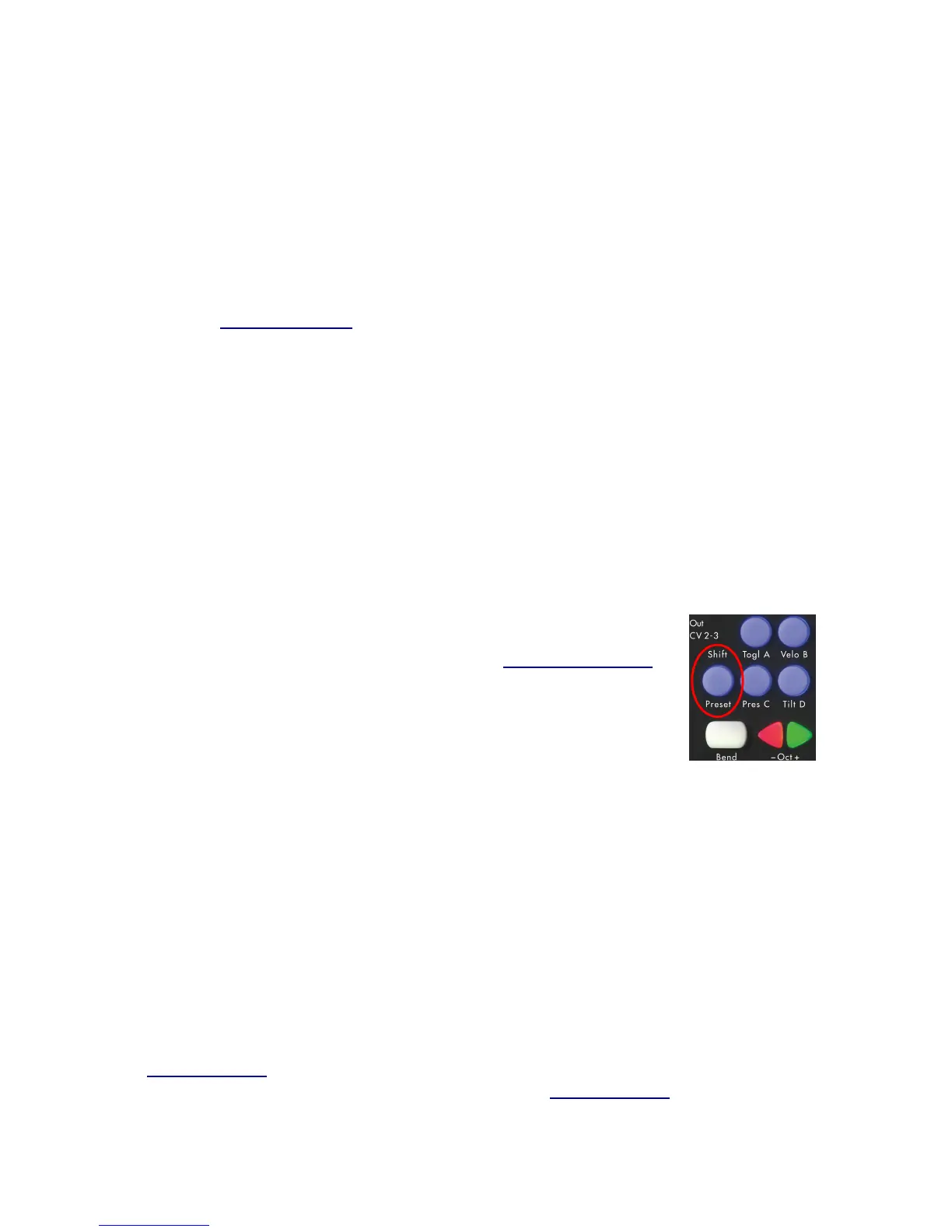The Bend Pad
The Bend Pad is located in the bottom left corner of the QuNexus. It acts similarly to a pitch
wheel. When playing the keyboard, if you are holding down a note, pressing the Bend pad will
bend the pitch of the note. Shift pressure on the Bend Pad from side to side to bend up and
down.
When using a Preset that uses Channel Rotation (like Factory Preset C) the Bend Pad sends
out on all active Channels. If no keys are held down it will send out on the main starting
Channel. See Channel Rotation for more information.
The bend range is partially determined by the MIDI device or software used for output but is
also set according to the Presets.
Bend Ranges by Preset:
•
Preset A - 1 semitone
•
Preset B - 2 semitones
•
Preset C - 12 semitones
•
Preset D - 1 semitone
See the Live Edit Mode Manual for more information about adjusting the Bend Range.
The Shift / Preset Button
The Shift / Preset Button (shown to the right) is used for 2 different
purposes: to get into Live Edit Mode and to get into Preset Select Mode.
Hold down the Shift Button for approximately 2.5 seconds to enter Live
Edit Mode. Tap the Preset Button to enter Preset Select Mode.
For information about Live Edit Mode see the Live Edit Mode Manual.
Selecting Presets
There are four Preset slots on QuNexus. To select different presets tap the Shift / Preset button
on the left side of the QuNexus. The LEDs on the keyboard will swipe to indicate that you are in
Preset Select Mode. Then one of the four lettered buttons will light up to indicate which Preset is
currently selected (A, B, C, or D). Next tap one of the four buttons to choose a different Preset.
Upon making a selection the LEDs on the keyboard will swipe again to indicate that you are
leaving Preset Select Mode and entering the chosen preset.
Steps to select a Preset:
1. Tap the Shift / Preset button.
2. Choose a Preset (A, B, C, or D).
See Factory Presets for information about how each preset behaves. The Factory Presets can
be customized and new presets can be created using the QuNexus Editor.
8
