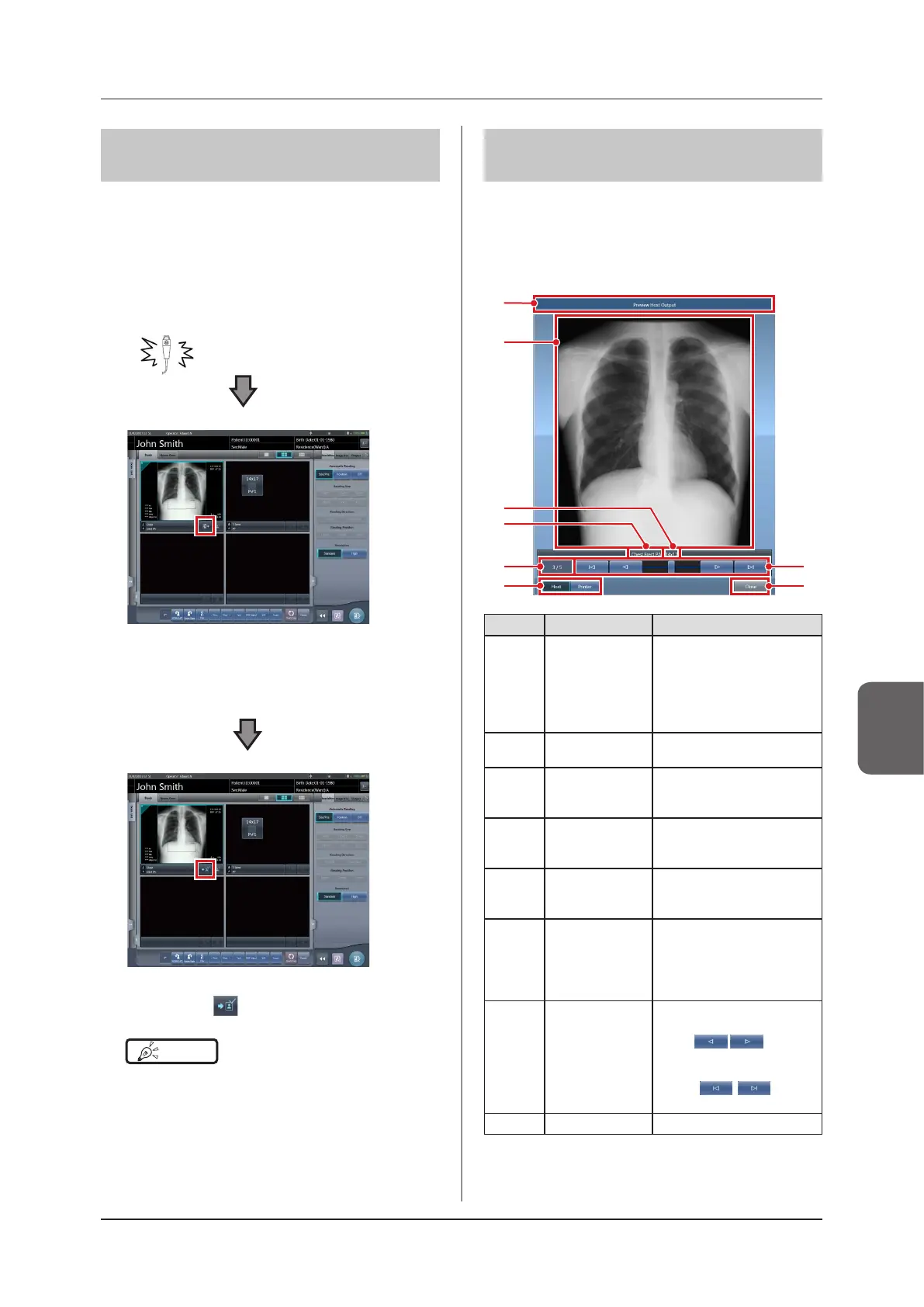171
Chapter 6
6.5 Exposure Screen ([Output] Tab) Functions
6.5.10 Automatic output
Depending on settings, the examination results can be
automatically output at the completion of the examina-
tion.
1
Perform exposure.
•
Congure the X-ray device settings and check the
exposure setting before making an exposure.
Press the exposure switch
• After reading the images, the remaining sec-
onds for automatic output will be displayed on
the output button.
•
When the focus is moved, a countdown will begin.
• When the countdown reaches 0, the icon will
change to [ ] and output will begin.
HINT
•••••••••••••••••••••••••••••••••••••
• Before the countdown reaches 0, if any operation is
performed on the image, or when transitioned to a dif-
ferent screen, the number of seconds is reset to the
initial value and the countdown is stopped.
•••••••••••••••••••••••••••••••••••••••••••••••••••••
6.5.11 Preview
You can preview the images to be output by pressing
[Preview] on the [Image Proc], [Output], or other tabs.
z
Screen structure
This screen is used for checking preview images.
(1)
(4)
(2)
(3)
(8)
(7)
(6)
(5)
Number Name Functions
(1) Title bar
Displays [Preview Host Out-
put] when a preview image
for the host is shown.
Displays [Preview Printer
Output] when a preview im-
age for the printer is shown.
(2)
Output preview
image
Displays a preview of the im-
age to be output.
(3) Output size
Displays the output size of
the preview image currently
shown.
(4) Exam. Tag
Displays the Exam. Tag of
the preview image currently
shown.
(5)
Number of
images
Displays the number of im-
ages currently shown and
the total number of images.
(6)
Host/Printer
switch button
Press [Host] to display a
preview image for host
output, or [Printer] to display
a preview image for printer
output.
(7)
Scroll bar/scroll
buttons
Drag the scroll bar to switch
output preview images.
Press [ ] to switch
images one by one. Press
and hold it to scroll an image.
Press [ ] to dis-
play the rst or last image.
(8) Close button
Closes the preview screen.
