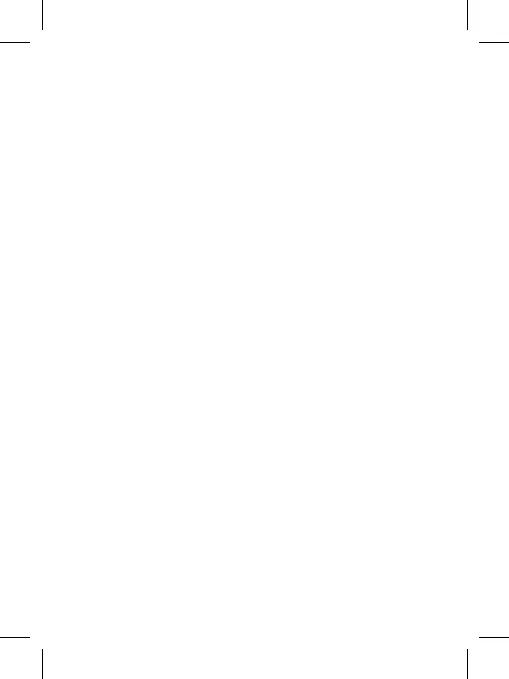A
5. Changing Modes
Power on the camera, then shortly press the power/mode button to go
through the modes. 5 modes are available: Video/Photo/Slow Motion / File
display, and Settings.
6. How to transfer files to a computer
Plug the camera to a computer using the Micro USB cable, select the
USB Mode on the camera. Your Micro SD card will be mounted to your
computer, you will then be able to view or transfer your files on your
computer.
7. How to delete files
a. While in playback mode, hold the OK/Record button for 3-5 seconds
to delete the selected media.
b. To delete all media on the SD card, select Format from the settings
menu, then confirm you want to delete all files.
8. Using Wi-Fi / Remote control App
(Requires Android 4.1 or more, and iOS 7 or more)
a. If you are using an Android or iOS smartphone, please install the XDV
or Procus Action App from the Apple Store or Google Play Store.
b. Make sure the Wi-Fi is enabled and the connection information
is displayed on the camera screen.
c. Go to your App and select the kx-xtrem-4k network,
password is 1234567890
