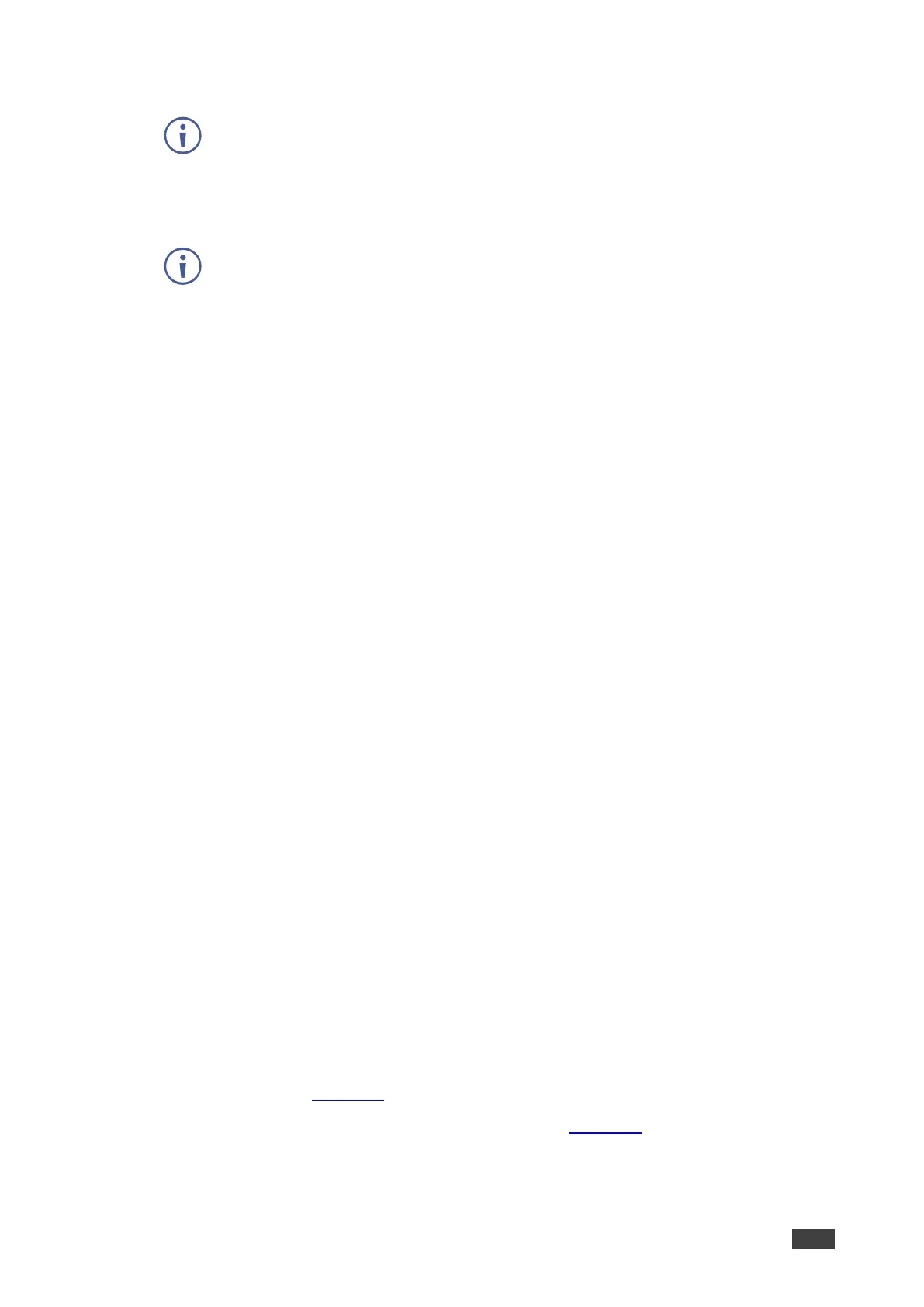P3K & Gateway can be assigned to either Media or Service port, but if it is assigned to
Media port with DHCP enabled and 802.1Q disabled, it will share the same IP address
with the Stream Service.
Otherwise, it should be assigned with another IP address, which must have a subnet
that is different than the Stream Service.
▪ 802.1Q – Click On to enable 802.1Q standard for P3K & Gateway service, or click
Off (default) to disable.
If Media port is selected and 802.1Q is disabled for P3K & Gateway, both VLAN Tag
and IP setting for P3K & Gateway are not available.
▪ VLAN Tag – Enter an integer number to specify a VLAN ID (2 - 4093) to P3K &
Gateway services. This way, the P3K&Gateway service will have the VLAN packets
tagged to Network.
▪ DHCP mode – Set DHCP to On (default) or Off.
▪ IP Address – When DHCP mode is set to Off, the device uses a static IP address.
This requires entering mask and gateway addresses.
▪ Mask Address – Enter subnet mask.
▪ Gateway address – Enter the gateway address.
IP interface parameters are defined.
Defining IP Casting Mode Setting and TTL
Define the following:
• Check Unicast or Multicast (default) mode.
• Set TTL, to define the lifetime of data in the computer/Network to prevent an IP packet
from propagating endlessly through the Network (default, 64).
IP Casting and TTL are defined.
Managing TCP/UDP Ports
To manage TCP/UDP ports:
1. In the Navigation pane, Select Device Settings. The General tab in the Device Settings
page appears (see Figure 18).
2. Select the Network tab. The Network tab opens (see Figure 19).
3. Define TCP (default, 5000) and UDP (default, 50000) ports.
TCP/UDP ports are defined.
