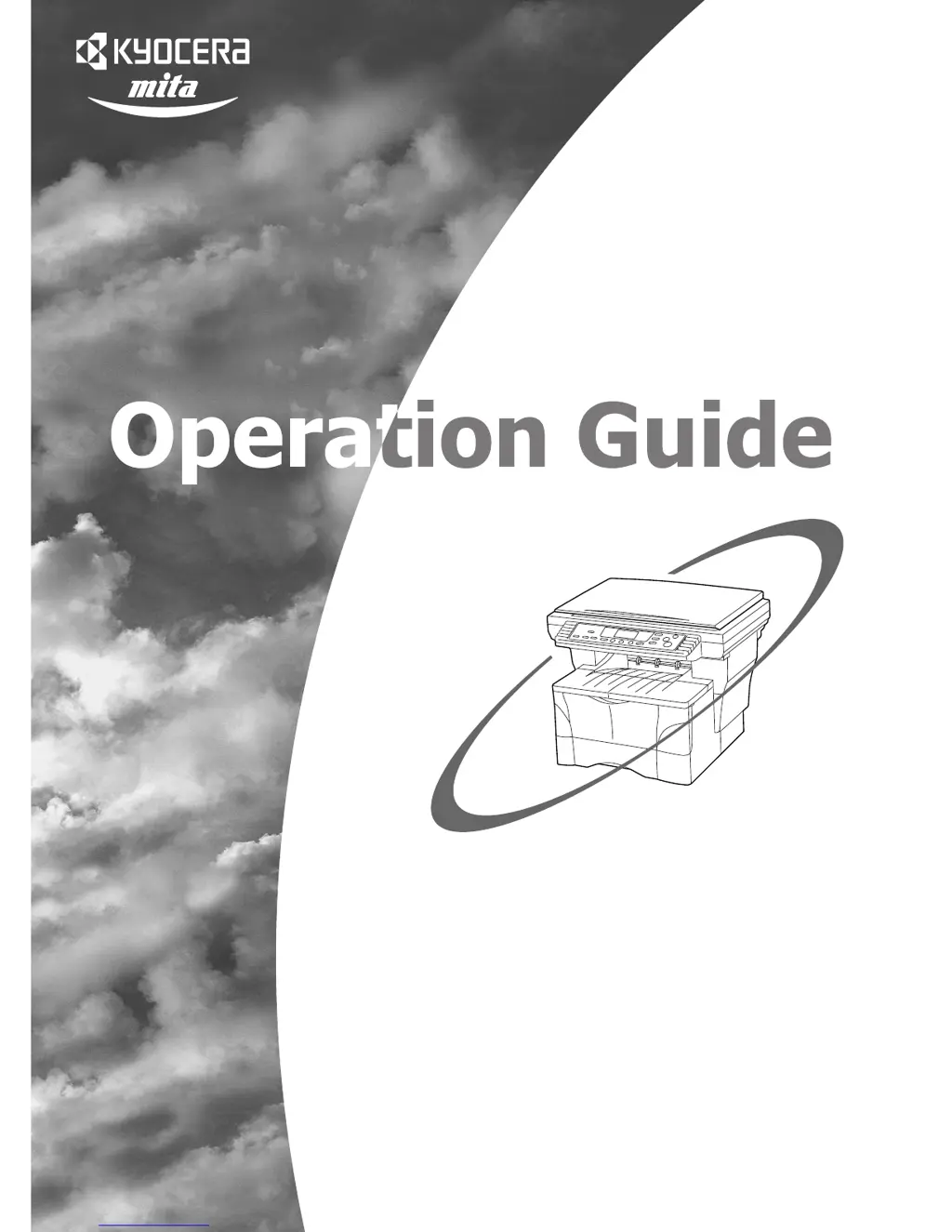What to do if “E32” appears on Kyocera Mita All in One Printer?
- CCassandra CameronJul 30, 2025
If the error code “E32” appears on the display of your Kyocera Mita All in One Printer, it indicates that the toner container is missing. To resolve this, install the toner container in the printer.