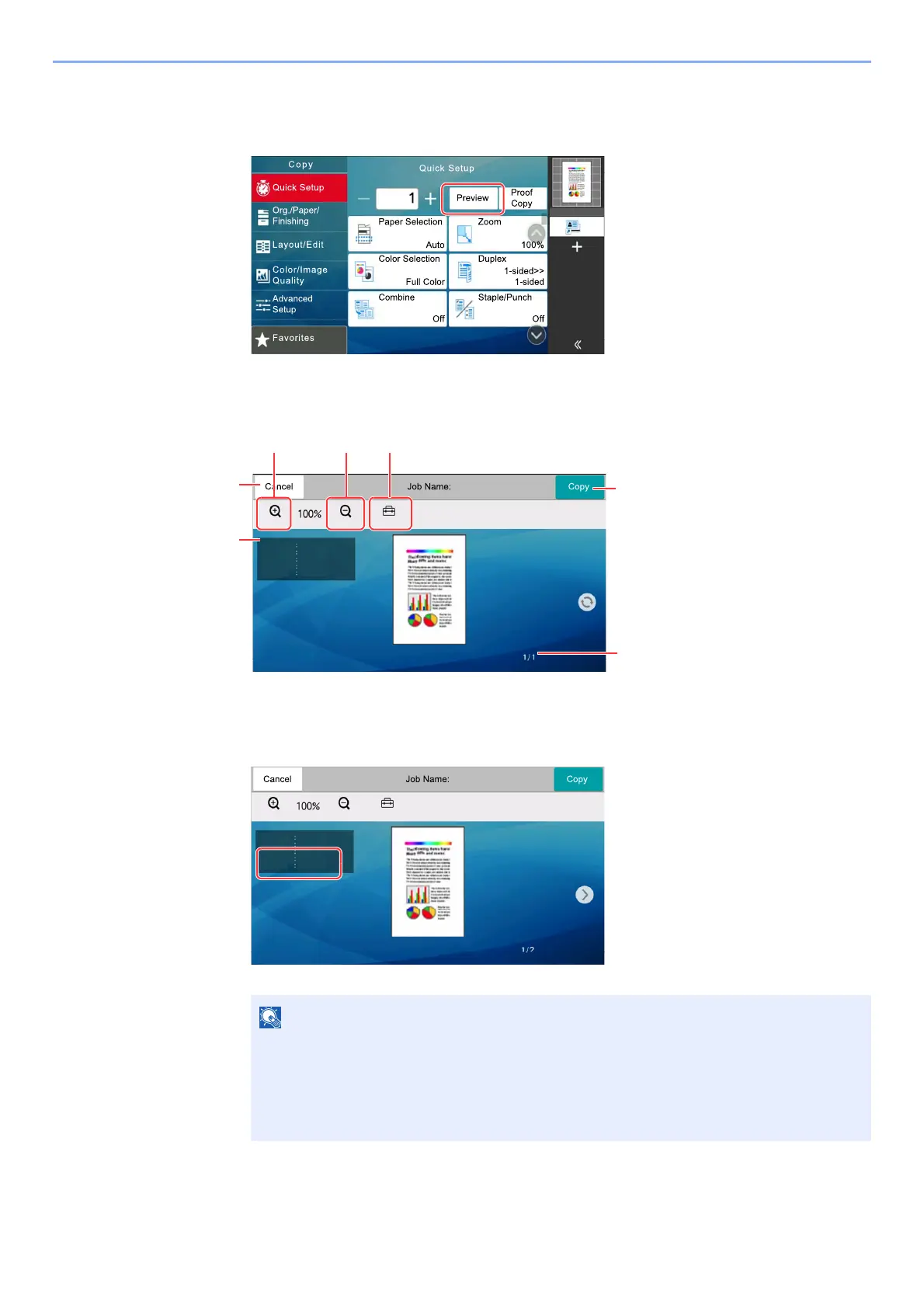2-25
Installing and Setting up the Machine > Touch Panel
3
Display a preview image.
1 Select [Preview].
The machine starts scanning the original. When scanning is completed, the preview image
appears on the panel.
Duplex Printing
Settings for duplex printing appear.
2 If there is no problem with the preview image, select [Copy].
Copying starts.
1 Zoom out.
2Zoom in.
3 Cancel the job.
4 Displays the data
information.
5 Displays the current number
of pages and overall number
of pages.
6 You can change the job
settings.
7 Start the copying.
• To change the quality or the layout, select [Cancel].
Change the settings and select
[
Preview
]
again to see a preview image with the new
settings.
• Depending on the function you are using, even if you scan a multi-page original, only
the first page can be previewed.
-RE6HWWLQJV=RRP2XW=RRP,Q
6L]H
'HQVLW\
&RORU
%LQGLQJ
6LGH
-RE6HWWLQJV=RRP2XW=RRP,Q
6L]H
'HQVLW\
&RORU
%LQGLQJ
6LGH
