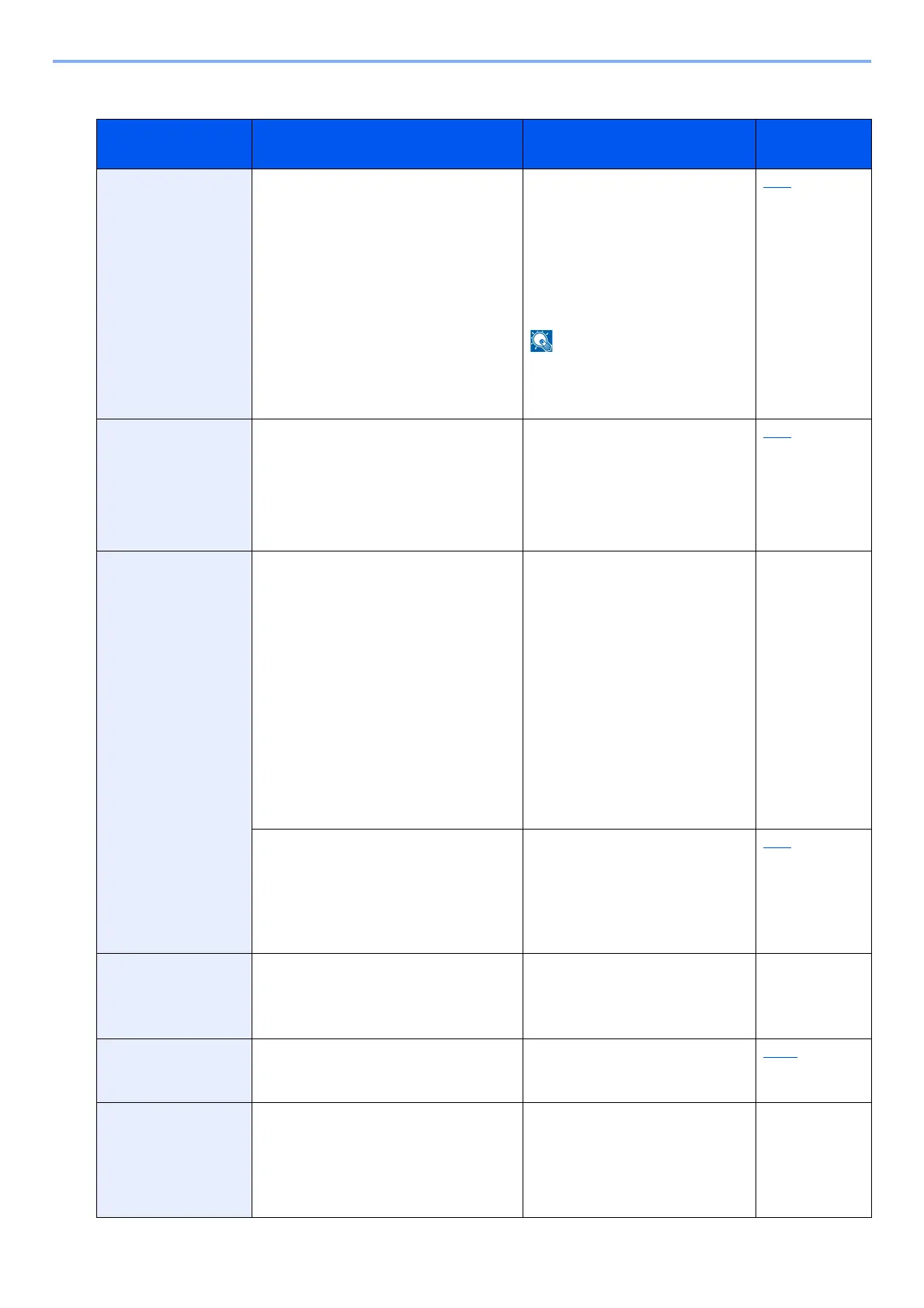11-18
Troubleshooting > Responding to Messages
R
Symptom Checkpoints Corrective Actions Reference
Page
RAM disk error. - An error has occurred on the RAM
disk. Job is canceled. Select [End].
The error cord is as follows.
04: Insufficient space on the RAM
disk. If the optional RAM dis is
installed, increase the RAM disk
size by changing "RAM Disk
Setting" in [System Menu].
The range of RAM disk size can be
increased by selecting [Printer
Priority] in "Optional Memory".
8-52
Register with Google
Cloud Print. Are you
sure?
- The message is displayed when
this machine? receives the register
request for Google Cloud Print.
Select the [Yes] key to register the
printer as a Google Cloud Print
device. Select the [No] key to
cancel the registration.
5-45
Removable memory
error.
- An error occurred in the removable
memory. The job stopped. Select
[End].
The error cord is as follows.
01: The amount of data that can be
saved at once has been exceeded.
Restart the system or turn the
power OFF/ON. If the error still
occurs, the removable memory is
not compatible with the machine.
Use the removable memory
formatted by this machine. If the
removable memory cannot be
formatted, it is damaged. Connect
a compatible removable memory.
-
Is writing to a removable
memory prohibited?
An error occurred in the removable
memory. The job stopped. Select
[End].
The error cord is as follows.
01: Connect a removable memory
that can be written to.
7-10
Removable Memory
is full.
- Job is canceled. Select [End].
Insufficient free space in the
removable memory. Delete
unnecessary files.
-
Remove originals in
the document
processor.
Are there any originals left in the
document processor?
Remove originals from the
document processor.
11-35
Replace all originals
and press
[Continue].
- Remove originals from the
document processor, put them
back in their original order, and
place them again. Select
[Continue] to resume printing.
Select [Cancel] to cancel the job.
-
